Qustodio is a popular online parenting application that helps parents monitor their children’s online activity. Its basic purpose is to protect kids from unsafe and inappropriate online content.
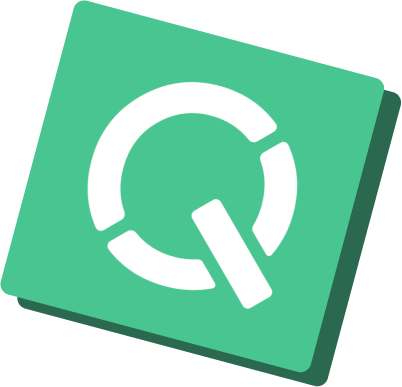
The software normally restricts the number of online service applications and websites you can use. However, sometimes it blocks websites that you actually want to visit, which could be frustrating.
This guide will help you bypass Qustodio restrictions from anywhere so you can get unrestricted internet access. You will also discover the types of restrictions that Qustodio imposes and the risks involved in bypassing it.
Methods of Bypassing Qustodio
Here are our tried and tested methods that will unblock all the Qustodio’s restrictions on your favorite websites and applications.
Disabling Qustodio from Your Phone or Computer
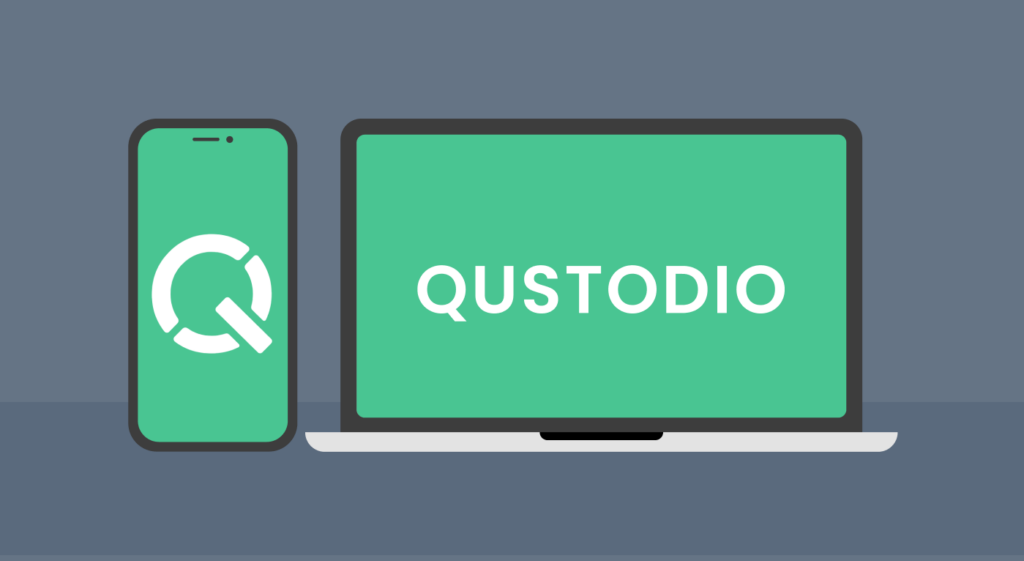
The most straightforward way to bypass restrictions is to remove the application itself. To do this, just follow these simple steps:
- Launch the Qustodio application on your computer or phone.
- Find and click on the three rings at the top corner of your screen to open the app’s menu.
- Tap on the settings option on the menu.
- Find the account option and click on it.
- Now tap on the Delete account.
- Enter the account password to confirm your selection to delete the account from the device.
- After fully deleting the account, uninstall the app from your phone or computer.
You have successfully disabled and uninstalled the parental control software, and you can now access any website and all applications you want freely.
Alternative Methods of Bypassing Qustodio Restrictions
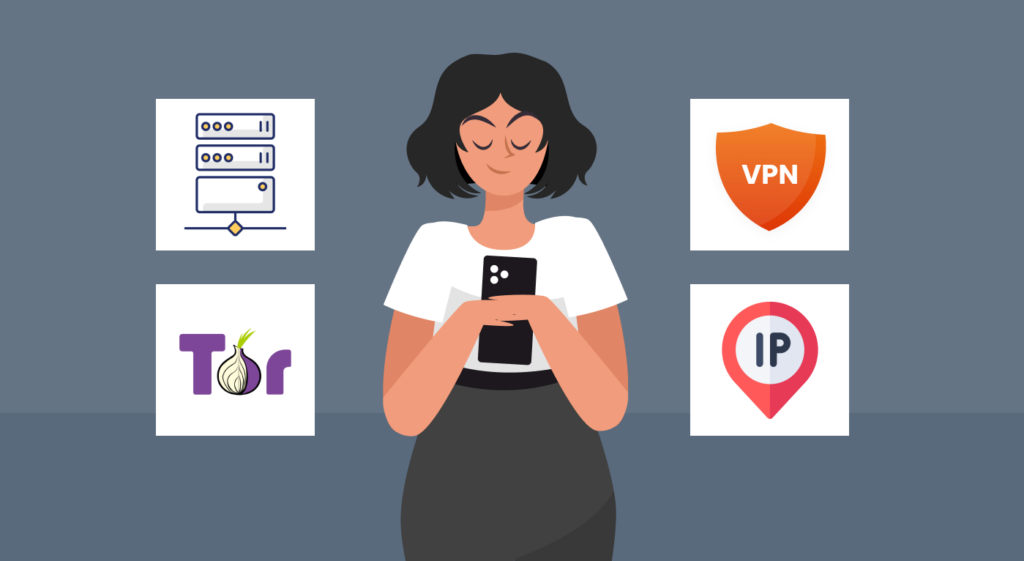
You can remove the app from the device only if you have the password. However, you may not always remember the account’s password, so what to do in such situation?
Fortunately, there are other methods available. These alternatives will help you access restricted applications and websites despite having the application installed on your device.
1. Proxy Server
A proxy server acts as a Middleman or intermediary between you, your device, and the internet. So you can access any blocked or geo-restricted applications from your device as if you are doing it from the proxy server location. Find a top-notch proxy server, enter the server address, and put details into your proxy settings.
2. The Tor Browser
The Onion Ring browser is a free and open-source browsing program that allows you to access websites anonymously. The TOR browser routes your internet traffic through a series of servers, thus masking your IP address. You need to download and install that browser onto your device and then use it to access your favorite applications and websites.
3. VPN
A VPN lets you connect to the Internet and bypass all Qustodios restrictions while providing a private, secure connection. It will also give you a new IP address with which you can access any content on the Internet. Download a top-notch VPN application like ExtremeVPN onto your device and choose a server location where the app or website you want is available.
4. Increase Device Storage
Sometimes, Qustodio can misbehave if your device does not have enough storage. The app could slow your device, stop working, or completely uninstall.
So, here’s the workaround. You could either create space by removing extra data or do entirely opposite — load up your device with apps, pictures, videos, and as many files as possible. Ensure the device has as little space as possible, as this would interfere with how the Qustodio app works. Then, sit and watch how the application becomes dysfunctional and hopefully uninstalls itself.
5. Bypass DNS Filters
The Domain Name System filters are used by Qustodio and mobile applications to block certain websites. But you can access websites anyway by bypassing these filters. Here’s how:
- Browse websites in Incognito Mode. Sometimes, your browser’s private browsing mode could bypass the DNS filters as it does not store cookies or browsing data on your device.
- Use Public DNS servers. You can change the DNS settings on your device by using publicly popular DNS servers like Google 8.8.4.4 OR 8.8.8.8.
- Try changing your WiFi networks. If the app manages your Wi-Fi through the router, you can switch to other networks. You can do this with your mobile phone data, new Internet Service Provider, and other WiFi.
How to Use Qustodio?
Parents who want to use the application just need to register a premium account with the app and install it onto their kid’s device. Then, they need to launch the application and link it to their account, logging in to another device remotely. (In this case, the remote device can be your phone or personal computer.)
Whether a teacher, parent, or employer, you can set a different profile for the devices or people you want to restrict. Then, you can also customize the restrictions and set rules for each person.
For instance, you can choose the websites and apps your child can visit or use by giving a white list of websites or applications they are okay with. You will receive direct alerts or activities on the specific device you monitor. Qustodio is available for all devices, browsers, phones, and computers. So, you can use it to help your kid balance their screen time with earning and filter out unsafe content.
Types of Qustodio Restrictions on Your Device
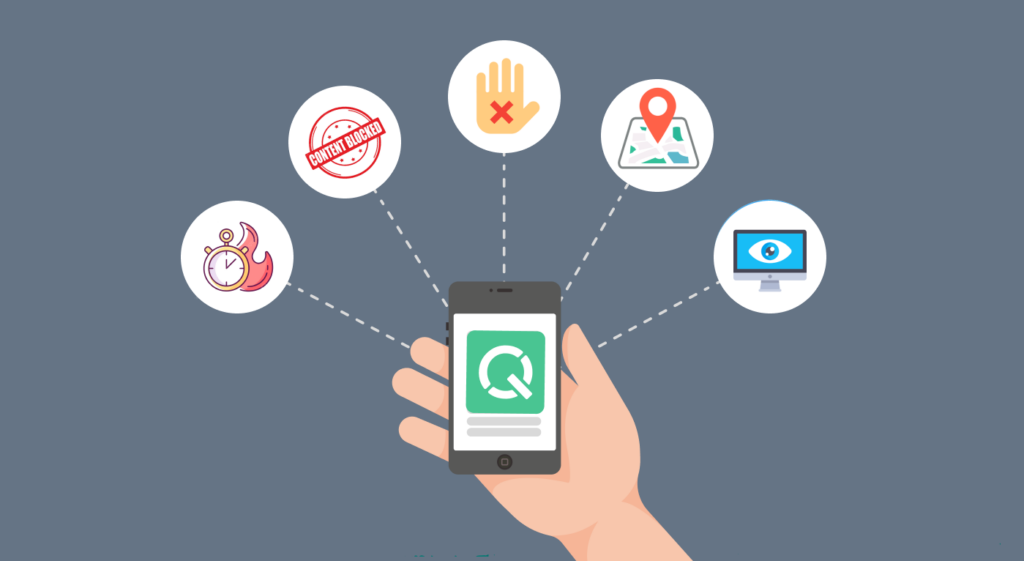
The parental control software can put several restrictions on your device, including the following:
- Time limits: The account owner can control and set time limits that users can spend on a device.
- Content blocking: Some Qustodio account owners block certain type of content, such as gambling sites, or platforms that promote adult content.
- Application blocks: The app sometimes limits users’ access to certain apps and websites. Its database of websites is categorized into different types. For instance, the account owner can block social media applications from the catalog.
- Location trackers: Qustodio will even track a device’s exact location. It can sometimes limit access to a certain location. Your device will send feeds about your location to the account holder.
- Online monitoring: The software will monitor and report your web activity to the account owner. Some information used to monitor and report includes your social media messages and search history.
Why You Should Bypass Qustodio Restrictions

If you are a parent who wants to control the kind of content your children interact with on the internet, then Qustodio is the app for you. The tool helps you manage your employees’ focus and keep them glued to their jobs.
However, it limits digital freedom in many ways, so you may want to bypass its restrictions. Here are some reasons why many employees and other internet users prefer to bypass these barriers:
- Qustodio limits personal access to website applications and other content platforms, thus reducing their creativity and productivity.
- It disturbs your child’s ability to learn independently and explore the internet, which would help them in personal decision-making, growth, and development.
- Limiting a child or employee’s access to information and online platforms can build a rift between you and them, especially when they realize they are being heavily restricted or monitored.
- Online parenting software or employee restriction tools cannot completely prevent cyberbullying or malicious content. Equipping employees and children with enough skills to make sound internet decisions would be better.
Risks of Bypassing Qustodio
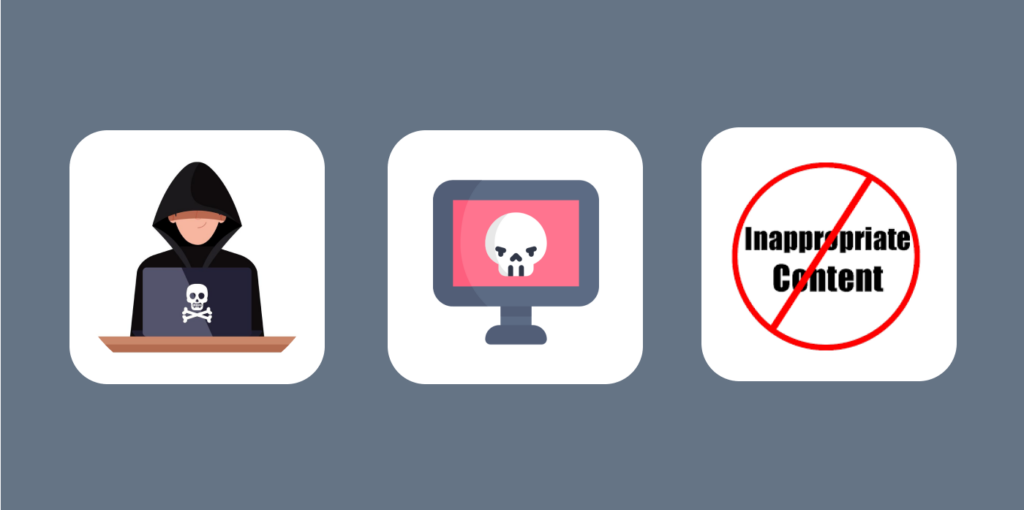
Here’s the thing. When you use the app, you must understand there are potential risks of bypassing the restrictions. So, make informed decisions on how to deal with the risks you might face.
Here are a few examples of challenges to know about:
- Online hackers and predators: Interfering with the software’s tracking and monitoring tools could make children and workers vulnerable to predators. Kids, for instance, could risk falling into the hands of scammers, hackers, and other social engineers.
- Viruses and malware: Some methods used to bypass the deal could put you in danger of infecting your device with viruses and malware. The malware can infect your device and compromise user security and privacy.
- Inappropriate content: We must appreciate that Qustodio helps filter out harmful content. Disabling its features could expose you to content regarded as explicit or harmful.
- Disrespect to authority: If your device belongs to your parent, you will expect some grounding. Also, if you uninstalled the app from your boss’s device, you could even risk losing your jobs. Basically, bypassing Qustodio goes against the wishes of the device owner. Uninstalling the app means that you disrespect them and you’ve gone against parental control. Working at these could land you into hot soup.
- Legal outcomes: Some employers could even launch severe legal procedures against you. Depending on your jurisdiction and job, you could be answerable for violating computer and internet usage laws.
How to Avoid the Risks and Challenges of Bypassing Qustodio
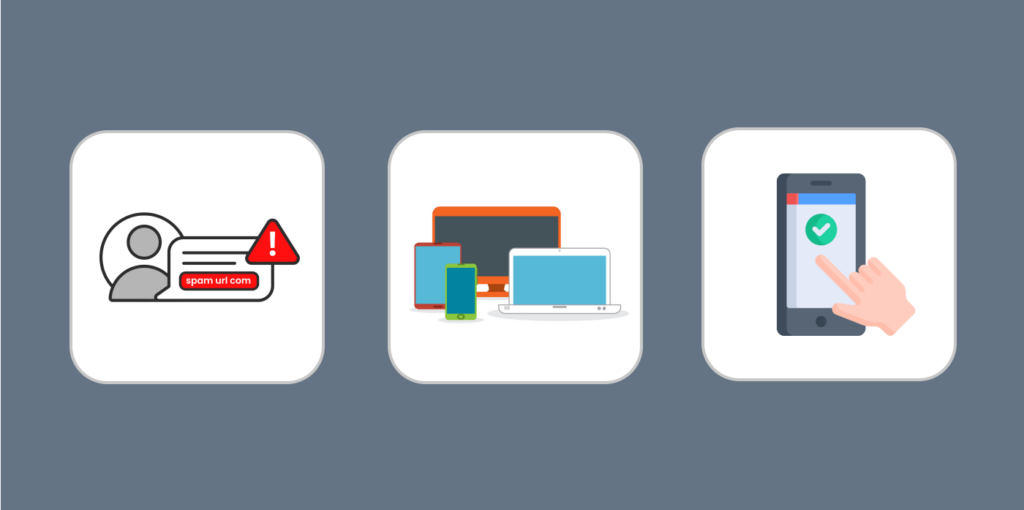
You can avoid the risks and challenges of bypassing restrictions by following the tips below:
- Avoid malicious websites: Let’s be real, malicious websites could put you in serious danger. So, better not to access them. For example, some websites forcefully download viruses, malware, and data mining codes onto your device. Be especially careful when dealing with such sources and other applications that promise to bypass restrictions miraculously.
- Keep your applications and devices updated: Most applications and software receive regular updates. These updates mostly contain security patches that protect you from any threat to your abilities.
- Use reliable software: If you use safety and security software, ensure it is from reputable, trusted providers. Whether it is a proxy server, a VPN, or anything else you use, ensure that it has our reputation for maintaining your privacy and security. ExtremeVPN is the best, most reputable VPN service that you can use. It has military-grade encryption, a strict no-logs policy, and a kill switch that will put a fortress around your privacy and security.
- Talk to the authorities: When considering bypassing the application, it’s important to communicate properly with your parent, tutor, or employer to avoid being termed insubordinate to your boss or parent.
Bypassing Qustodio with ExtremeVPN
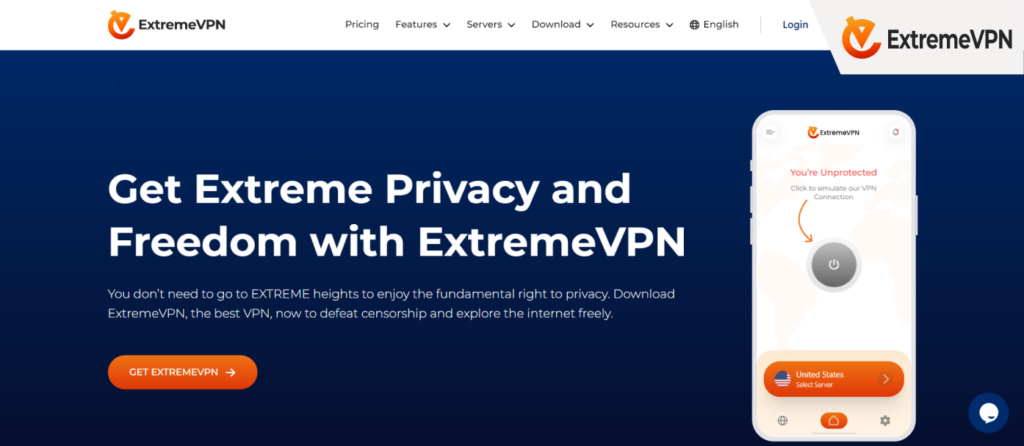
A reliable VPN, such as ExtremeVPN, will help you effectively beat Qustodio restrictions. It is the most suitable way to access any blocked content or websites on the Internet.
Here is why you should consider bypassing Qustodio with ExtremeVPN:
Traffic Encryption
Not many people will tell you this, but your internet traffic is easily intercepted. If you access a website from your device, remember that your Internet Service Provider (ISP) or anyone else can see what you are browsing.
Fortunately, you can secure your traffic and hide it from anyone trying to monitor it by encrypting it with ExtremeVPN. The military-grade 256-bit AES encryption will protect you from any hackers, malware, and even interceptors. You can confidently surf the internet on public Wi-Fi when dealing with sensitive data.
Anonymity
You can keep all your web activity private and fully anonymous with ExtremeVPN. You get a new IP address with which you can access websites. This protects your internet traffic with super encryption to ensure not even your ISP provider or network administrator can see what you do. You can also bypass Qustodio’s content filter settings and access all restricted content.
Unrestricted Internet Access
Is Netflix blocked in your country? Do you like to experience all the Netflix libraries, BBC iPlayer, and other streaming websites? ExtremeVPN will give you a new IP address server to access content from any country. Even in locations with effective internet censorship, this VPN will open up everything you want on the internet.
Can You Delete a Kid’s Profile from Qustodio?
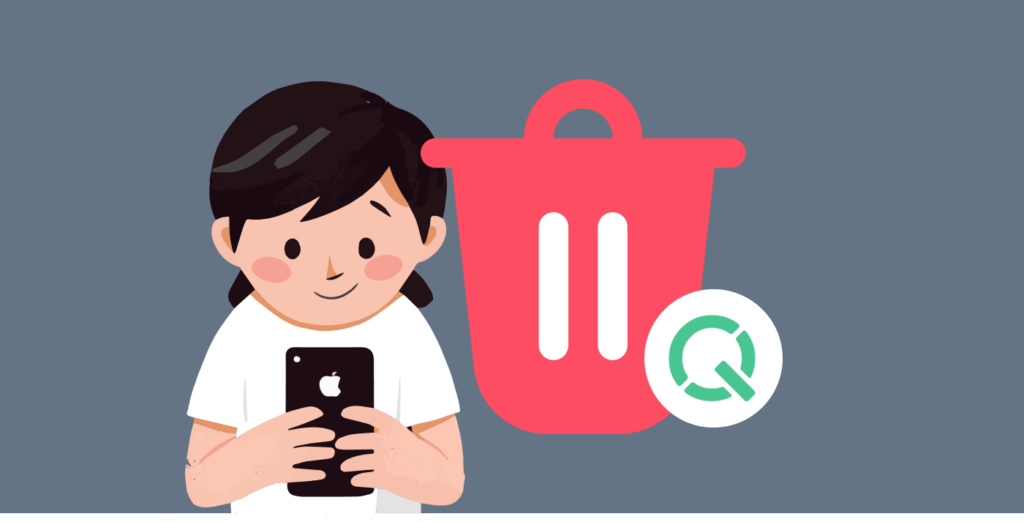
Yes, you can remove a child profile from the app with these few steps:
- Start by logging into your Qustodio account.
- Go to the web dashboard of your account.
- Click on the Child profile you would like to remove.
- Move on to the Child Profiles Settings.
- Choose to delete the child at the far bottom.
- Now confirm your choice and click on delete in the window that pops up.
After confirming the deletion, all the data associated with your child’s profile will be deleted from your Qustodio account. Note that you cannot recover any data associated with the deleted profile. So, only follow this procedure when you are sure that you don’t want to access the profile again.
Can Children Turn Off Qustodio?
A child can turn off Qustodio from their device only if they have your administrator password.
Qustodio is tamper-proof, and it’s never easy for a child to work around the restrictions without your permission. However, if they can obtain your password, they can easily disable or install the app on their device.
But you can make your deal safer by getting a strong administrator password and changing it regularly. You may also want to be civil enough to teach children the importance of having a strong password and let them know the risks that come with meddling with the software.
Also, Qustodio comes with the family location, which tells you the location of your child’s device. It will also tell you when someone tries to tamper with the device or when it is offline. So, if your kids ever feel unsafe, they can always press the panic button to signal distress and call for help.
Which Browsers Does Qustodio Track?
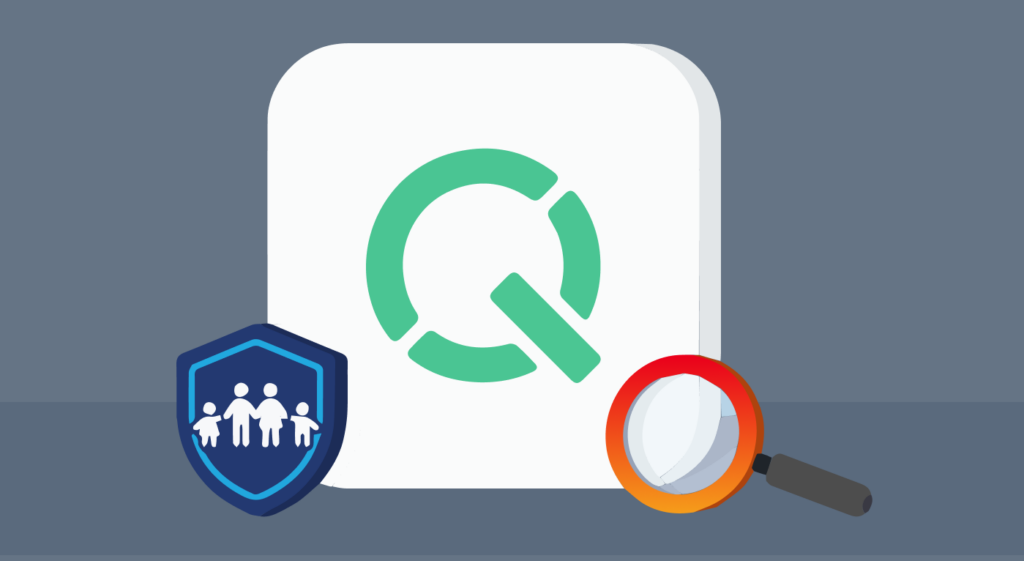
Qustodio can scour web activity and monitor basically any browser, including Safari, Mozilla Firefox, Google Chrome, and Internet Explorer.
However, we have a few alternative specialized browsers that will prevent Qustodio from monitoring them. These include VPN-enabled web browsers and Tor browsers.
These web browsers and privacy tools encrypt traffic and use deep technologies to make the user anonymous. Thus, they protect users’ identities and privacy.
Can You Hide Qustodio from Your Child’s Device?
Sometimes, you may want to hide the app from your child’s device dashboard. While it is impossible to hide Qustodio from a target device completely, it has visible tamper-proof features.
For instance, the software has a stealth mode that lets you hide the icon and notifications from your child’s device. Here is how to activate Stealth mode on your child’s devices:
- In the Qustodio family portal, tap on Settings.
- Pick your child’s device.
- Now go to the Rules section.
- Tap on Stealth mode at the bottom.
- Now click on Enable Stealth mode.
The Stealth mode will make Qustodio less visible on your child’s device’s dashboard, but it will not tamper with the app’s security or features. The app continues to filter out and control your child’s web activity. As a parent or account owner, you can still access your family portal, view all the reports, and adjust the settings.
Why is My Child’s Qustodio Offline?
Your child’s Qustodio could show an offline status for several reasons. Here are some of them:
- Interruptions to the network: Sometimes, the Qustodio service can be down, especially during server maintenance or other technical challenges. Whenever the app is undergoing maintenance or the server restarts, it may show an offline status on your end.
- Device settings: The settings on your device or that of your child could affect how it functions. You have to pay attention to the configuration and setting you put in place. Qustodio can sometimes not connect to a device due to its configuration, which could show an offline status on your end.
- Poor internet connection: The software’s performance directly depends on your internet connection. If there’s an internet problem with your device or the child’s, the software cannot monitor their web activity successfully. If your child’s device does not have a decent internet connection, it could start showing an offline status.
If your device shows that your child is offline, you can troubleshoot the problem by moving to a more reliable internet connection. Also, make sure that your child always has a stable connection.
Again, configure your device settings and permissions correctly to avoid outages. When everything fails, restart your device or contact customer support.
How Can I Stop My Child from Uninstalling Qustodio?
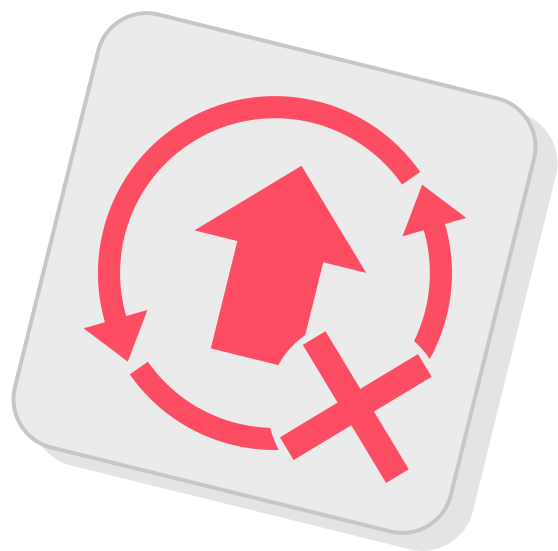
It is difficult for anyone to uninstall Qustodio from your child’s devices without your permission. But it is not totally impossible, as there are ways to either disable, slow down, or completely erase the software.
First, understand that you cannot prevent your child from deleting the application from the device if they have your password or access to your administrative account.
However, this software has tamper-proof features that help you prevent anyone from installing their authorization. For instance, you can enable the Anti-tampering feature by adding a password to prevent any changes to the settings. This feature will alert you if someone tries to tweak the software settings or uninstall the app.
How Can I Find or Reset My Qustodio Password?
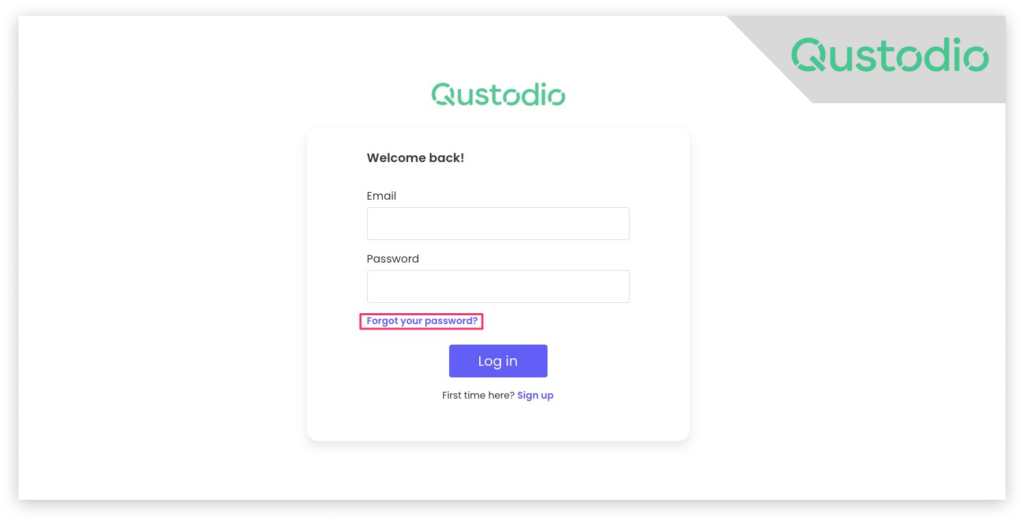
If your child gets access to your password or administrator’s account, then the reason for having Qustodio is compromised. You must have a strong password and change it regularly to avoid such breaches.
And in case you have forgotten your password, you can always reset it using the settings option.
If you need to find a password for a child’s device, it’s usually on the parent’s account profile. When you’re setting up an issue, you have to set a password for every specific child’s device.
If you forget any of these passwords, log into your account and go to the devices section. Then, click on the Reset Device Password option to reset them.
Also, you can go ahead and follow these steps to reset your primary Qustodio account:
- Launch the Qustodios login page and go to the forgot your password?
- Now key in your email address associated with your account and submit.
- Go to your email inbox and find the message from the application.
- Click on the link sent to you by Qustodio to reset your password.
- Now give the information required on the page that comes up and follow the instructions till you reset your password successfully.
If you do not find the email from Qustodio in your regular inbox, find it in the spam or junk folder.