How to Configure ExtremeVPN on DrayTek Router
Setting up ExtremeVPN on your router is a reliable method to protect your Wi-Fi-connected devices. It works even for systems that don’t support a VPN connection. Get ExtremeVPN and enjoy unlimited access to the internet anywhere, anytime.
Factors to Consider:
- Working Internet Connection
- VPN supported device
- A premium ExtremeVPN account (Tap this link here to buy one)
To find your VPN credentials, move to the Member panel of the ExtremeVPN application.
- Sign in to the Member area using your registered email and password.
- Your VPN credentials will be available in the subscriptions bar. Scroll down to check them.
- You can now view or copy your login details.
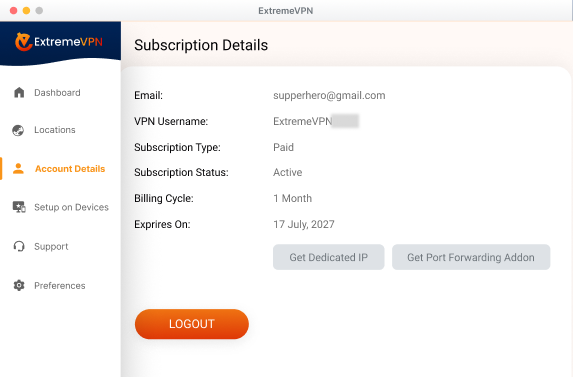
- Write down your username and remember it. To view your password, click on the Eye icon, and it will display the password for manual configuration.
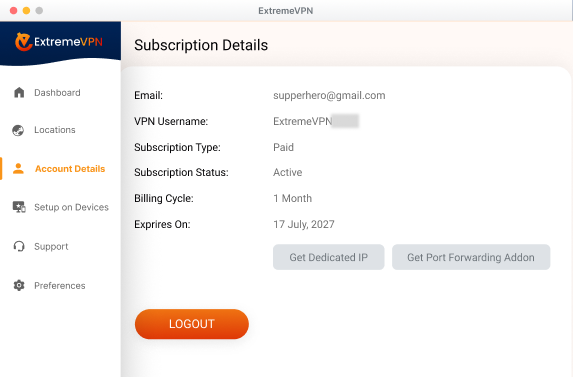
- To configure a VPN to your router, you must first connect to it. For this, place the following address in the browser: 192.168.0.1. If it fails to work, ask your router’s manual to locate the Default Gateway Address. Type in your password and email, and press Login.
- From the submenu, choose LAN to LAN.
- Go to the Common Settings.
- Insert your Profile Name.
- Select Enable this profile.
- Call direction: Select Dial-out and keep it on Always on.
- Dial-Out Settings
- Click on PPTP
- Type in your preferred server address.
- Insert your VPN credentials.
- PPP Authentication: PAP/CHAP/MS-CHAP/MS-CHAPv2
- VJ Compression: Off
- TCP/IP Network Settings
- Select Change default route to this VPN tunnel (Only single WAN support)
- Lastly, hit OK to finish the setup!
How helpful was this guide? Give your valuable comments below. Your experiences matter to us and everyone else in our cyber security community.
Comments
No comments.