How to Configure ExtremeVPN on DD-WRT Router
Consider setting up ExtremeVPN on your DD-WRT router to enhance safety and security. If you don’t know how you can set it up, follow these simple instructions we’re listing down here:
Factors to Consider
- Stable Internet Connection
- A device compatible with VPN
- A premium account of ExtremeVPN (Click here to get a subscription if you don’t have one already)
- DD-WRT: v24 Build 13309 or newer. (Proceed to the Status bar. Check the Firmware version below the System tab)
- Supported Builds: OpenVPN, Mega, Giga, Big
- The router should have an 8 MB flash memory to install OpenVPN.
To find your VPN credentials, go to the member panel of ExtremeVPN.
- Sign in to the Member area using your ExtremeVPN email and password.
- The VPN credentials will be available in the subscriptions tab. Scroll down to check them.
- You can now view or copy your credentials.
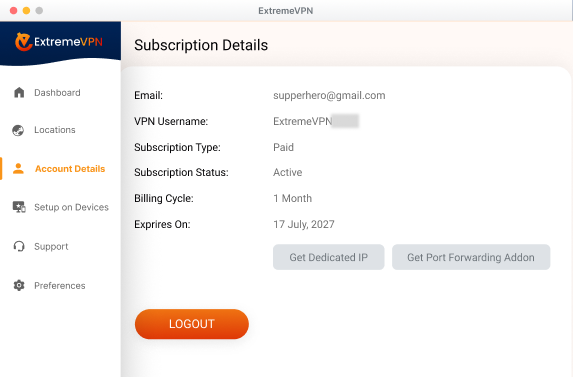
- Note your username and view your password by clicking the Eye icon button.
- Once you’ve found the credentials, you can manually configure them.
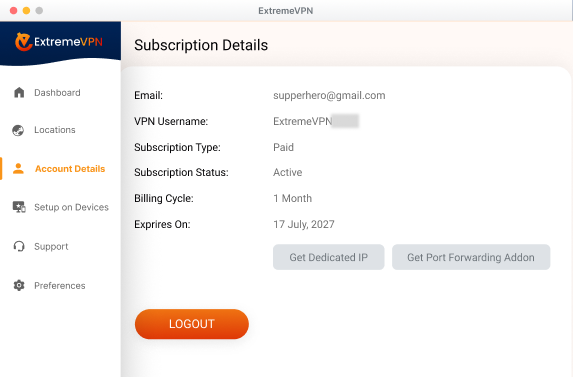
- Go to the router panel by inserting 192.168.1.1 in the browser search bar.
- Proceed to the Administration tab, then click on Commands. After this, type in this command:
eval wget -q -O – https://routerapplet.extremevpn.com/cgi-bin/applet-cgi.py - The command will display that the applet is now installed successfully.
- Go to the Status tab, and press on the My Page.
- Insert your ExtremeVPN credentials, then press Save.
- Switch it to Protocol and Server, and then hit Save. Press Connect to begin the connection.
- Once you’ve connected successfully, it will display a notification.
- Hurray, ExtremeVPN is now configured on your router successfully.
- Access the Basic setup tab of your DD-WRT control panel.
- Tap on the Connection type; it will display a menu. Select PPTP protocol.
- Verify that Use DHCP is decided as Yes.
- Type in the following information:
- Gateway PPTP Server: (You can use any of these servers mentioned below)
- Germany: de1.pointtoserver.com
- Netherlands: nl1.pointtoserver.com
- United Kingdom: ukl1.pointtoserver.com
- United States: usil1.pointtoserver.com
- United States: ustx1.pointtoserver.com
- United States: usca1.pointtoserver.com
- United States: usfl1.pointtoserver.com
- United States: usny1.pointtoserver.com
- United States: uswdc1.pointtoserver.com
- Australia: au-sd1.pointtoserver.com
- Insert the ExtremeVPN login details.
- Enter “refuse-eap” in the additional PPTP option box.
- Scroll down and confirm that the DHCP server is turned on. Now tap Apply Settings and hit Save.
- From the top menu, tab Status, and then the WAN tab.
- Now press Connect button.
- Sign in to the router control panel and enter the router’s IP 192.168.1.1 in the address bar of your default browser (If you’re using a different IP address, insert that into your address tab). Type your administrator username and password for your router, then press Sign In.
- To set up OpenVPN on DD-WRT, download the OpenVPN files first. Use this link to get the files. Extract them after installing.
- Move to the Services tab, then the VPN tab and press Enable option in front of the
- Start OpenVPN client.
- Not set up your VPN client as follows:
OpenVPN Client: Turn it on
CVE Mitigation: Deactivate it
Server IP/Name: Insert your preferred location’s UDP/TCP server address here.
Port: 80 (For TCP)/ 53 (For UDP)
Tunnel Device: TUN
Tunnel Protocol: UDP/TCP
Encryption Cipher: AES-256-CBC
Hash Algorithm: SHA-1
Inbound Firewall on TUN: Mark it unchecked
User Pass Authentication: Check mark this one.
Username and Password: Type in your ExtremeVPN login details.
Advanced Options: Enable it.
TLS Cipher: None
Compression: Adaptive
NAT: Enable
Firewall Protection: Disable
Tunnel UDP MSS-Fix: Disable
Verify Server Cert.: Checked
TLS Key Choice: TLS Auth
TLS Key: Paste all the data from your downloaded key file with the OpenVPN configuration files.
Additional Config:
persist-key
Persist-tun - CA Cert: Paste all the data from the crt file you downloaded with the OpenVPN configuration files.
- Press Save and Confirm by tapping Apply Settings button.
- Now move to the Status tab, navigate to the OpenVPN tab, and verify the connection status.
Follow these instructions to set up OpenVPN on DD-WRT routers with a script.
- Go to this link to download the Script File.
- Visit this link to download the OpenVPN config file.
- Go to the Administration tab and then select the Commands tab.
- Open ExtremeVPN_DD_WRT_OVPN_Script.txt that you got from the link. Copy and paste the contents under the command tab.
- Replace the password and username with ExtremeVPN Credentials. Install OpenVPN
- Files and get the server address from OpenVPN Files.
- Press Save Startup.
- Hurray, your connection is now successful.
Got help from this guide? Give your valuable comments below. Your recommendations matter to us and everyone else in our Cyber Security Community.
Comments
No comments.