LinkedIn is a popular online platform for professionals to establish connections with experts, employers, and career leaders. Launched in 2003, the platform presents individuals with opportunities to grow and an insight into the latest trends in their respective industries.
LinkedIn also helps many people find their dream jobs. However, privacy, cybersecurity, and other personal issues could lead you to delete your LinkedIn account. Keep reading to learn how you can deactivate or remove your LinkedIn profile and what you should know before doing so, ensuring the complete removal of your presence from the social website.
Things to Consider Before Deleting Your LinkedIn Account
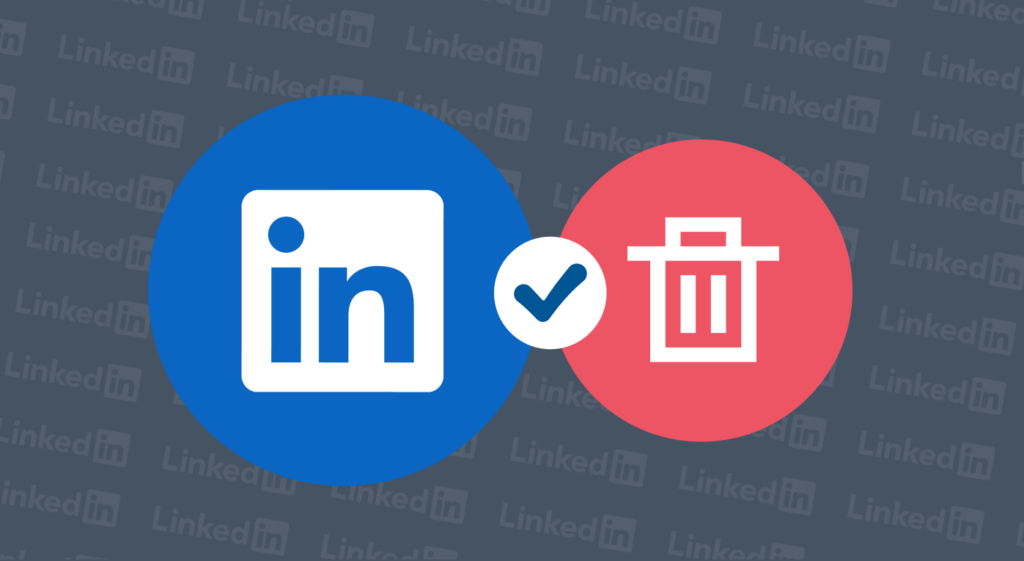
LinkedIn is a valuable online tool that facilitates networking between job seekers and recruiters. However, we also recognize that the decision and reasons to close your LinkedIn account are deeply personal and should be respected. Deleting your LinkedIn profile can protect you from phishing attacks and other cyber security risks.
While it can be difficult for you to hit that delete button, you need to understand the following:
- Reactivation period: LinkedIn will offer you a 14-day grace period. During this time, you can cancel your deletion request if your decision changes for some reason. After this, everything on your profile will be permanently deleted, including your accounting information, friend list, messages, contacts, and personal profile.
- Premium subscriptions: If you dislike your LinkedIn profile, you may want to upgrade it to a premium subscription. Premium subscriptions provide a paid service where you get extra features. Suppose you want to delete your premium subscription to your LinkedIn account. In that case, you must consider canceling the payments to avoid further charges to your bank account.
- Managing company pages or LinkedIn groups: If you are a moderator or manage company pages and LinkedIn groups, you must make proper arrangements to transfer your data and ownership to your trusted associates before you delete your account. You do not want to leave a page without a moderator, especially if it benefits the company.
- Data connections: After removing the account, you lose access to your followers, contacts, messages, connections, and recommendations. You can download your profile and have a copy of LinkedIn before deleting it.
- Future reactivation: Decide whether you want to have a LinkedIn account in the future. Once you’ve closed your LinkedIn account, you risk never getting it back under the same conditions. For instance, if you do not reactivate your LinkedIn account within the 14-day grace period, you must start a new one from scratch. So, if you want to return to LinkedIn, you can keep your account inactive or dormant instead of deleting it.
- Mind your online presence: Reflect on how the deleted LinkedIn account will affect your online professional identity. LinkedIn provides you with endless career opportunities by providing you with a network where you get to meet experts, job seekers, and recruiters. Hence, you must make the decision carefully.
How to Delete Your LinkedIn Account
It’s easy to delete your LinkedIn account on both your smartphone and personal computer. Just head over to your account’s settings and privacy menu and follow the simple steps. Alternatively, you can go straight to the Close Account page and find an easy menu lined up for you.
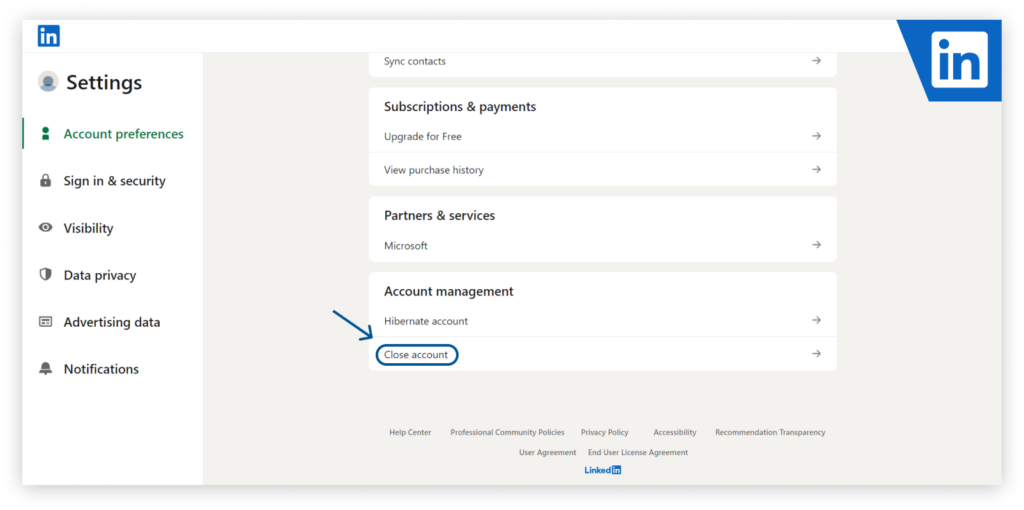
How to Delete a LinkedIn Account on a Laptop
- Go to the LinkedIn home page.
- Click on your profile photo on the top right.
- Select “Settings & Privacy” on the drop-down menu.
- Choose the “Account Preferences” tab on your left.
- Now, scroll down to the “Account Management” option.
- Click on the “Close account” option.
- Choose a reason for which you want to delete your account and hit “Next.”
- Now, enter your password to confirm your decision.
- Tick the unsubscribe box so that you will not get any communication from LinkedIn.
- Now, click on Done to permanently delete your LinkedIn account.
How to Delete a LinkedIn Account on an iPhone
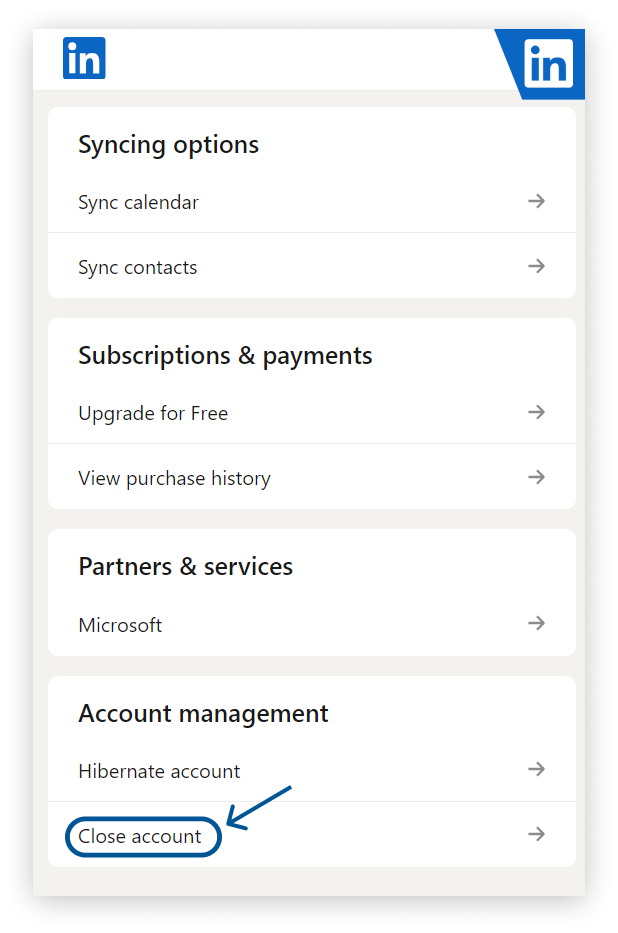
Here’s how to delete a LinkedIn account permanently on mobile:
- Go to your LinkedIn home screen and launch the LinkedIn app.
- Select the “Account Preferences” option.
- Scroll down the options and select the “Close Account” option.
- Tap on the “Continue” option.
- Tick the box and explain why you’d want to close your account and hit “Next.”
- LinkedIn requires you to specify the reason you want to close down your account. So, you will need to indicate that reason in your box and hit the “Next” button.
- Enter your password to confirm your decision. Also, tick the box to unsubscribe from future LinkedIn invitations, marketing messages, and other communication.
How to Delete a LinkedIn Account without a Password
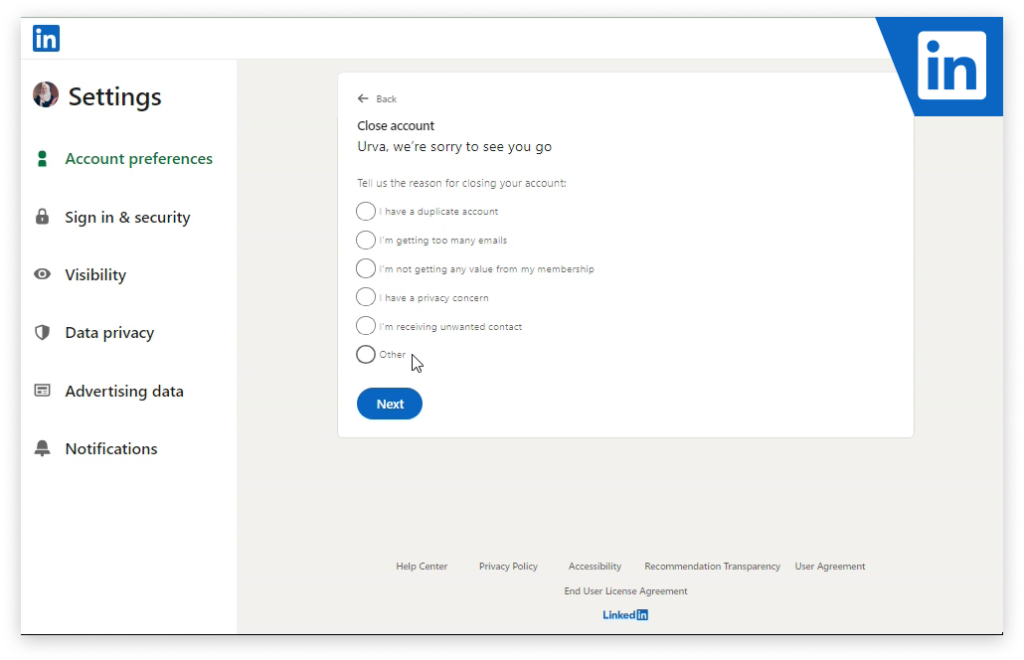
If you do not have your password, you must go to the password reset page and get a new one. If you forgot your password or cannot access your account because you don’t have your login details, this should be your first step in regaining control and access.
- Enter the email you used to sign up for the LinkedIn account.
- Click on the link that LinkedIn sends to your email address.
- Now follow the instructions in your email to reset the password.
- You are choosing a new password for your LinkedIn.
- Confirm the changes.
- Now, use the new password to log in to your account.
- Now, follow the process of deleting your LinkedIn account.
How to Deactivate a LinkedIn Account Temporarily
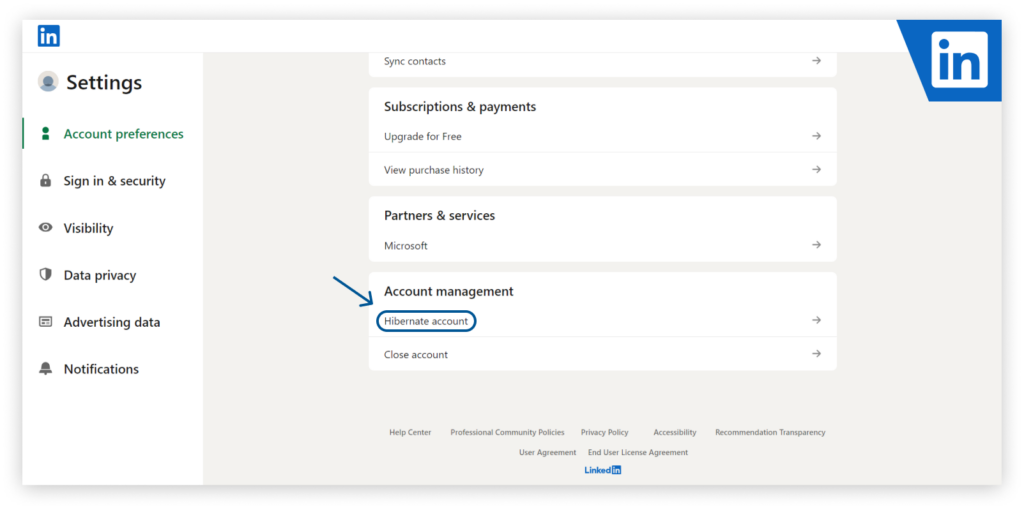
You can temporarily deactivate your LinkedIn account in the Settings & Privacy menu by choosing to hibernate the account. Here’s how to do it:
- Go to your LinkedIn profile on your personal computer or launch the LinkedIn application on your phone.
- Move to the “Settings & Privacy” menu by clicking on your profile icon. This takes you to the settings page, where you can manage your LinkedIn account.
- Click on “Account Preferences” and choose “Account management.” The section has options for you to manage the account.
- Now, click the “Hibernate account” option to deactivate your account without permanently deleting it.
- Now, give a reason for hibernating your LinkedIn account and click on “Next.” LinkedIn may ask you to specify why you decided to hibernate your profile.
- Enter your password to confirm your decision, and click the “Hibernate account” option. LinkedIn will temporarily deactivate your account and will only be visible to other users or search engines once you return to reactivate it.
Why Delete Your LinkedIn Account?
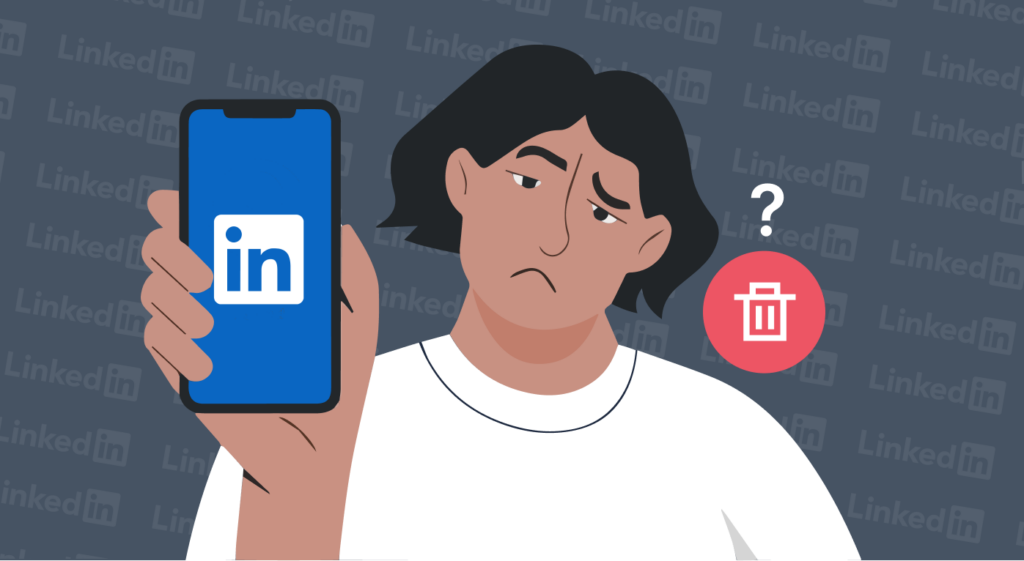
One may want to leave LinkedIn for several reasons. Here are some of them:
- Career changes: If you’re moving on and transitioning to a new career, you might not find LinkedIn relevant. While you can just add your new job, you may want to have an about-turn on your professional life.
- Online privacy: Every day, people are becoming continually aware of their data privacy and online security. Deleting your LinkedIn account may also be one way to reduce your online digital footprint.
- Duplicate profiles: If you have several accounts under your name, it might be time to consolidate them into one profile. LinkedIn offers a straightforward process for merging duplicate profiles, which can help streamline your online presence.
- Social media fatigue: It’s not uncommon to feel overwhelmed by the multitude of social media platforms. If you find yourself wanting to delete some profiles, including LinkedIn, it could be a sign of platform fatigue. Sometimes, taking a step back from social media and focusing on more important life projects is necessary.
- Personal issues: Some circumstances in life may make you need to get out of professional networks.
How to Reactivate Your Deleted LinkedIn Account
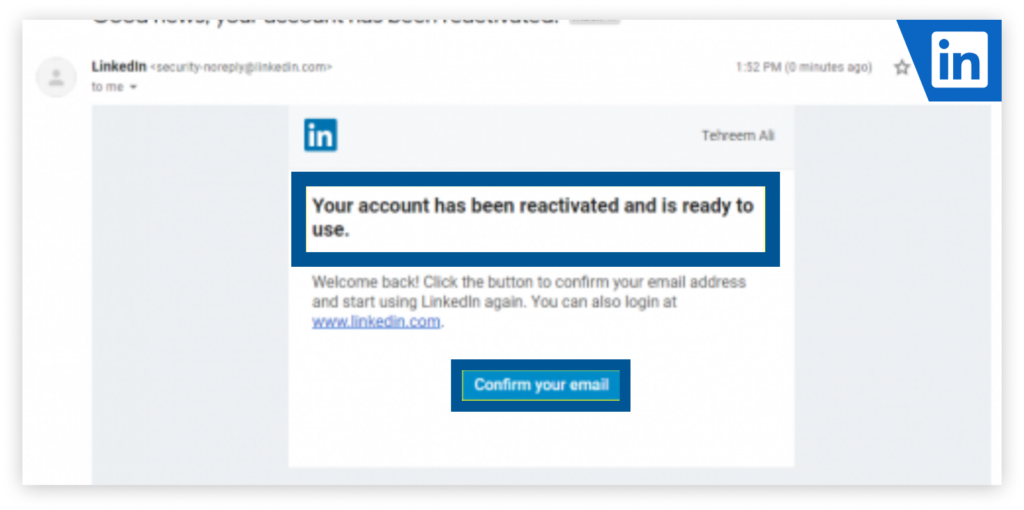
If you ever reconsider having a LinkedIn account and want to get it back, you have two weeks to decide. You can recover and reactivate your profile within the first 14 days of closure.
After two weeks, LinkedIn will permanently delete all your account data and information stored on their servers.
You can reactivate your LinkedIn account with these simple steps:
- Click on the link you received in the closure email. This email is automatically sent by LinkedIn when you initiate the account deletion process. The link in the email will take you to the LinkedIn login page. Enter your email and password, then click on ‘Sign in’ to proceed. Click on the Reactivate button to start recovering your LinkedIn profile.
- LinkedIn sends you a link to your email to confirm your decision to recover your closed account. Follow their prompts, and you will finally have your account again on the link team searches and Google or other search engines.
During the recovery process, LinkedIn will guide you through the steps to get your profile back. However, it’s important to note that some data may be lost beyond recovery. For instance, all your followers, group memberships, recommendations, and ignored and pending invitations will be permanently deleted.
Will Deleting My LinkedIn Account Benefit My Online Safety?

When you delete your LinkedIn account, you let go of the opportunities to connect with experts, business professionals, and other executives on the platform. It’ll cut you off from contacts you have made on the LinkedIn platform that would land you your next job.
However, deleting your LinkedIn profile could also remove your important personal information from the web, protect sensitive data, and hide your digital footprint.
LinkedIn is full of fake accounts and data leakages that pose cyber security risks. Some of the users and accounts on LinkedIn offer nothing close to jobs and professional connections. Instead, criminals use them to perpetrate phishing attacks, personal identity theft, and other frauds.
Securing Your LinkedIn Account with ExtremeVPN

LinkedIn lets you connect with professionals worldwide, expert recruiters, and job seekers on a safe platform. But that doesn’t mean that you are completely secure. Your information is unsafe, especially if you message people on unsecured public Wi-Fi.
Understand that your internet service provider (ISP) and network admin can easily intercept your traffic and see what you do on LinkedIn. Hackers and other cyber criminals can also get to you and defraud you.
For this reason, you may want to consider privacy and security tools such as a virtual private network (VPN).
ExtremeVPN adds a layer of privacy to your LinkedIn account. For example, it will encrypt your online data and traffic connection. Besides hiding your IP address, it will make it impossible for hackers, online snoops, or even LinkedIn to track you. ExtremeVPN also unblocks any geo-restricted content and job listings on the platform.