Grindr is the world’s largest social networking platform for members of the LGBTQ community to find and go out on dates. However, it has geo-restrictions. This means that not everybody can access Grindr using their local network. For this reason, members use VPNs.
There might be times when, even with a VPN, Grindr would refuse to work. If this is something you’re dealing with right now, you are at the right place. We have found four practical ways to fix Grindr not working with a VPN, and we will be sharing a step-by-step guide on how you can do this.
4 Practical Steps to Fix Grindr Not Working with VPN
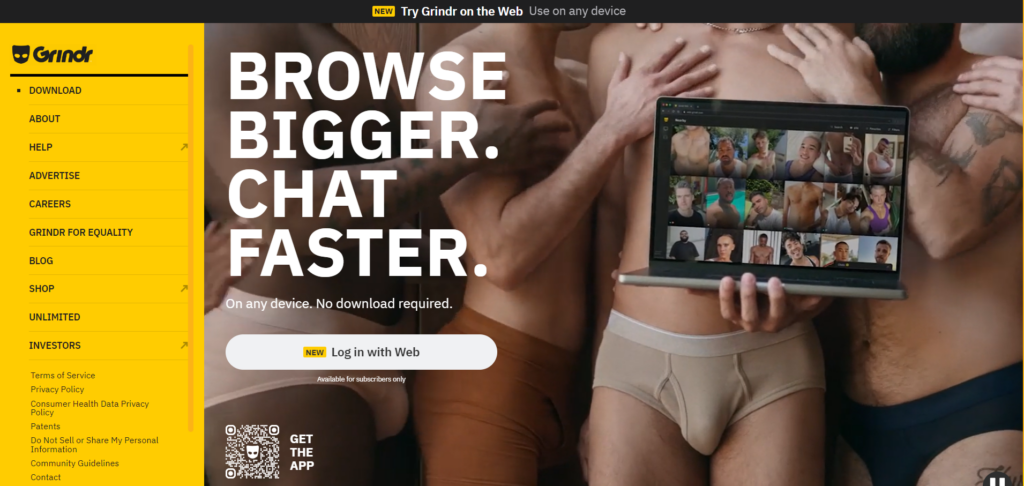
1. Clear the Cache on the App
If you already have an active connection to Grindr using a local network server, clear the app’s cache to delete any logs and browsing history. Here’s how you can do that.
- Go to your device’s settings and select the icon “Apps.”
- From the list now showing, select the Grindr app.
- Locate the “Cache” icon. Be careful, as the placement of this icon can differ according to the device you use. On an Android device, choose “Manage Storage,” on an IOS device, tap “Troubleshooting.”
- Then, proceed to hit the “Clear Cache” button.
Note: On rare occasions, you might need to input your login details afresh to enjoy a new and better experience.
2. Delete and Reinstall the Application
Sometimes, all you need to get an app to work again is to delete or uninstall, reinstall, and log in again to enjoy the maximum features of an app. The steps below will help.
- Open your mobile device or personal computer.
- On your app list, tap on Grindr.
- Uninstall the app.
- Then, go to the app store on your device and download Grindr again.
After following these steps, you can freely connect and access the Grindr app using your VPN.
3. Consider Changing Your VPN Service
If there’s still a restriction after trying the steps above, consider using a premium VPN service such as ExtremeVPN. Below are the steps to use a VPN with Grindr.
- Visit the ExtremeVPN website, choose a suitable subscription plan, and download the app on your device.
- Open the app and sign in. Then, press connect. It will connect you automatically to the most optimal VPN server.
- Open the Grindr app on your device and enjoy accessing the application.
4. Switch Your VPN Server
If Grindr is still not working, try changing your VPN server. Here’s how you can do it:
- Open the ExtremeVPN app on your device.
- Press the Locations tab on the left panel of the app’s screen.
- Find a server that doesn’t restrict Grindr. Press to connect to it.
- Start accessing the Grindr app with complete security.
When offering premium, practical, and essential features that can help you bypass geo-restrictions and, most importantly, grant you easy access to Grindr, ExtremeVPN is your best bet. With its blazing-fast servers worldwide, you can be confident that there won’t be any restrictions on whatever you want to access.
More features, like the no-log policy, ensure zero logging of your activity as long as your device has an active connection to an ExtremeVPN server. What this does is that it cancels the probability of exposing your data now and in the future. ExtremeVPN also has an AES 256-bit encryption that ensures your data passes through a secure channel.
Why Grindr Blocks Your VPN?
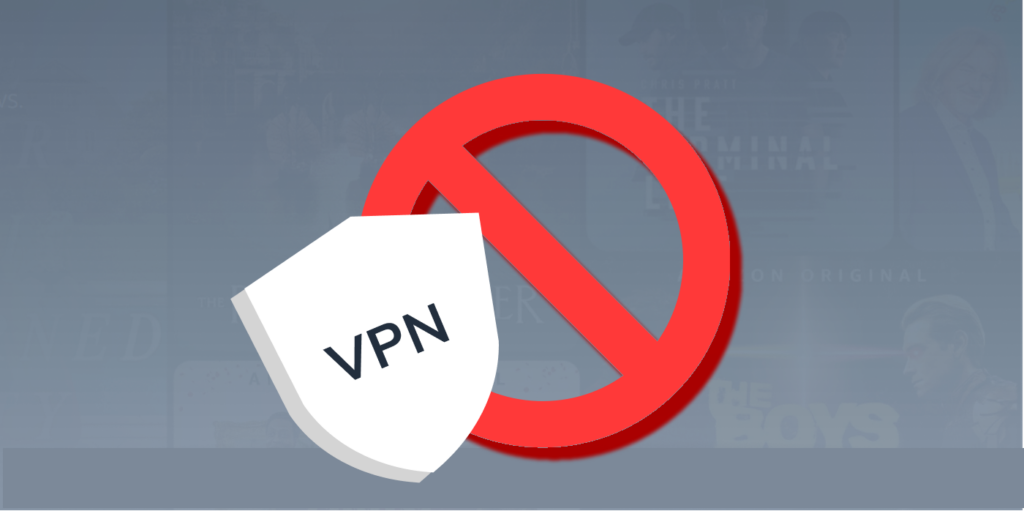
Below are typical reasons why Grindr is blocking your VPN:
- Connecting to Grindr using a restricted IP address: Grindr expects users to follow its rules and regulations. If you connect with an IP that Grindr bans, the platform won’t allow you to access it.
- Grindr tracked your traffic: If you’ve had previous connections to Grindr using your local network providers, there is a chance that the platform stored your information, which makes it hard to reconnect using a VPN.
- Strict local laws: Living in a country with stringent local laws is another typical reason why Grindr blocks your VPN. These countries have anti-VPN regulations that prevent users from accessing the internet. So, when they detect a VPN, they cut the connection that makes your IP visible to Grindr, ultimately causing a VPN blockage.
- Inadequate VPN selection: Another reason could be a faulty or a bad VPN choice. If your VPN isn’t connecting properly, it won’t let you access Grindr. ExtremeVPN has blazing-fast VPN servers in over 78 countries worldwide that can let you access Grindr safely from anywhere.
- VPN configuration: Due to specific configurations, such as blocking websites and content or poor configuration installations, your VPN might be restricting Grindr from working.
- Restrictions from the firewall: There might be cases where the VPN refuses to connect with Grindr because the firewall does not support it and has settings to block VPN connections automatically.
Is a VPN Compatible with Grindr Location?
VPNs are usually compatible with Grindr. However, there are restrictions to this as Grindr relies on precise location data to function correctly. This is because the dating platform connects individuals within a proximity radius. If an individual uses a VPN to access Grindr, it hides the user’s actual location as VPNs create different IP addresses for their users, affecting Grindr’s functionality.

VPNs impact Grindr’s ability to match two users, as it can detect when you use a VPN to access the app or website.
As a company, Grindr has a terms of service that ultimately discourages using third-party apps or software to access. Although it does not explicitly mention VPNs, they fall into that category. So, to avoid Grindr suspending your account, do not violate their user terms.