Gmail is arguably the most popular email platform out there. You can use it for free; it is widely recognized and is owned by one of the biggest tech companies in the world, Google.
But sometimes, all that isn’t enough. It’s common for users to prefer a different service, pursue features not available on Gmail, or wish to close their accounts outright.
This guide will explain how to permanently remove your Gmail account from your devices. Let’s dive in.
What to Do Before Deleting Your Gmail Address

Before we begin, you must understand that once you agree to delete your Gmail account, you can’t access it or send or receive emails again. Anyone who tries to send you mail will get a failed delivery message.
If you have important correspondence on your Gmail account, inform close contacts before deleting it. Furthermore, you want to download your data and save any contacts or attachments you need. That’s because all your emails are automatically deleted once your account is gone.
Create a Backup of Your Gmail Account
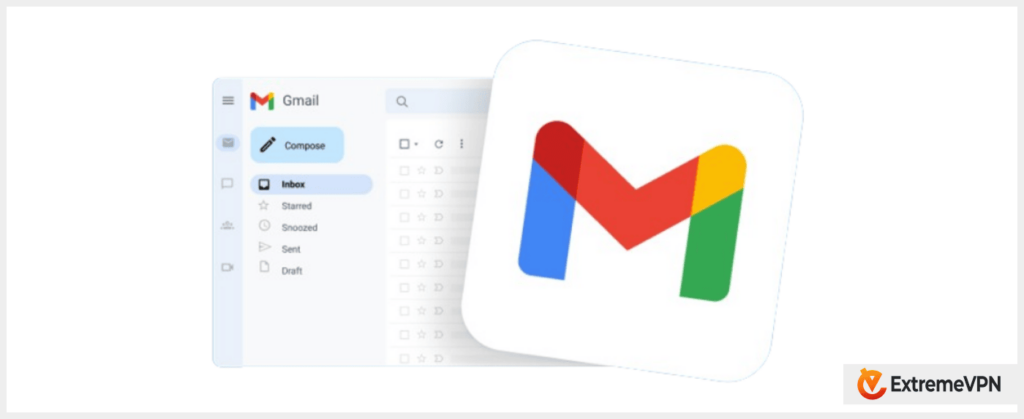
Creating a backup for your Gmail before deleting the account is vital so you don’t lose anything important. Remember, once you click on Delete Account, that’s final.
That said, here’s how to manually backup your Gmail account:
- Go to the Google account connected to your Gmail. Try myaccount.google.com.
- Enter the Data & privacy section and scroll to “Manage your data & personalization.”
- Scroll to “Download or delete your data” and select “Download your data.”
- It will take you to the Google Takeout page.
- Find the “Select data to include” section and check the box marked “Gmail.”
- Click on “Next step.”
- Now, you need to choose how you wish to receive your data. Find several options under the “Delivery method” section, like OneDrive, Drive, or Dropbox.
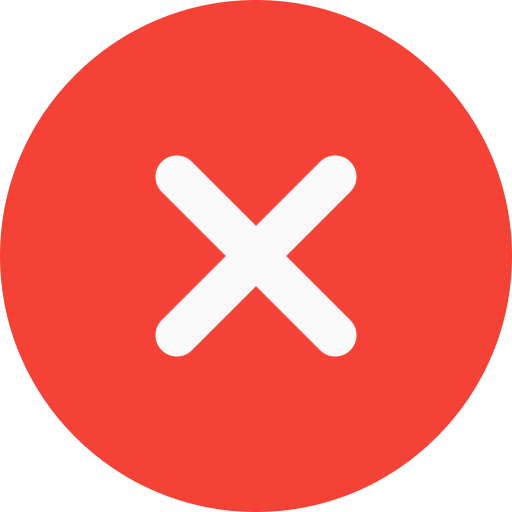
Step-by-step Guide for Removing a Gmail Account
How to Delete a Gmail Account on iPhone
Follow the steps below to remove your Gmail account on your iPhone:
- Launch the Gmail app.
- Click on your profile or avatar in the top right corner.
- Select “Manage Your Google Account” and click “Data & Personalization.”
- Scroll until you reach the section called “Download, delete, or make a plan for your data section.” Select “Delete a service or your account.”
- Click on “Delete a Google service.”
- You’ll receive a prompt to enter your password. Do that and click on the bin icon in front of Gmail.
- Enter a non-Gmail address to use if you need to recover your account. A confirmation mail should be sent to your inbox.
- Click on the link to confirm the viability of the new email address.
- You’ll get a prompt asking if you want to delete your account. Check the box and select “Delete Gmail.”
How to Delete a Gmail Account on Android
Here is how to close a Gmail account permanently on Android:
- Enter Settings and select “Google.”
- Next, select the “Data & Personalization” section.
- Scroll to find “Delete a service or your account.”
- Click on “Delete a Google service” and enter your password.
- Tap the bin icon to delete Gmail.
- Enter a different non-Gmail address if you need to recover your account. A confirmation mail should be sent to your inbox.
- Click the link to confirm the new email address.
- You’ll get a prompt asking if you want to delete your account. Check the box and select “Delete Gmail.”
How to Delete a Gmail Account on a PC
Here are the steps for deleting Gmail from your PC browser:
- Open your Google account.
- Find the “Data & Personalization” section on the left.
- Scroll until you reach the section called “Download, delete, or make a plan for your data section.” Select “Delete a service or your account.”
- Click on “Delete a Google service.”
- You’ll receive a prompt to enter your password. Do that and click on the bin icon in front of Gmail.
- Enter a different non-Gmail address if you need to recover your account. A confirmation mail should be sent to your inbox.
- Click on the link to confirm the viability of the new email address.
- You’ll get a prompt asking if you want to delete your account. Check mark the box and select “Delete Gmail.”
What if You Change Your Mind?
Say you change your mind about deleting your Gmail account. Perhaps you need to retrieve some data or find some reason not to continue with the process; you might be able to recover your account.
See, Google completely erases your Gmail account and its contents after 48 hours. Anything outside this period, and you’ve lost your account for good. To restore your Gmail, visit gmail.com and log in with your Gmail address and password. It’d be like you never left.
How to Delete Your Google Account
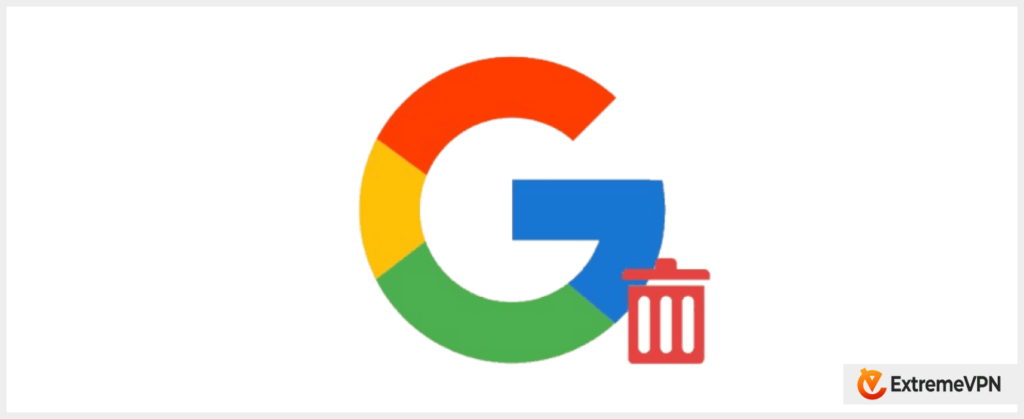
Understand that deleting your Gmail and Google accounts isn’t the same thing. If you delete your Gmail, you still have your Google account, and Google still has your data and other relevant information.
If you decide to quit Google altogether, you’ll no longer have access to files stored in your Drive, Chrome bookmarks, and any other service connected to your account.
The process is similar to deleting your Gmail, but with some minor differences:
- Open your Google account.
- Find the “Data & privacy” section on the left.
- Scroll until you reach the section called “More Options.”
- Select “Delete your account.”
- Follow the instructions!
How to Recover Your Google Account
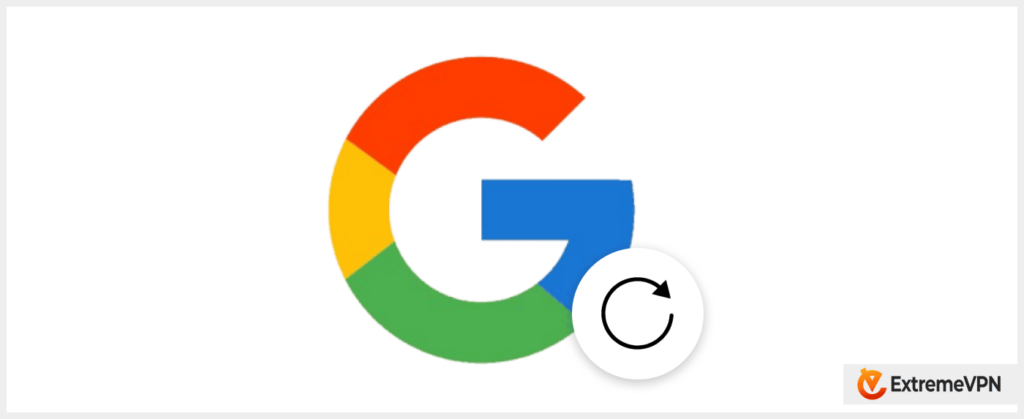
If you must delete your Google account, ensure you won’t try to get it back. So, back up your data and review your important files to ensure everything is accounted for.
However, if you change your mind after deleting it, you may have a small window to recover your account. Google doesn’t mention how long they’ll hold onto your account before letting go, so assume it’s the same 48-hour window as Gmail accounts. According to Google’s policies, if you prove that the deletion was unintentional, you could get up to a month for account recovery.
Also, you should know that any data Google has curated on you doesn’t automatically disappear when you delete your account. Unfortunately, Google can still keep the data they find useful for up to two months before they have to delete it.
But that’s a long time, and it’s why you should use a premium VPN like ExtremeVPN when browsing the internet to prevent third parties like Google from tracking your activities and habits. ExtremeVPN has a vast network of servers across 78+ countries and ensures complete online anonymity and privacy, so you never have to worry about snoopers.
Here are the steps for recovering your Google account:
- Visit the official Google account recovery link here.
- Enter your email address and password, and select “Next.”
- If your account hasn’t been deleted, you’ll get a confirmation message stating the successful recovery of your account. You can then sign in or change your password.
Are there Any Better Email Alternatives?
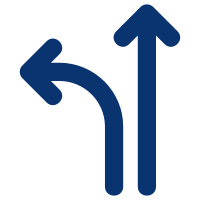
Given Google’s history with user data, there are better alternatives to Gmail, particularly regarding security and privacy. According to an NBC News report from 2017, the company was outed for scanning personal information from users’ emails and allowing third-party access to users’ invoices.
Using Gmail with ExtremeVPN prevents Google from snooping on your emails or selling them to third parties. This way, you can protect yourself and keep them off your scent when using their browsers.
Conclusion
The methods for deleting your Gmail and Google Accounts are pretty simple. You can do it on any device, including mobile or PC. And if you change your mind, you have a small window for recovering both accounts.
But don’t let the availability of this recovery period dissuade you from backing up your data before jumping ship. That way, even if you can’t recover your account, you still have all your essential data.
Finally, remember that deleting your Gmail means you won’t be able to log into any accounts, platforms, subscriptions, or services that you signed up for with that account. That means you can’t recover forgotten passwords or access Google services like Play, Drive, YouTube, and Chrome tied to that account.