Twitter (now known as X) is among the most popularly used social media platforms, with roughly 6,000 tweets going out every second. While it is a great platform to connect with people and share information, many people have raised concerns about it.
Some claim that the platform promotes abusive comments, such as hate speech, cyberbullying, etc. For all these reasons, the idea of leaving Twitter has become appealing.
However, not everyone knows what steps to take to leave the platform. The process is simple, though. The first step to leave this app is to deactivate your X account. After this, if you don’t access your account within 30 days, Twitter will permanently delete it from its database. In this detailed guide, we’ve outlined all the steps to deleting your Twitter account for good.
How to Delete Twitter on Phone (iOS or Android)
The process is similar for both iPhone and Android smartphones. Just follow these simple steps and you’ll be able to remove your Twitter account:
1. Open Twitter and click on your profile picture from the top-left corner of the screen.
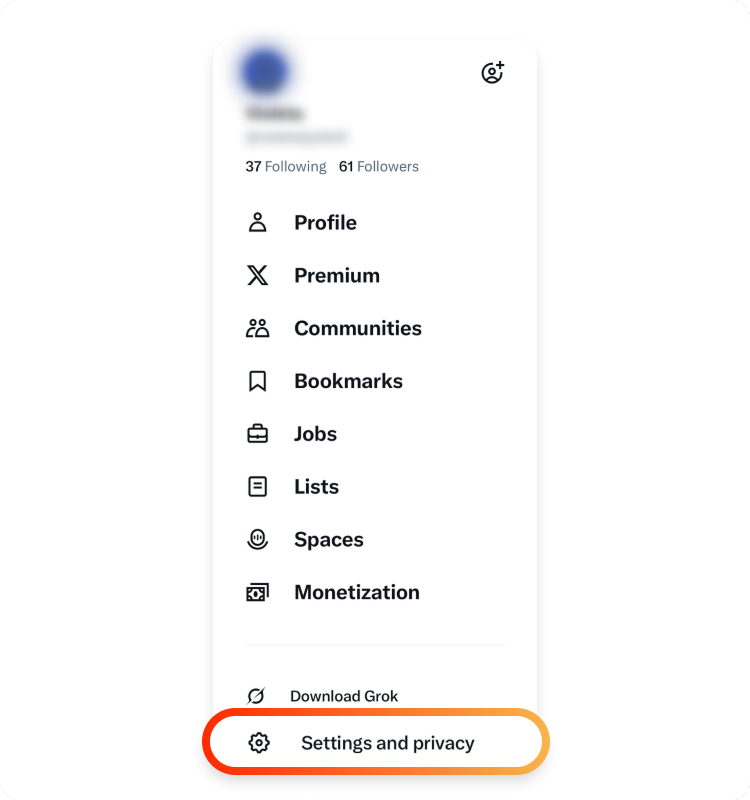
2. Scroll down and tap on “Settings and Privacy.” (On Android, you can find it under the “Settings & Support” tab.
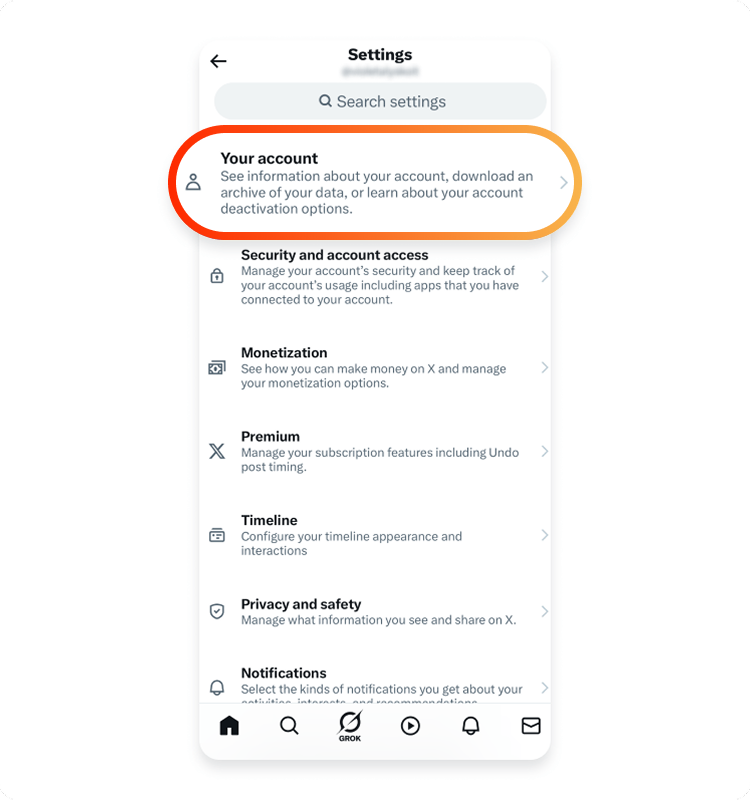
3. Click on “Your account.”
4. From here, tap on “Deactivate your account.”
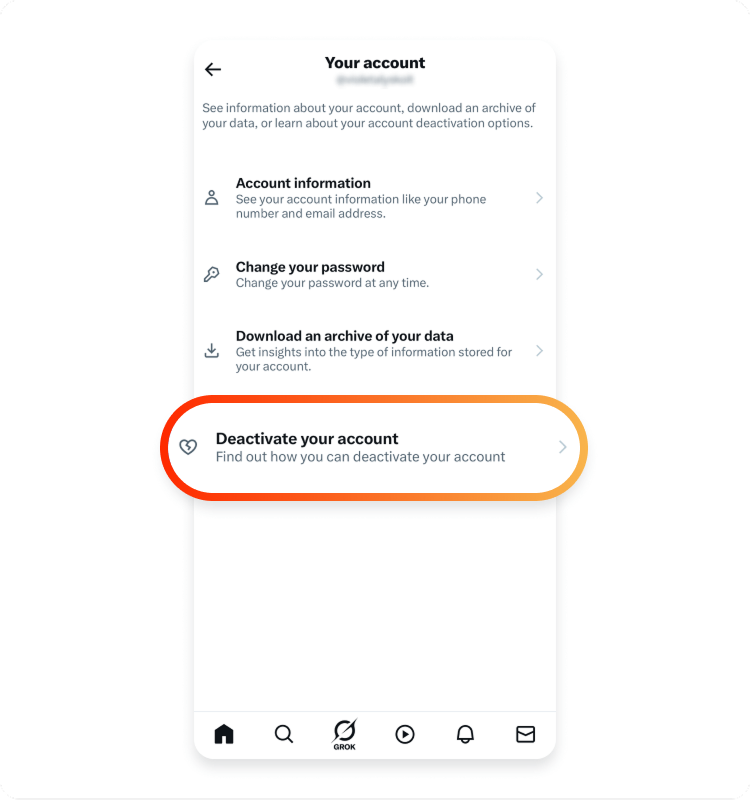
5. It will lead you to a page detailing what happens when you deactivate your account. After going through it carefully, select “Deactivate.”
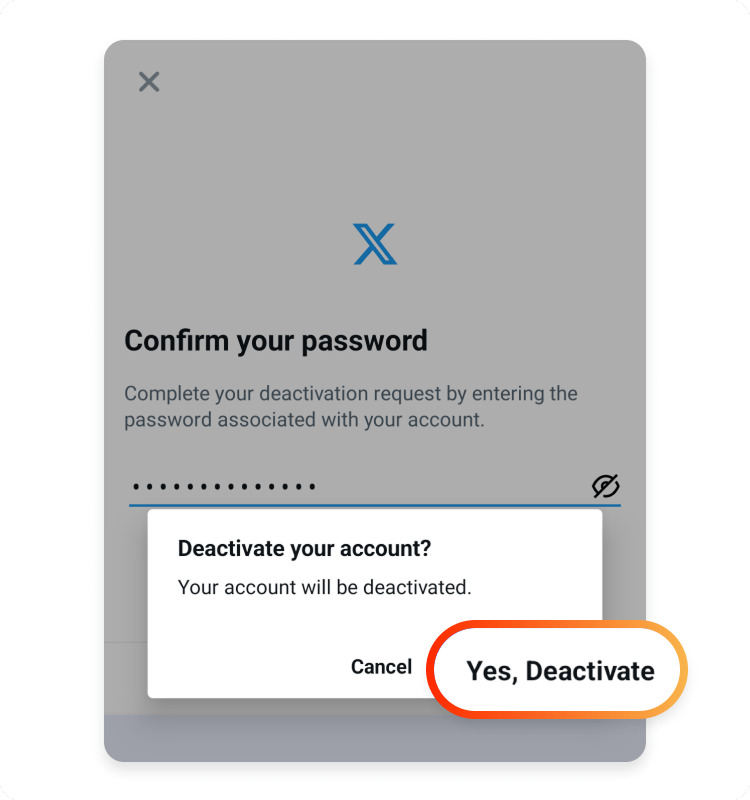
6. Confirm the option by signing in with your Twitter password.
How to Delete Twitter on Windows
Here’s how you can delete or deactivate your Twitter account on PCs:
1. Open Twitter in the browser and sign in to your account.
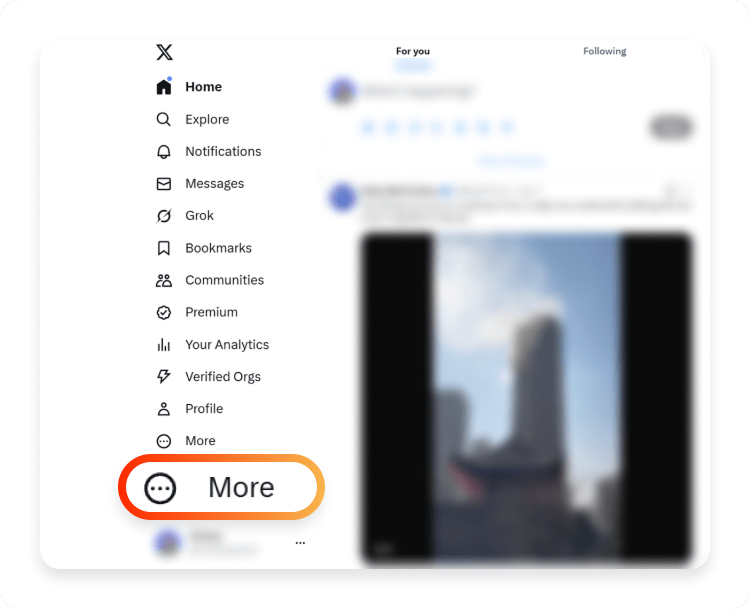
2. Click on the “More” button on the bottom left of the screen.
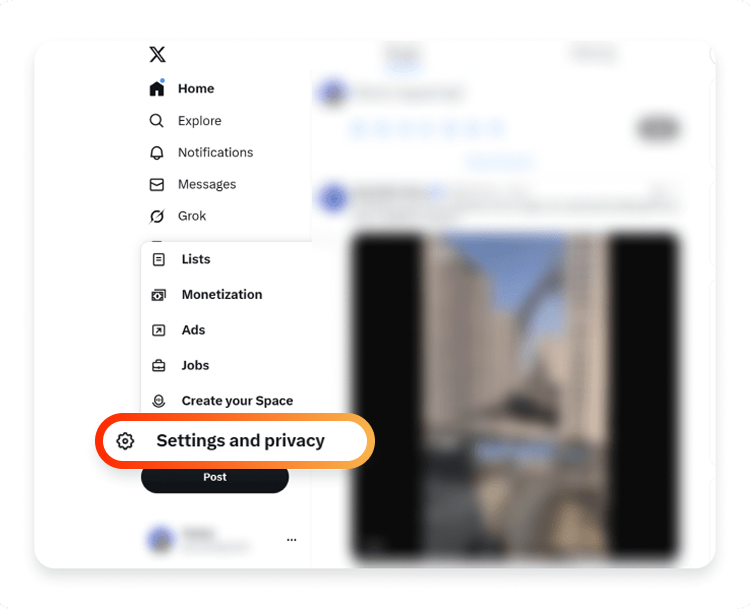
3. Now, tap on “Settings and Privacy.”
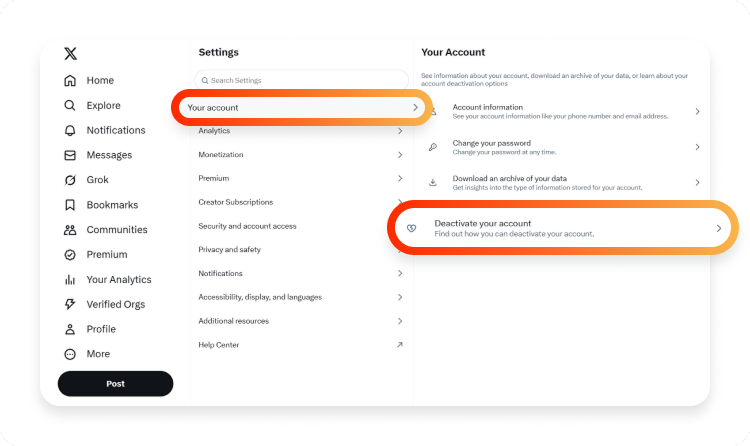
4. Click on the “Your account” section and select “Deactivate your account.”
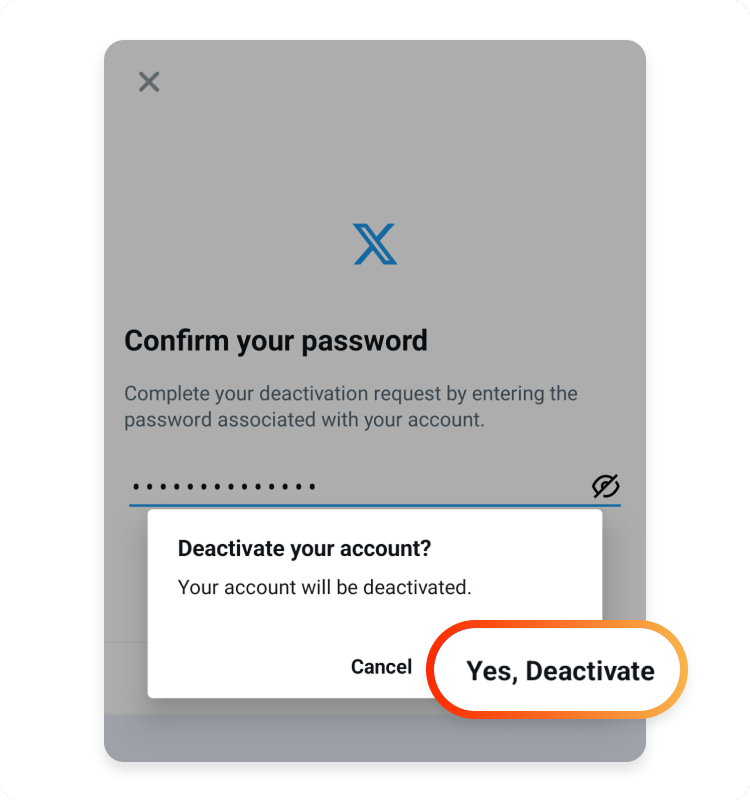
5. Confirm by logging in with your credentials.
What Happens After I Deactivate My Account?
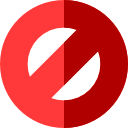
Once you deactivate your Twitter account, people can claim your username, and you won’t be able to reactivate it or see your old tweets. Twitter deletes your account and stops associating your username with their platform if you do not use it within 30 days of the deactivation.
If you change your mind, you can reactivate your account within this period by simply signing in and verifying reactivation. However, your login details and email address will still be linked to your account, and you won’t be able to use them on another account until after 30 days.
Why Do People Leave Twitter?

People can stop using Twitter for various reasons based on their experiences and personal preferences. Some reasons why someone may decide to delete their Twitter account include:
- Too much information: Excess information is present on the platform — it becomes hard for you to filter and find the posts you actually care about.
- Negative news: News related to bullying and harassment can negatively impact your health or make you feel emotionally sad.
- Privacy issues: The platform collects and tracks your activities. This could make some users feel uncomfortable because they feel that their privacy is being violated.
- Addiction to the platform: Twitter can be addictive, especially when you find content related to your interests. You can spend hours without even realizing it, thus wasting your valuable time that you could’ve spent elsewhere.
- Better alternatives: You may also want to leave the app if you have already found a better option.
Privacy Issues on Twitter
The following privacy issues have raised concerns on Twitter:
- Failure to deal with online harassment: Twitter made an effort to tackle online harassment by removing egg avatars, but even if harassers are blocked, reported, or have their tweets filtered, their offensive remarks will still show up on other users’ feeds.
- Data breaches and leaks: It is no news that Twitter has previously been the target of cyberattacks (an attack happened recently where almost 2.8 billion Twitter ID profiles’ data was compromised). As a result, there are chances that your login details could be compromised.
- Twitter’s data policy: This platform records everything you use, including likes, links, and widgets, in addition to your location and basic user data. It can even access your contact list. Twitter’s privacy policy details the data it collects and its recipients.
Things to Consider Before Deleting Your Twitter Account
Regardless of why you want to quit Twitter, there are things to note before moving forward. Including:
- Your data won’t be searchable on Twitter when your account is deactivated. However, your old posts may continue to appear in search results from Google, Yahoo, or Bing because Twitter has no control over the content of these search engines.
- Changing your email address and username before deactivating your Twitter account is a good idea. This process will allow you to use the same email address and username if you ever choose to open another account.
- If you do not want to let go of your data on Twitter, you can download your data archive. However, note that it will only provide you with some information. You will not get any direct messages, lists, favorite tweets, or pictures.
- Your account will not be deleted instantly. If you decide to change your mind, you will have 30 days to reactivate your Twitter account once it has been deactivated. There will be no way to access your account after this grace period.
How Do I Save My Data Before I Delete My Account?
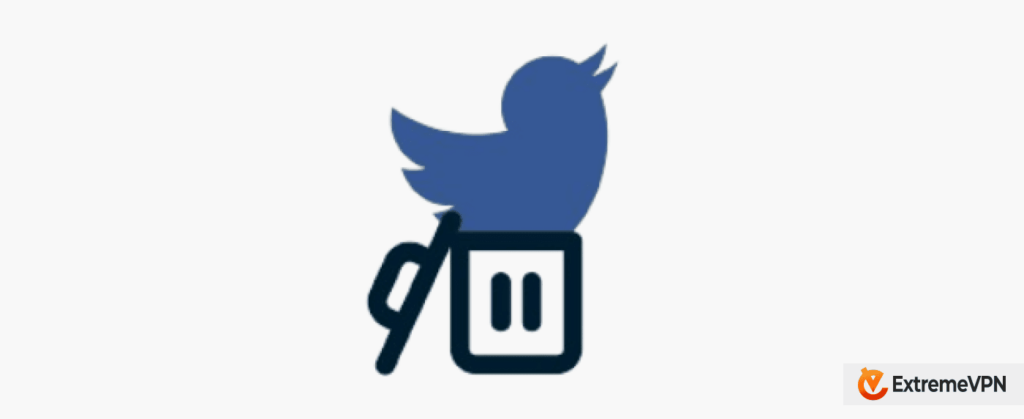
Some users want to stop using Twitter permanently, but they don’t want their data to be lost. A decent solution would be to save their data before deleting their account. Thankfully, downloading all of your data, including conversations, media, and tweets, is easy with Twitter.
Here are the steps to save your data from Twitter:
- Open the site in your browser (Google Chrome, Firefox).
- Click on “More” on the bottom left of the screen.
- Then select “Settings and Privacy” from here.
- From the right side, click on “Your Account,” and it will take you to a page.
- From here, choose “Download an Archive of your data.” Confirm by signing in with your credentials. You can also access your Periscope account (assuming you have one) by requesting Periscope data.
- When your data is ready, you will get a Twitter notification and an email with a link.
Tips to Use Twitter Safely
Twitter can be a valuable source of information if you use it with reliable accounts. Here are other trusted ways to protect your privacy on Twitter and other social media applications:
- Never click on strange links or attachments you receive from someone you don’t trust.
- Do not divulge private, sensitive, or secret information to strangers or the public.
- If you are harassed, block and report the harasser right away.
- Adjust your social media privacy settings if you enjoy using Twitter but don’t want it to gather as much personal information as it does.
- Create strong passwords and update them frequently.
- Use a reliable VPN — it enhances your privacy by spoofing your location to prevent third parties from monitoring or tracking your online activities.
- Make sure to read the social network’s privacy policy, Twitter in this case. Change your settings appropriately, and know how your information is collected and used.
- Be careful about what you share. Data shared on social networking platforms is accessible to the public, so keep that in mind.
Even if you do not intend to delete your Twitter account, there is no harm in enhancing your privacy. For an extra layer of protection, use a reliable VPN service. ExtremeVPN plays a significant role in protecting your privacy. With our fast-speed servers, you are far from cyber threats, contributing to a more secure and private Twitter experience.