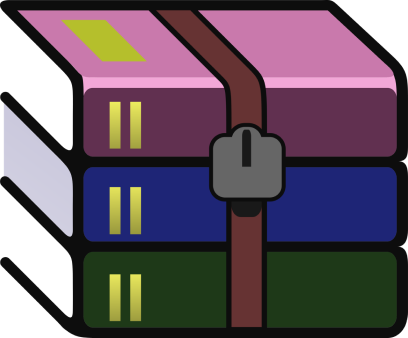
A file package is a popular way of transferring files. It is a type of folder that contains computer programs and some metadata. When you download a file package on Windows, you’ll need a tool like WinRAR to unpack it. WinRAR has been available since 1995 to reduce, encrypt, and archive folders.
However, many people have safety concerns about the tool. This is natural, given the increased malware and ransomware that can infiltrate computers nowadays. Let’s explore the facts about WinRAR and whether it is safe to use. Also learn how you can deal with a virus posing as WinRAR on your device.
What is WinRAR?
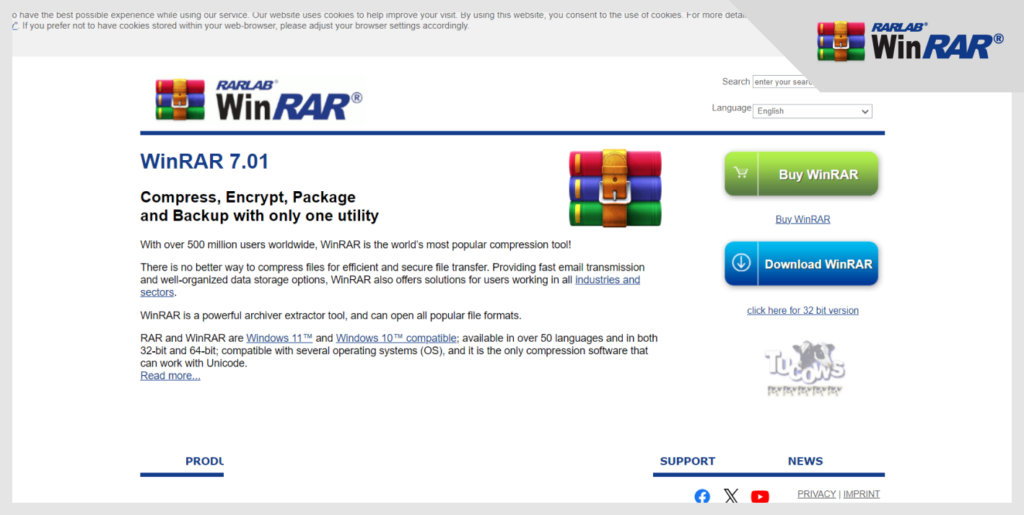
WinRAR is a file contraction tool that operates on Windows devices. It can create, unpack, and look at archive file versions such as ZIP or RAR files.
Eugene Roshal, a Russian Software Developer, created WinRAR in 1995 to solve file archiving and compression challenges that most Windows devices faced at the time. However, due to being averse to copyright-related and software development issues, Eugene’s brother, Alexander, has been the main owner of the platform.
Due to its high utility, WinRAR has been the most popularly used file Windows file contraction tool. According to WinRAR, there are over half a billion users for the compression tool.
WinRAR can unpack RAR, ZIP files, and UUE, Z, ISO, 7-ZIP TAR, ARJ, CAB, and LZH. The software is available for Windows 7 and more recent Windows versions and also runs on Windows Vista and Windows XP. WinRAR has an Android application, while those who use Mac and Linux can use the software with a command line.
How Safe is WinRAR?
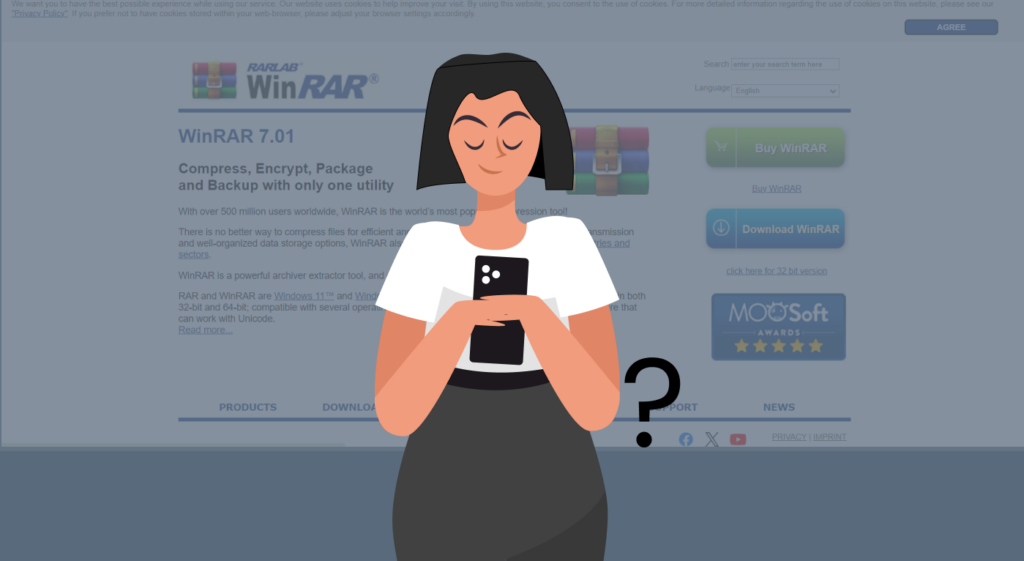
The newer versions of the WinRAR tool are safe. However, to ensure security, you must avoid downloading the tool from any unofficial source. If you use any platform other than the original website – win-rar.com or rarlab.com, you can be open to cyberattacks that could cause data theft.
Your software will not update itself, but you can set reminders or conduct a periodic check for updates. The older versions extract files to the Windows PC’s startup folder directly, which makes your device more prone to attacks.
Bad actors could make ACE archives look like RAR files in the past, opening up your device to a Trojan. In 2019, ACE documents were no longer available, thus fixing this gap in WinRAR security. From versions 5.70 and above, WinRAR has been safe from ACE files since it doesn’t support them any longer.
There was also another issue with older versions, which is that they failed to scan for viruses before opening a file. This allowed for any embedded virus in the file to wreak havoc before the program detects it. Only recently have attackers created arbitrary code when opening a zipped file starting from versions 6.23 and 6.24. Fortunately, Threat Analysis, a solution by Google, found the issue in 2023, causing WinRAR to fix it.
To update your WinRAR to the latest version, you can take the following steps:
- Head to the official page of WinRAR where all of its latest versions are available.
- Select a link that’s up-to-date and meets your requirements. Install and download it.
By following these guides, WinRAR should provide you with a safe and malware-free experience.
Security Features of WinRAR
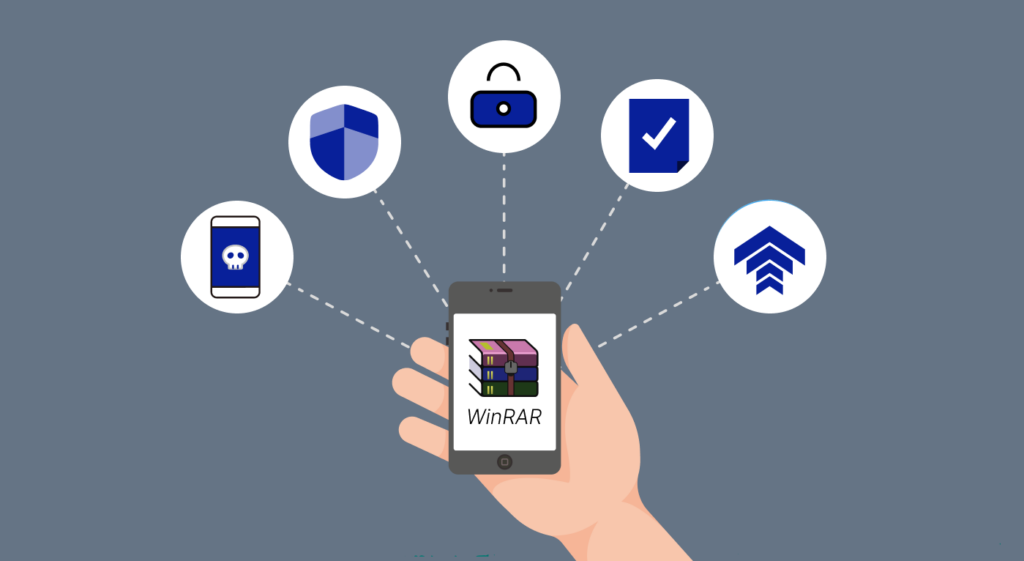
WinRAR reduces the size of several files into one ZIP or RAR archive. The feature makes sending, storing, and organizing files easier and faster. It also protects your files and backs up your data. Let’s explore WinRAR’s security features:
1. Virus Scanning
WinRAR has a paid version that allows you to scan numerous files and detect computer viruses present in those files.
2. Encryption
WinRAR uses AES 256-bit encryption, which helps you send private data without anyone intercepting it. This level of protection is only accessible in the paid version and allows you to guarantee better protection of your files.
3. Integrated Password Manager
WinRAR has an integrated password manager that organizes and stores passwords from document creations. If you use WinRAR to create any records, like a ZIP file protected by a password, your passwords will be stored safely if you ever forget them.
4. Integrity Checks
With the software, any file you try to extricate must be scanned. It will identify corrupted files and stop them from unpacking. WinRAR can also restore and repair damaged files, ensuring no data loss.
5. Automatic Upgrades
WinRAR software download will prompt you to get the latest versions when they are available, making sure you have all the security features available to users.
WinRAR is a trialware program that is accessible on Windows computers. When the 40-day trial version ends, you can still access its main features. Subscribing to the premium version is not compulsory, as you can still split your archives and create them with the free version. If you decide to pay for the premium software, you can unlock additional features.
Is WinRAR Free?

With all of WinRAR’s extensive features, it’s easy to ask if it is free. Well, WinRAR provides a free trial period of 40 days. After this period, you can upgrade to the paid version, which offers more advanced features.
However, you can still use the free version, which provides the tools you need to organize and create archive files.
Is WinRAR a Virus?

Given the many vulnerabilities we highlighted in previous sections, you may also be wondering whether WinRAR is a virus. Firstly, it is still possible for cybercriminals to disguise malware and viruses as WinRAR.exe files.
However, this mostly happens when you get your copy from unofficial sources. If you’re downloading from trusted websites, then you don’t have to worry deeply about this.
If you have concerns about whether a file may be a virus, here’s a step-by-step guide you can use to check whether it is safe:
- Right-click on the Windows taskbar and click on ‘Task Manager.’ The Windows pop-up may only contain a small list, so click ‘More Details’ at the bottom.
- Find the WinRAR.exe file and check if it consumes the normal memory, CPU, and disk space. The average size of a WinRAR.exe file is between 3 MB to 3.5 MB. If the file consumes more space than normal, it is likely malware. If you compact files, the software may use more space than usual. To avoid this, conduct thorough checks when you are not using WinRAR.
- Check the publisher of the WinRAR.exe file. Ensure it is from Alexander Roshal, the software’s official distributor.
- You can also know if your WinRAR.exe file is a virus by checking its location. To do so, you can look at the command line. The area should be “C:/Program FilesWinRAR/WinRAR.exe” if you installed it in the default location. It could also be in any other location you set to use at installation. If you find the software in any other place, it is likely malware.
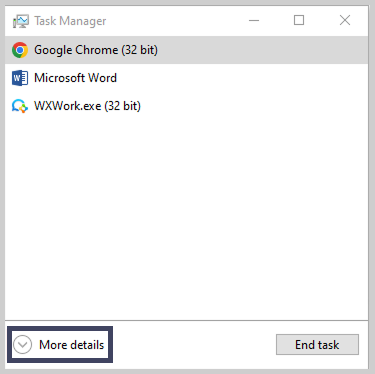
If you want to be extra sure, you can install Microsoft’s Process Explorer with a section named ‘Verified Signer.’ This section shows the validity of a file. If it is unable to verify your file, it is likely malware.
What are the Signs of a Malicious WinRAR File?
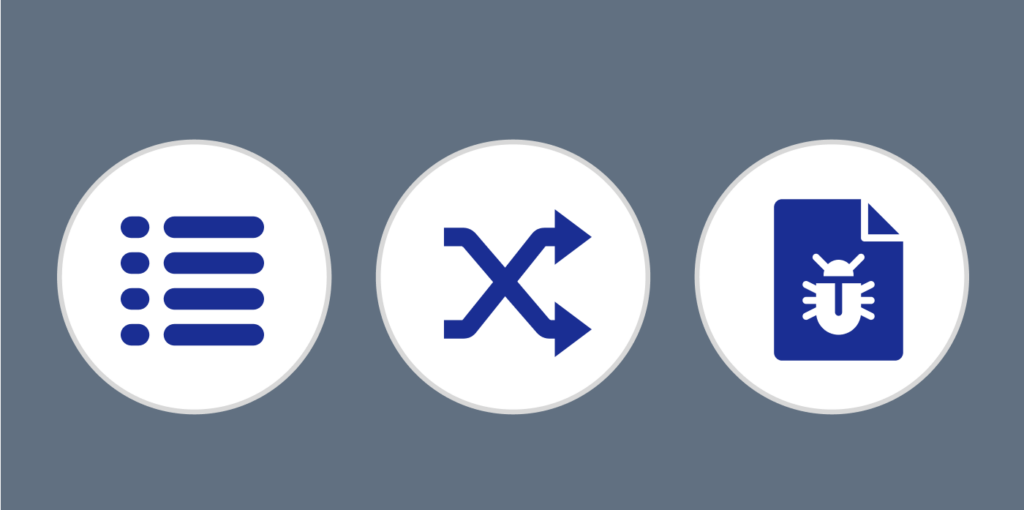
Cybercriminals can hide malware in a compressed file, which makes it difficult to detect. In this way, computer viruses infect many devices. Here are some ways you can use to detect a malicious WinRAR file:
Unusual File Names
Malicious files often have misleading names. Knowing the proper order of names for your WinRAR file will enable you to detect unusual or deceptive names.
Unexpected File Size
If your WinRAR file is significantly larger or smaller than usual, you may be dealing with a malicious file.
Warnings from Antivirus Software
Once you download a purported WinRAR file and your antivirus software flags it, it is essential to take note of such warnings and discontinue using any file causing the alert.
Once you discover the malicious file, you should take the following steps to delete it. Ensure that you do not open the file.
How to Remove or Uninstall WinRAR

If you cannot verify the validity of a certain file through Microsoft Process Explorer, consider removing it. WinRAR operates like any other Windows program on your computer. Hence, simply deleting the program folder does not remove the application properly, but it is more difficult to open. However, you can only completely remove the app from the Control Panel.
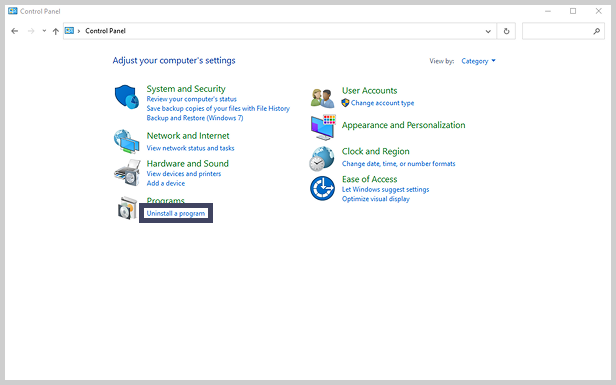
Here’s a step-by-step process to do this:
- Open your search panel, type in ‘Control Panel,’ and uninstall the program.
- Find the WinRAR program among the program lists. Look towards the bottom, which is where WinRAR usually is.
- Right-click on the program’s name, “WinRAR,” and select ‘Uninstall.’e
If you can’t remove the app, you may still have it running. Head to your Task Manager and look for WinRAR. Right-click on it and click on ‘End task.’ Then, you can uninstall the program.
After uninstalling the program, remove any unwanted traces of the WinRAR file in your system. Search for them through ‘File Explorer’ and narrow down to the folders closely associated with WinRAR. While these may not be explicitly apparent, they are typically the following types of folders:
- C:/Program Files (x860)/WinRAR
- C:\Users\[Your Username]\AppData\Local\WinRAR
- C:\Users\[Your Username]\AppData\Roaming\WinRAR
- C:\Program Files\Common Files\WinRAR
- C:\Program Files (x86)\Common Files\WinRAR
- C:\ProgramData\WinRAR
- C:/Program Files/WinRAR
Please note that it is a great practice to back up your data before you delete anything from your registry. A wrongfully deleted registry can damage system files.
When working on the registry, ensure to run through this process to clear WinRAR traces from the registry properly:
- To open the Run dialogue box, click the ‘Windows’ key and ‘R.’
- Type ‘regedit’ and select ‘OK.’
- The Registry Editor will open, and you can click the ‘CTRL’ and ‘F’ keys together to reveal the search panel. Type in ‘WinRAR’ and click on ‘Find Next.’
- Remove every registry related to WinRAR by right-clicking and deleting every single one.
- Restart your PC and scan for malware and viruses using an antivirus.
User Reviews and Expert Opinions

WinRAR is a household name for file compression, and it is used by over 500 million people, including everyday users and professionals. Let’s consider what people say about the software in terms of security:
Feedback on Security
WinRAR has earned a badge of honor for security. The program employs various security features, which has led to its widespread adoption. With its advanced encryption, users can trust that their data is safe. The password manager locks sensitive archives with a password, which gives users a sense of safety when using WinRAR.
Expert Analyses
Experts have varying views on WinRAR. While the encryption feature is strong, they have concerns about potential weak spots. While WinRAR is mostly safe, users should regularly update it to avoid malware risks.
Security Incidents
WinRAR has gained the acceptance of many simply because of its approach to resolving protection issues. In 2019, cybercriminals were disguising ACE files as RAR files and could introduce a trojan virus into systems. However, as ACE files became less available, WinRAR was able to fix the hole in its security.
Another incident revealed that hackers could run malicious code once users opened a zipped file, but WinRAR found it and fixed its 6.23 and 6.24 versions. Since then, there has been no severe security issue.
WinRAR has established a reputation for resolving security issues as quickly as they occur and is constantly working on improving. However, users are advised to follow good practices and keep their data safe.
Comparing WinRAR with its Alternatives: Which is Safer
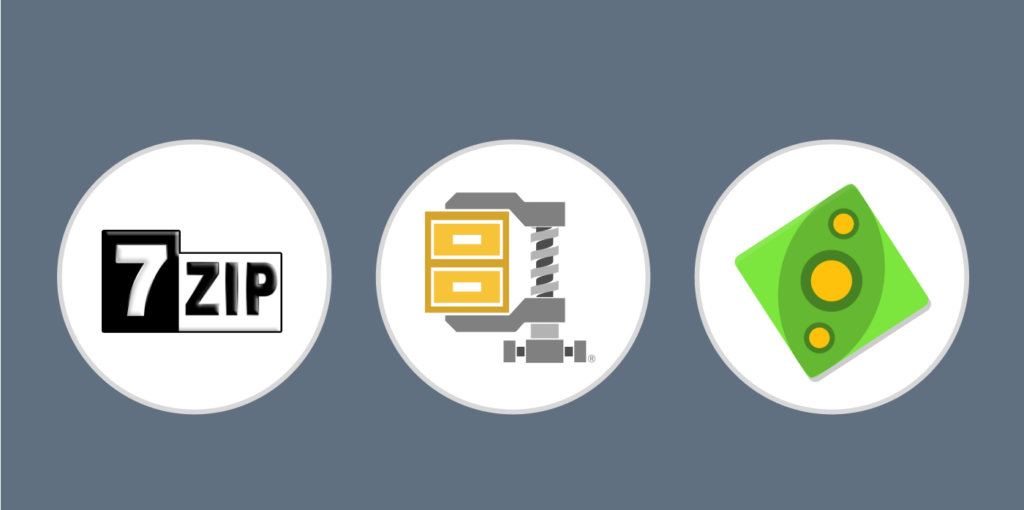
WinRAR is quite a popular compression tool, but there are others available. Other popular compression tools include 7-Zip, WinZip, and PeaZip. Let’s see how these tools compare to WinRAR in terms of security, pricing, and supported formats:
| WinRAR | 7-Zip | WinZip | PeaZip | |
|---|---|---|---|---|
| Security | AES 256-bit encryption, virus scanning, integrated password manager | AES 256-bit encryption | AES 256-bit encryption | AES 256-bit encryption in 7Z and ZIP formats |
| Price | Paid (with free trial) | Free | Paid (with free trial) | Free |
| Supported Formats | 7-ZIP, ARJ, LZH, UUE, ISO, Z, TAR, BZIP2, CAB, ZIP, RAR | 7Z, ZIP, RAR, TAR | ZIP, ZIPX, RAR, 7Z | 7Z, ARC, Brotli, BZ2, GZ, PEA, TAR, WIM, Zstandard and ZIP |
Security Features
WinRAR offers the most robust security features with its integrated password manager, AES 256-bit encryption, and virus scanning. WinZip complements its security with password policies and certificates.
Performance and Usability
WinRAR is easy to use and can split, organize, compress, and fix damaged files. On the other hand, 7-Zip is faster and may reduce file size better due to its 7Z format. WinZip is better for cloud usage and may not be suitable for simple tasks.
Before choosing a compression tool, consider your needs carefully. WinRAR effortlessly balances its specifications and usability, which means you can use it for simple or complex tasks, depending on your needs.
Best Security Practises for WinRAR Users
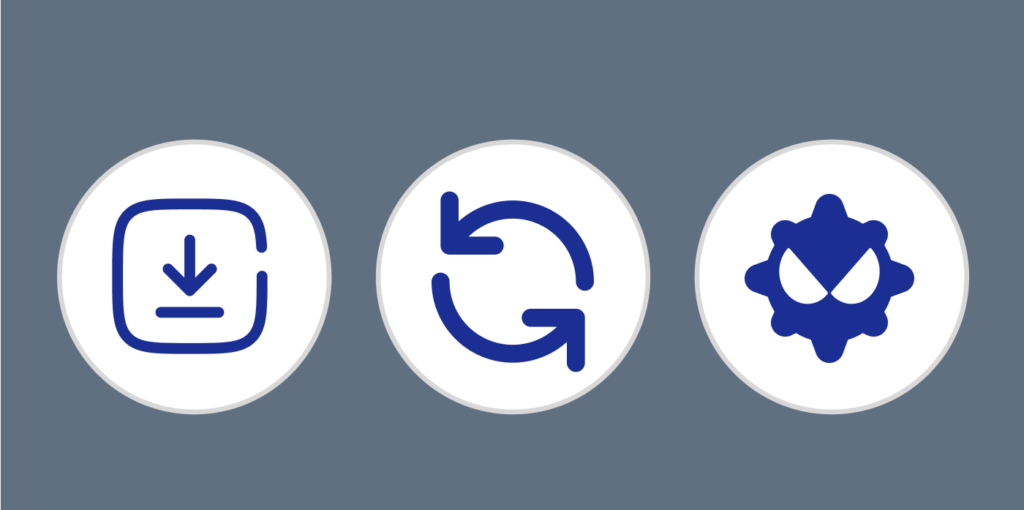
WinRAR employs some of the best security practices, but you also play a crucial role in maintaining the security of your digital content. If you follow these best practices, you can improve the overall safety of your device and data when using WinRAR software:
1. Download Only from Official Sources
WinRAR’s official website is rarlab.com or win-rar.com. Stick to these authorized distributors to reduce the risk of downloading corrupted versions. Avoiding third-party sources can drastically reduce your likelihood of suffering malicious attacks and ensure a safe WinRAR download.
2. Keep Your WinRAR Version Updated
After downloading WinRAR, you are asked to update your version regularly. This will benefit you from the latest security additions and patches. You must always have the latest software updates to secure your digital environment.
3. Be Cautious of Unverified Archives
Whenever you handle an unknown archive, exercising caution by scanning it with antivirus software is a good practice. By scanning the archives before extraction, you can identify potential threats before granting them access to your device.
4. Regularly Scan for Viruses
Periodically scan your entire system, including compressed archives, for viruses. This proactive measure will help you identify and deal with potential threats and malware.
5. Be Wary of Unusual Emails
Compressed archives are usually a conduit for phishing attacks via malware. When you receive unexpected emails with attachments, verify the sender before opening the files.
6. Use Strong Passwords
When creating your passwords, you must use strong and unique passwords. Avoid using guessable passwords like ‘password’ or “12345678,” and consider making them a blend of upper-case and lower-case letters, numbers, and special characters.
