Sharing the delight of streaming experiences with friends has become a standard desire in this era of digital connectivity. With the communication platform Discord, there is an exclusive opportunity to watch Netflix shows together in real-time. However, the infamous “black screen” problem many users encounter when streaming Netflix on Discord may ruin the fun.

Don’t worry; this guide will demonstrate how to stream your favorite Netflix shows on Discord without getting stuck on the annoying black screen. Whether you’re sharing the newest series you can’t stop watching with friends or throwing a virtual movie night, knowing how to overcome this obstacle guarantees a fun and uninterrupted viewing experience. Stay tuned for the full guide and learn is it legal to use a VPN to stream Netflix on discord.
What Could Be Causing the Netflix Black Screen Problem on Discord?
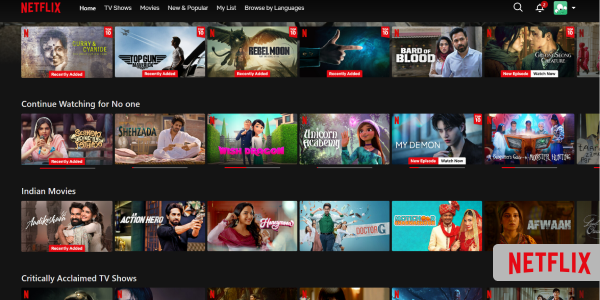
Encountering the infamous Discord black screen may result from a few basic issues with straightforward solutions. Before you stream Netflix on Discord, below are a few useful tips to help.
- Update the Discord app on your device
- Next, switch the “Use hardware acceleration when available” button.
- Terminate all irrelevant background applications while using Discord to stream Netflix.
- Make sure the Discord folder’s Cache is empty.
- On your device, update the display driver.
You should be able to remove the Black Screen disrupting your streaming on Discord by following these steps, but if it persists, you may need to reinstall the Discord app or software on your device. We’ll take a close look at the other solutions that exist for this problem.
Utilizing a Third-party App
Do the following to stream Netflix using Discord by utilizing third-party apps like Xsplit or OBS:
- Download and set up the OBS and Xsplit software on your device.
- Then, launch the software and form a new file.
- Select the Netflix page you wish to share and add a “Window Capture” source.
- Following that, launch the Discord app or software and choose to join or start a new server.
- Access the “Voice & Video” tab on Discord by selecting “User Settings” in the app.
- Choose the Xsplit or OBS file you just set up under the “Video Settings” area.
- Now, there won’t be any black screens while your friends on the server enjoy Netflix.
Utilize the Go Live Highlight
- First, ensure your computer’s Discord app is the most recent version.
- Next, open the Discord application and sign into your account.
- Click the “+” button in the lower-left corner of the Discord window to start a fresh server or connect to an already existing one.
- After entering a server, select “Go Live” from the list in the lower corner of the screen, just by the left.
- Click “Go Live” after choosing the Netflix page you wish to share from the “Go Live” window.
- Now that you’re streaming a Netflix video, your friends on the network can see it without any black screens.
Turn Off the Computer’s Acceleration
Follow the steps below to disable or end hardware acceleration:
- Start your PC’s Google Chrome web browser.
- Find the Settings option.
- Select the System tab from the sidebar of the Settings menu.
- The phrase “Use hardware acceleration when available” has a toggle option next to it.
- In Google Chrome, toggle this button to turn off hardware acceleration.
Delete All of the Discord Cache
- Shut down the Discord application.
- Press Windows + R to launch or extend the Run command box.
- Enter “%appdata%” in the dialog box, then click OK.
- It will show a folder to you.
- Look for another folder called Discord inside the folder.
- Open the Discord folder.
- Now, look inside the Discord folder for Cache.
- Lastly, to empty your cache on Discord, remove that Cache folder.
Replace the Display Driver
- Navigate to the “Start Menu” and search for the “Device Manager”.
- Launch the Device Manager to see a list of all the display drivers on your computer.
- Look for “Display Adapters.”
- To update the driver, double-click “Display Adapters” and then select Update.
- Two options will be available for updating the necessary drivers in a new window.
- Choose to search for drivers automatically.
- Await the system’s search for and installation of the most recent driver update.
How to Use Discord to Watch Netflix on Windows without Getting a Black Screen

If you use a Windows computer and want to stream, use Discord to watch Netflix without experiencing a black screen; follow the steps below.
- Go to the official Discord website using your computer’s web browser.
- Create a Discord account and generate your login information.
- Get Discord for your computer and install it.
- After installation, sign in using your Discord login information.
- Connect to a particular Discord server after logging in.
- While you’re at it, go to the official Netflix website and log in with your web browser.
- Go to “Settings” on Discord now, then select “Privacy” from the settings menu.
- Select the Activity mode you want to use next.
- Next, select Registered Games from the activity menu.
- Choose Google Chrome from the dropdown menu by clicking Add It.
- Select “Add Game.”
- Now close the Settings window.
- Press the screen icon in the lower left corner.
- A Screen Share pop-up will appear, requiring you to set up your streaming options.
- After completing the necessary changes to your streaming experience, select Go Live.
- Now, you can begin using Discord on a PC to stream Netflix.
How to Use Discord to Watch Netflix on Mac without Getting a Black Screen

If you would rather use Discord to stream Netflix from a Mac device, follow the steps below to solve the issue of a black screen being displayed.
- Open the web browser on any Mac device and navigate to the Discord official website.
- Sign up to create a Discord account and receive your Discord login essentials.
- Next, on your Mac, install and launch the Discord client.
- After installation, sign in with your password and Discord username.
- After that, join a particular Discord server.
- While you wait, go to the Netflix website and log in with your web browser.
- Next, navigate to Discord Settings and select Privacy from the menu “Activity Settings.”
- Select the Activity mode you would like to use.
- Next, navigate to the settings “Activity” menu’s Registered Games segment.
- Click Add It, then choose the web browser you are using from the navigation menu.
- Add the game.
- Go out of Settings now.
- Next, click on the lower left corner of the screen icon.
- You’ll see a Screen Share notification where you need to configure your preferences for streaming.
- Click “Go Live” once you’ve made the required adjustments to your streaming experience.
- Now, you can begin using Discord on a Mac to watch Netflix.
How to Use Discord to Watch Netflix on Linux without Getting a Black Screen
Here are the steps you need to follow to use Discord to access Netflix on a Linux terminal:
- Open the web browser your Linux device has and navigate to the Discord official website.
- Obtain your username and password by creating an account on Discord ID.
- Next, on your Linux terminal, download and install the Discord client.
- Use your login information from Discord to log in after the installation.
- Join your preferred Discord server now.
- While you’re at it, use your web browser to visit the Netflix official website and log in to your account.
- Now, navigate to Settings on Discord and select Privacy from the menu “Activity Settings” menu.
- Pick the Activity category you want to use.
- Next, navigate to the Activity Settings menu’s Registered Games segment.
- Click Add It, then choose your preferred web browser from the selective menu.
- Select “Add Game.”
- Now shut down the Settings page.
- Next, click on the lower left nook of the screen icon.
- You’ll see a Screen Share window wherein you need to configure your streaming options.
- When you have made all the important changes to your streaming settings, then press “Go Live” to begin. With Discord now available on your Linux terminal, you may seamlessly access Netflix.
How to Use Discord for Screen Sharing Netflix
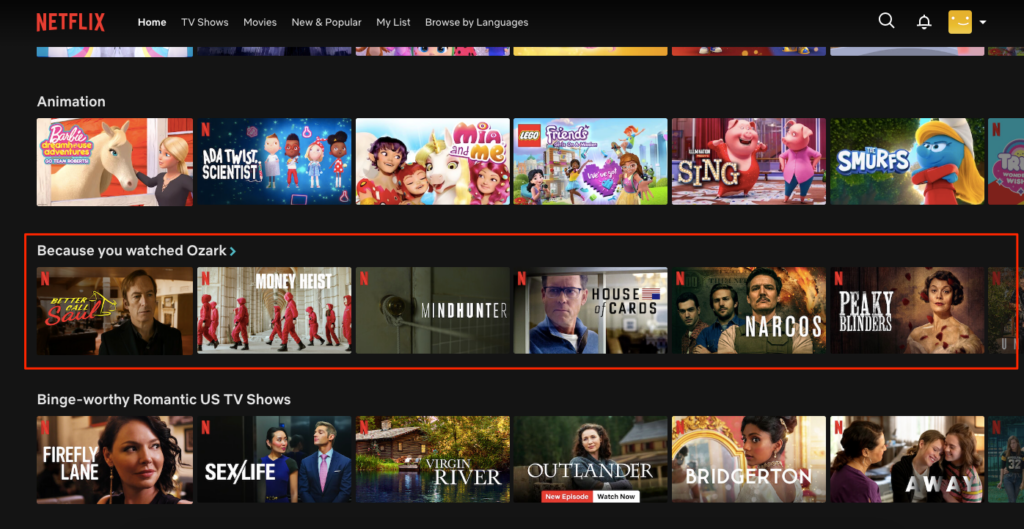
- On your Mac or Windows computer, launch your favorite internet browser to go to the Netflix website. Go into your online account and log in.
- Open the Discord program while maintaining a background tab in your internet browser. Select the gear icon available next to “User Settings” in the app’s lower-left corner.
- Choose “Registered Games” from the sidebar on the left. From the pane at the top, click or tap on “Add It.”
- Pick your open internet browser by clicking the “Select” dropdown menu in the window that appears. Now select “Add Game.”
- To exit the settings page on Discord, press Esc.
- Select the server you wish to use in Discord to access Netflix on the main screen. Next, select your preferred browser and click the monitor sign next to it by the far left corner of the app.
- A popup with the title “Screen Share” will open. Select or pick the channel you intend to watch, and begin the stream by selecting a voice channel on the menu. In the “Stream Quality” part, select the streaming quality and frame rate that best suits your needs.
- To start streaming, go live by selecting the button where “Screen Share” is.
- Discord will show you a page where you enjoy Netflix streaming.
- To end the streaming, click the “X” symbol in the lower-right corner of the floating window.
Why is My Screen Black while Using Discord to Stream Netflix?
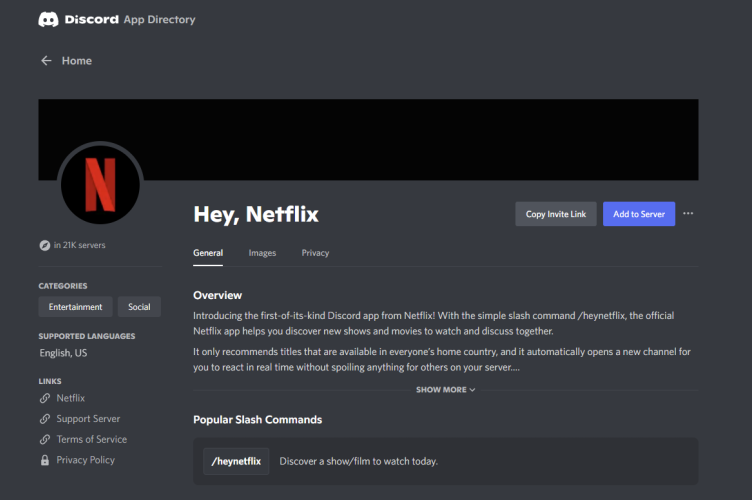
Encountering a black screen while attempting to stream Netflix using Discord can be frustrating, disrupting the fun. However, several factors may contribute to this issue, leaving you and your friends in the dark. So, let us explore why your screen is black while streaming Netflix using Discord.
- It might result from having Hardware Acceleration in your Google Chrome preferences.
- The reason for the Discord Netflix Black Screen error may involve using a former version of Google Chrome.
- You might be unable to use Discord to stream Netflix if the issue is with the cache folder. To prevent the Discord Netflix Black Screen, clear the Discord cache.
- The Discord Netflix black screen issue typically arises when the browser is not correctly focused. Thus, before beginning to stream Netflix using Discord, make sure to keep your attention on the browser window.
- Occasionally, third-party plugins that you have installed on your browser can lead to the Discord Netflix Black Screen. To identify which browser plugin is the source of the issue, try turning it off one at a time.
What Advantages Do Netflix Streams on Discord Offer?
Discord is a great way to stream Netflix and enjoy many advantages, including socializing and improving the viewing experience. The benefits are as follows:
- Streaming together: Players can watch the scenes simultaneously by utilizing Discord’s screen-sharing feature, which results in a synchronized viewing experience.
- Real-time engagement: Discord users can converse instantly, just like they would during in-person movie nights, by using text and voice channels. This makes it possible for viewers to react and comment in real-time while viewing together.
- Cross-platform compatibility: Discord capabilities perfectly on a huge variety of hardware and running structures, including PCs, laptops, and devices. This promotes range and inclusivity when watching events with buddies.
- Interactive feature: Discord provides a user interface that facilitates easy user communication. Emojis are a simple way to join conversations, navigate between channels, and convey your feelings.
- Privacy controls: To make sure you have an experience while using Discord with others there are privacy controls in place. These controls allow you to manage who can join your viewing sessions ensuring that you have control over who joins and participates.
- Screen sharing option: One of the features of Discord is its screen sharing options. You can use it to share apps, which is helpful, for group projects, presentations, and shared activities. This flexibility goes beyond sharing Netflix content.
Essentially, watching Netflix on Discord elevates the experience beyond alone time and becomes a communal, engaging, and open platform that builds relationships with others.
What to Do if You Cannot Access Netflix in Your Region?
If you can’t access Netflix in your area, there are steps you can take to get back in and access a vast library of streaming media. Consider hiding your location and getting around geo-restriction by using a top-notch VPN like ExtremeVPN. Make sure Netflix is accessible in the regions where the VPN has servers.

Explore other advanced features as well, as VPNs frequently offer faster streaming speeds and provide comparable advantages with higher encryption standards. Remember that Netflix actively works to block VPN access, so pick a trustworthy provider that routinely gets around these limitations, like ExtremeVPN.
Is Using a VPN to Stream Netflix on Discord Legal?

Depending on local regulations and Netflix’s terms of service, several legal considerations surround using a VPN to stream Netflix content on Discord. Although it is generally legal to use a VPN in many countries, getting around Netflix’s geo-restrictions might be against the terms of service for the streaming service.
Using sophisticated technology to detect and block VPN traffic, Netflix actively prevents users from accessing content outside their selected region. While some users use VPNs to access content only available in certain regions, Netflix views this as violating its policies.
Even though many VPN users use these services for security and privacy, it could be against the platform’s terms to stream copyrighted content from other countries. Before using a VPN to stream content on Discord, users should educate themselves about local laws, Netflix’s terms of service, and the possible repercussions of breaking these agreements.
Can I Watch Netflix on Discord Using a Free VPN?
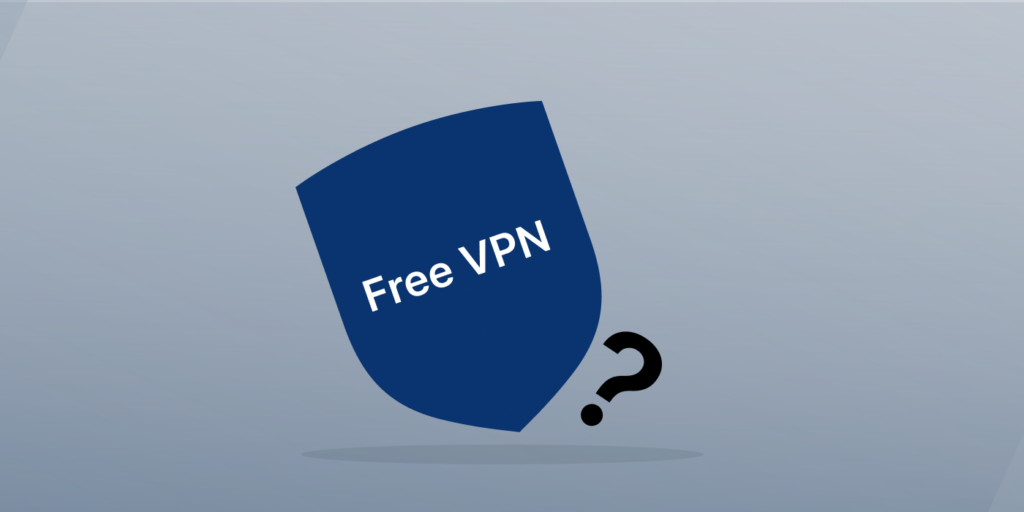
Using a free VPN to watch Netflix on Discord might seem right, but it has many disadvantages. Free VPNs usually have restrictions like fewer servers, data caps, and slower speeds. These limitations may result in a poor-quality streaming experience, including buffering and reduced video quality.
Also, many free VPN services need help getting around Netflix’s geo-restrictions, which frequently cause interruptions and blackouts when streaming. In addition, Netflix actively tracks down and blocks IP addresses corresponding with free VPNs, making it challenging to maintain steady access. Security concerns also surface because specific free VPNs may jeopardize user privacy by collecting data or showing advertisements.
What Should I Watch on Discord for Netflix?
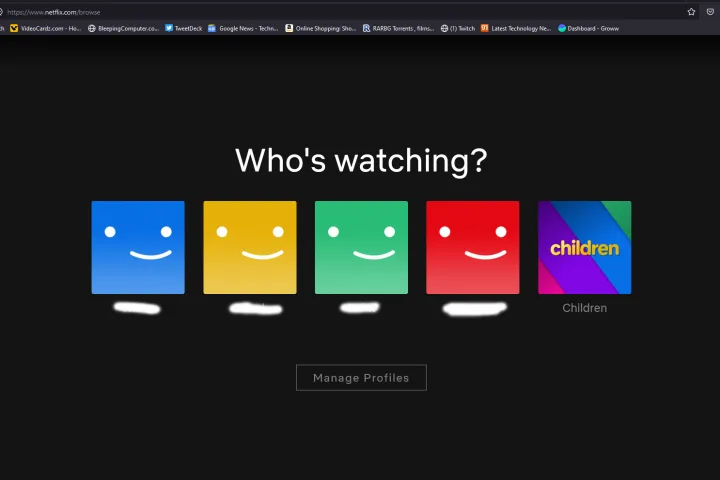
Selecting from Netflix’s extensive content can be thrilling and daunting. The secret to choosing shows to stream on Discord that appeal to a wide range of tastes and initiate lively discussions is to pick them carefully. Here, we explore four interesting Netflix series perfect for watching together over Discord.
Stranger Things
“Stranger Things” is a compelling story about government experiments, paranormal activity, and a group of young children searching for a missing friend. The story reflects the nostalgic 1980s. The show skillfully combines science fiction, horror, and coming-of-age elements to produce an exciting and nostalgic journey. The friendships between the characters and the unsettling mysteries of the made-up town of Hawkins make for a lot of exciting conversation at watch parties.
Money Heist
Money Heist is a Spanish television series, originally called “La Casa de Papel,” that centers on a group of criminals brought together by an enigmatic mastermind known only as “The Professor.” A city code name identifies each criminal. The Professor organizes a daring scheme to carry out the ideal theft at the Spanish Royal Mint, to print billions of euros while holding hostages within.
The criminals’ relationships grow, tensions increase, and surprising turns appear as the complex plan takes shape. The series is well-known for its clever storytelling, deep suspense, and complex characters. As a result, “Money Heist” has become a global phenomenon, captivating viewers with its gripping heist story and psychological drama.
The Umbrella Academy
The Umbrella Academy shares the dysfunctional reunion of an adoptive sibling superhero organization as they try to find the truth behind their father’s death and forestall a drawing-close apocalyptic disaster. This display mixes factors of superheroes with oddball humor, stricken familial dynamics, and a fascinating mystery. Discord is a notable location to observe “The Umbrella Academy” as it fosters dialogue about the various personalities of the characters, conjecture about potential plot twists, and stomach laughs.
Final Words
Access to an endless supply of shared entertainment experiences is possible with Netflix on Discord. The site offers a vast and unique selection of content for a wide range of preferences, including mind-bending thrillers, touching documentaries, and thrilling dramas and comedy. Pick a genre that interests everyone in your party, open Discord, and go on a virtual adventure full of drama, humor, and stimulating conversations.
Gaining control over the Discord Netflix Black Screen challenge requires a calculated approach to streamlining and improving your experience. Users can enable seamless Netflix streaming on Discord by handling problems like browser compatibility, GPU drivers, hardware acceleration, software conflicts, and network stability.