
Have you ever wondered about an SSID and what it means? Though the term may look complicated, it’s actually the technical name for a Wifi- network. Each network, either public or domestic Wifi, has an SSID associated with it.
While it’s easy to find an SSID, many people don’t know how to do it. Learn how you can find your SSID and change it on any device. You’ll also explore how to optimize your SSID performance to protect your network against cyber attacks.
What Does SSID Stand for?
An SSID, also called Service Set Identifier, is the name of your WiFi network, made up of numbers, letters, and special symbols such as spaces, dashes or periods. The length of an SSID could be up to 32 characters.
You can easily find your SSID by clicking on your device to see the list of available networks and searching for the one you’re connected to.
Who Assigns the SSID?
Manufacturers create SSIDs for routers by incorporating the name of their company with random letters or numbers. For example, an SSID for a brand can be as simple as its name or something more complex having numbers.
Considering this, the default SSID number for a router may be Linksys00042, TP-Link_015040, Netgear, or any other random name.
Functions of an SSID
The prime function of a Service Set Identifier is to differentiate between WiFi networks. That said, whenever you connect your mobile device to a wireless network, it starts to display the SSID.
For example, if you try to connect to the free WiFi at a Coffee shop, you’ll find a list of SSIDs for you to choose from. By the time you identify and connect to the Coffee shop’s WiFi, the SSID has done its job.
How to Find Your Network SSID
Finding your network SSID is simple. Follow the steps below to locate your SSID on various operating systems and devices.
How to Find Your SSID on a Router
Have you ever observed that routers often have stickers on them? One of them always has your WiFi password (network key) and default SSID number. So, one way to find your Service Set Identifier is to look for the sticker on the side or bottom of your router. However, this process won’t be effective if someone has already modified your router SSID.
Now you need to find out your current SSID. Typically, you can find it in the WiFi settings of an already-connected device, like a smartphone or computer.
In addition, you can use the admin interface on your router to verify your SSID with these steps:
- Open a web browser and type in the router’s IP address.
- Enter the admin ID (username) and password to log in.
- You will find the SSID in the WiFi settings section.
How to Locate Your SSID on MacOS
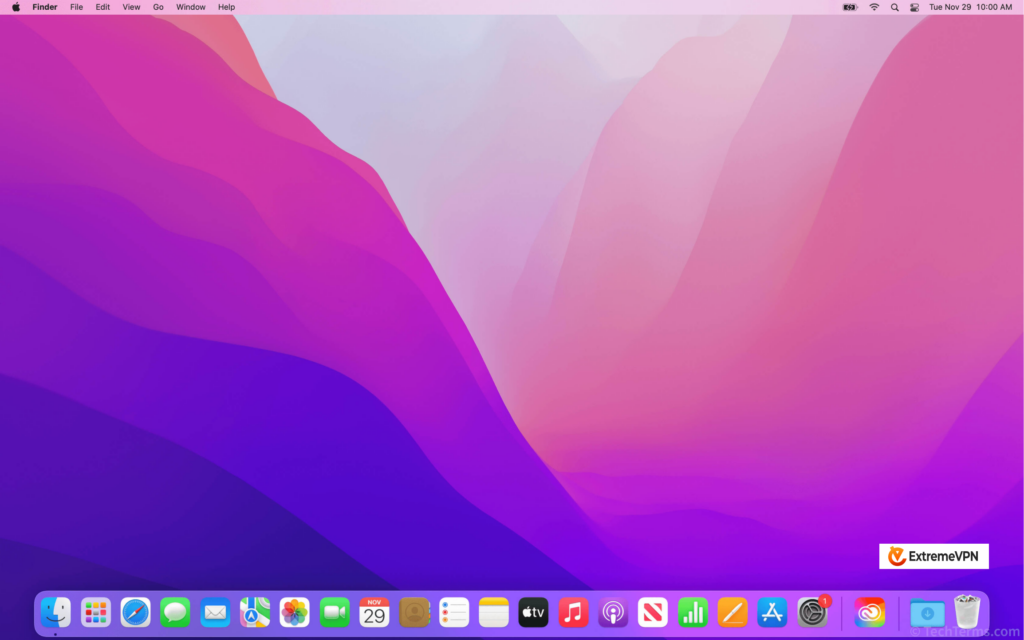
Here’s how to find your Service Set Identifier on macOS:
- Click on the WiFi icon in the top right corner of your screen to see the list of available networks (SSIDs).
- You will find a blue WiFi icon next to the WiFi network that you are connected to (your SSID).
How to Find Your SSID on Windows
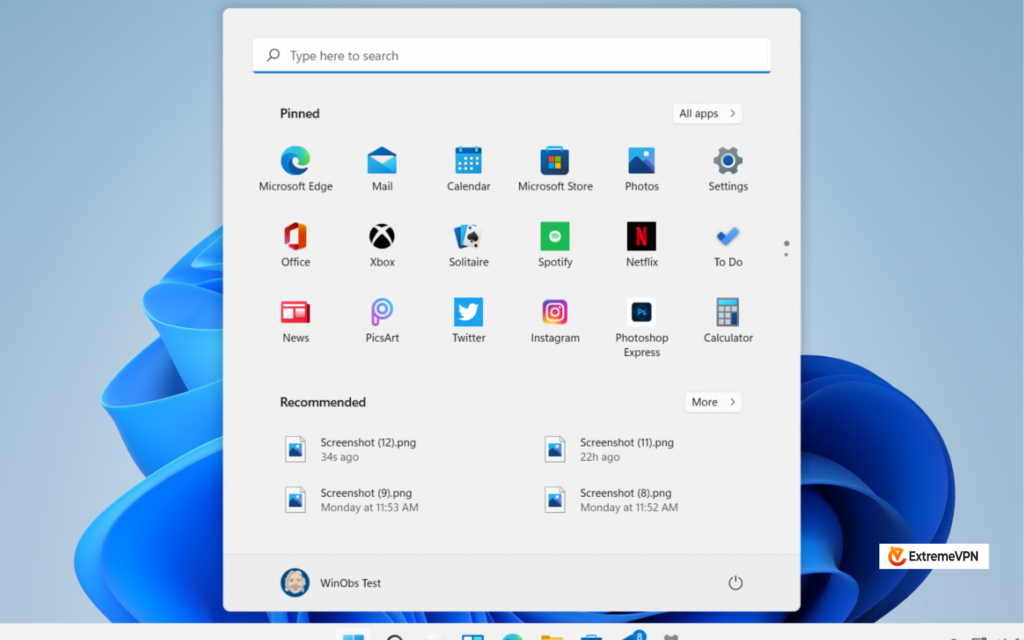
Here’s how to do it:
- Select the WiFi symbol at the bottom-right corner of your screen to see the list of available networks.
- You will see the network you are connected to (your SSID) at the top of the window.
How to Find Your SSID on Android Device
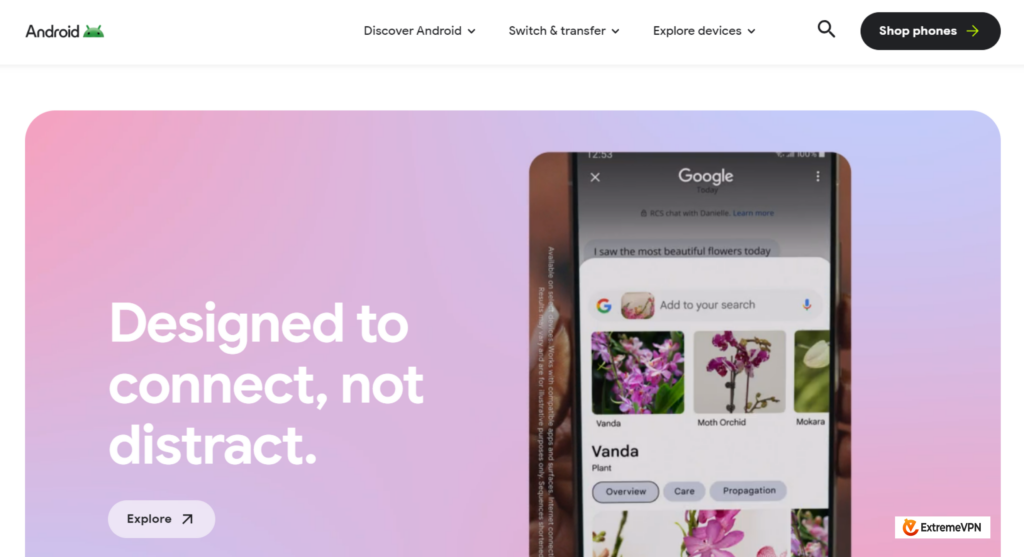
These steps will help you find your SSID on your Android device:
- Go to Settings and select WiFi.
- You will find the SSID of the network you are currently connected to above “Connected.”
How to Locate Your SSID on an iOS Device
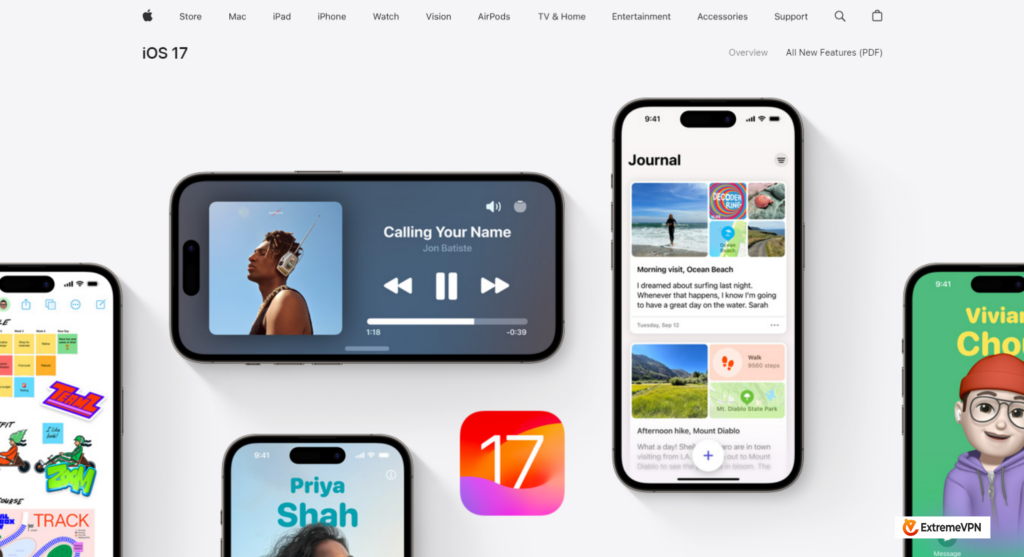
Find your SSID on your iPhone or iPad with these steps:
- Go to Settings and tap WiFi.
- You can see your SSID (network name) with a checkmark beside it.
If you want to connect to your wireless network but can’t find your SSID, connect your router to access the web interface on your computer using an Ethernet connection. Do not try to guess your SSID because it’s an easy way to become a victim of an evil twin attack.
Why Would You Want to Hide Your SSID?
Someone may hide their SSID because they don’t want it to be public, so they modify their router settings and turn off the SSID broadcast. However, hiding your SSID is not an effective cyber security practice because third parties can still track your network traffic. And it doesn’t hide your IP address, either.
On the other hand, once you’ve hidden your SSID, you will need to manually adjust your wireless settings before you can connect a new device to your network.
What Happens When Two or More WiFi Networks Share the Same SSID?
As far as your device stays connected to WiFi, there’s no need to worry if there’s more than one network in the area with the same SSID. But, if the device disconnects somehow and tries to re-establish the connection, it can create disturbance. This is because the device will select the network having the highest signals.
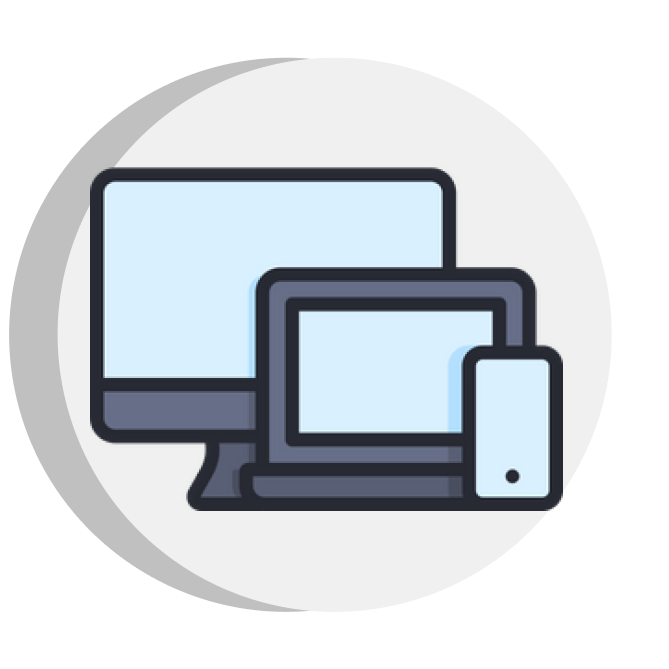
If these SSID names have unique IDs, your device will fail to connect, and it’s the point where the story ends. But if there’s no password, it will join an entirely different network, and this will open the door for thieves to monitor your online activities and take credit card information, passwords, and personal details.
What is a Suitable Name for Your SSID?
Many people change their SSID and Wifi password whenever they buy a new router. The fun part is that people can create a unique Service Set Identifier for their home network, like “Pretty Fly for a WiFi” or “Go Go Router Rangers.”
A creative WiFi network name is often short, easy to recognise, and contains nothing that stands out among scrambled letters and digits. Moreover, funny WiFi names are also great, but everyone who knows your SSID name will probably make fun of you.
If you carefully create your WiFi name instead of using something generic, it will be easier to find, especially if you live in a largely populated environment. When you create a unique SSID, remember not to reveal any private information, like your entire name or home address to ensure the safety of your data.
In addition, it is common for people to centre their WiFi names around pranks and personal jokes. However, remember that if you have visitors, they might want to use your internet connection, so it might not be a great idea to use obscene WiFi names.
Can Someone Change their SSID Name?
Yes, you can tweak your SSID name whenever you want by adjusting your router’s settings. Although different router brands have slightly different interfaces, it is easy to access your router settings by typing your router’s IP address into your browser’s domain name bar.
Your browser will redirect you to the router settings page, and you can enter a new SSID name without hassles.
What are the Differences Between SSID, IP Address and MAC Address?
MAC and IP addresses are sometimes mistaken for Service Set Identifiers, but let’s examine their differences. Remember that the SSID reflects your network’s name. Your ISP always sets it to a default name, but you can change it whenever you want.
On the other hand, a MAC address is the unique numerical identifier used to identify devices on a network. It lets your router identify every device that could be linked to it at the same time.
Lastly, your IP address is a group of numbers that make up your device’s unique online identity. When you browse the internet, your router’s IP address ensures that data reaches your network.
Cybersecurity: Is it Possible for Someone to Use an SSID in a Cybercrime?
Yes, hackers can use Service Set Identifiers for cybercrime. They can change a WiFi network’s name to trick users into thinking it’s authentic. This is called a fake Wireless Access Point (WAP) attack. This trick is frighteningly simple and does not need anyone to be a computer expert.
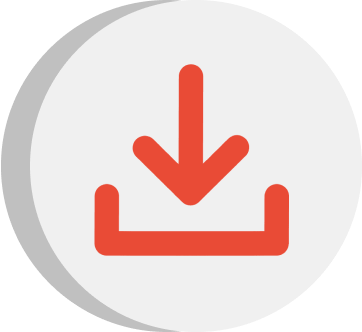
Fake WAP attacks involve installing wireless routers in public areas where people more frequently use free WiFi and wouldn’t necessarily think about cybersecurity risks.
Optimising Your SSID
The overall performance of your Service Set Identifier often depends on how you configure it. Think about these five suggestions to reduce frequent SSID problems and enhance its functionality.
- Choose a network name that you can memorise: Pick a name that you can identify and differentiate from other nearby network names.
- Ensure that your network name is visible: Normally, your router broadcasts its SSID, but you can use configurations to hide or reveal your WiFi. Even if a hidden network appears more secure, WiFi scanners can find it. You can maximise its convenience and efficiency by maintaining visibility and password protection for your network.
- Establish a guest policy: It is advisable to create a separate guest network if you often host visitors who use your WiFi. For optimal security, create a different Service Set Identifier name and password.
- Carefully name any repeating devices: Several networks may operate on your home network, including a router, extenders, and one or more repeaters. Check to see if these networks can use the same Service Set Identifier. Assign unique network IDs to different repeaters just to be clear.
- Check whether band steering is present: Band steering automatically directs your device to one of the best available frequency bands based on what it supports. Your router determines the best frequency band for your device and points it in that direction, so you don’t need to worry about it. However, you or your device must decide which frequency band to connect to if your router lacks band steering.
Safeguarding Your Network
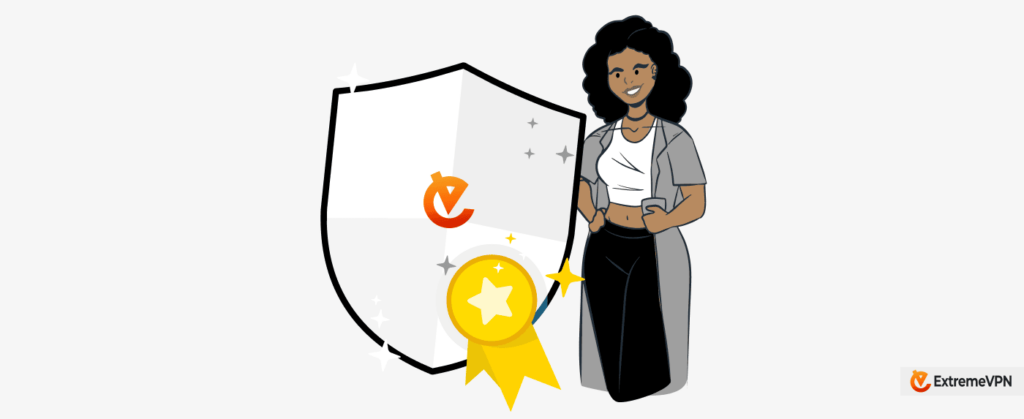
Protecting your network is a necessary measure against authorised parties who might want to steal your data. So, use a strong password and ensure that the router’s firmware is up to date for adequate security. Changing your WiFi password regularly is always a great idea so you’re always one step ahead.

Using a VPN can also increase your internet security. ExtremeVPN encrypts all your traffic and masks your IP address. It protects you from third parties like ISPs who secretly monitor your activities and collect data.
When you install ExtremeVPN service on your router, it secures all the devices in your home connected to Wifi. You can also separately install the app on each device and safeguard your traffic anywhere and anytime. ExtremeVPN offers 6500+ servers in more than 78 countries worldwide to ensure your security at all times.
