Zoom has been the default for video meetings for quite some time. It has become an icon, a noun, a verb, and a catchphrase each time we refer to virtual meetings. For instance, people often say, “Let’s make a Zoom call,” instead of saying, “Let’s have a meeting.” But does popularity mean perfection for everyone?
As incredibly popular as Zoom is, it doesn’t fit the needs of every individual or organization. Different teams need different setups, and Zoom doesn’t always check every box. Maybe it just doesn’t fit into your idea of what a perfect virtual meeting tool should feel or look like.
Whatever the case might be, it is probably time to consider an alternative. Continue reading to explore 17 best apps like Zoom that we have tested personally.
The Best Zoom Alternatives for Video Meetings – Quick List
In a hurry? Here’s a short list of the 17 best alternatives to Zoom for your online teaching classes, web conferences, or regular team meetings:
- Google Meet: The best Zoom replacement if your team uses Google Workspace and you want free meetings that will last longer than 40 minutes.
- Cisco Webex: This fantastic app offers a generous storage capacity and impeccable audio and video quality with no lags.
- Discord: One of the very few apps that let you do it all, be it business or gaming, with excellent audio quality.
- Slack: A great application for smaller or more casual meetings.
- Microsoft Teams: The perfect choice for large teams already paying for the Microsoft 365 Business account.
- GoTo Meeting: Allows you to record meetings and access unlimited cloud storage for less money.
- Brave Talk: A private and secure Zoom alternative that requires the Brave Browser to host unlimited meetings.
- Jitsi Meet: The best free and open-source platform for people concerned about privacy and security.
- Pumble: A simple and collaborative solution that lets you quickly host or join meetings without downloading any apps.
- CoScreen: One of the best and only screen-sharing apps that allows multiple team members to share their screens at the same time.
- Chanty: Continue working and meeting with your teammates with this cloud-based collaboration application.
- Livestorm: Offers a great deal of customization for designing your meeting rooms and creating brand identity.
- Skype: No time limit for your meetings, and you can set subtitles for video calls.
- Lark: An ideal solution for global teams needing quick translations for specific meetings, documents, or conversations.
- RingCentral Video: The best cloud-based communication platform for interacting with sales prospects, customers, and your internal team.
- TeamViewer: You can access more than one device remotely with one click using this remote access and control software.
- Whereby: A refreshingly simple solution that allows you to start and join meetings in a single click.
Why Consider Alternatives to Zoom?
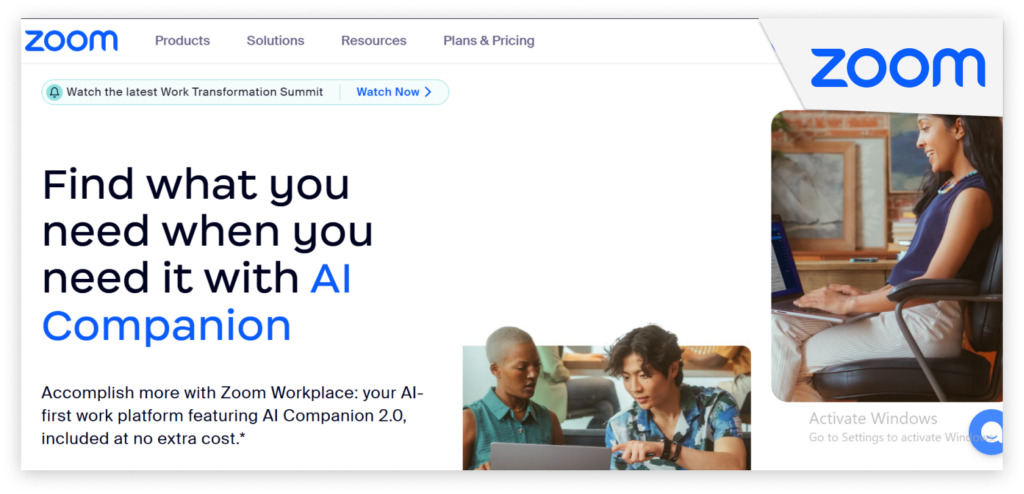
Zoom is great for connecting with people worldwide, so one might ask, why would anyone want an alternative? Well, first off, it’s not always the best choice for hosting video calls. Depending on the apps you already rely on or the type of community you’re engaging with, Zoom may fall short.
For instance, if you are a gamer and would want to hang out with other gamers, then Discord is your best go-for. It has more features for gamers. Likewise, if you already use Google Workspace for everything, Google Meet makes more sense for your team.
And then, of course, there’s security. While Zoom has significantly improved since the olden days of data privacy and Zoombombing, it is always worth looking at what else is out there. You might be surprised by some safer alternatives that will better suit your needs and ease your mind.
The Best Alternatives to Zoom for Online Meetings – Detailed List
1. Google Meet
Compatibility: (Android, iOS, and Web)
Google Meet is the best free alternative to Zoom, especially for smaller teams or people looking for an easy-to-use conferencing tool. Plus, if your company already pays for Google Workspace, it’s free for you. Pretty good deal, right? Another reason to love Meet is that it just feels like a natural fit when you’re already using Google apps. Plus, it’s safe since nobody can join a meeting without receiving an invitation or approval.
Since Meet integrates well with other Google apps, it offers a productive way to have meetings. For instance, you can start a call directly from a Google Doc you’re working on or schedule meetings in Google Calendar using a Google Meet link.
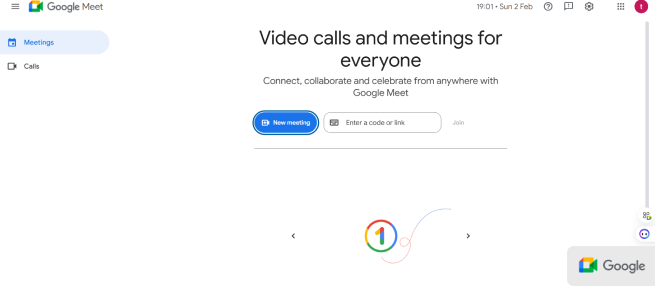
Sharing files from Google Drive while on a call is straightforward. You can even start a meeting directly from your Gmail inbox. How convenient is that? Not to mention, there’s a Chrome feature that lets you share tabs (though it doesn’t work in other browsers).
The app’s live captions are also better than Zoom. They work well in English, but it doesn’t recognize other languages spoken during a call. That feature will only be available to Gemini users with Workspace. Another downside is that Google Meet doesn’t handle slow internet connections as well as Zoom. But, if you’re in a pinch, you can bypass this by moving people to view-only mode.
How Much Does it Cost?
You can use Google Meet for free and enjoy 1-hour calls with a maximum of 100 participants. If you need more features, the Google Workspace Business Starter plan costs $7 per user per month (billed annually). The Gemini for Workspace add-on is available for even more advanced features and starts at $24 per user per month.
2. Cisco Webex
Compatibility: (Android, iOS, Web, Windows, and Mac)
Cisco Webex is a slightly better and pricier version of Zoom. Once you join a meeting, you’ll immediately notice the difference in video quality. It’s much clearer, and everyone sounds and looks better. Though, it has fewer glitches, compared to other platforms.
The best part? Webex’s update brought some great new collaboration tools for remote teams who like brainstorming over video calls. For example, there’s a whiteboard where you can add sticky notes, drawings, and text, plus a “magic pen” that helps clean up rough shapes. You can also share and mark up documents without needing to share your whole screen.
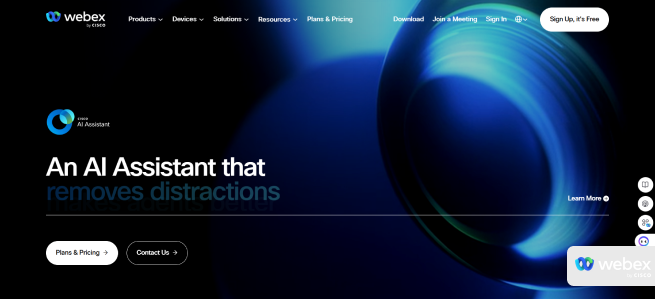
If you subscribe to the paid plan, you’ll also get an AI assistant that can translate 100+ languages in real-time. It also turns off your camera when you step away and gives you a summary of what you missed if you leave and come back to the meeting. The free plan is also great but doesn’t do as much. You can’t access useful features like closed captions, post-meeting transcripts, or the ability to join by phone.
How Much Does it Cost?
Webex Meeting’s free plan lets you have 40-minute meetings with at most 100 participants. It also includes basic features like recording video meetings and screen sharing. If you want to access more features, you can get the Webex Meet Starter plan starting at $144 per year (which is about $12 per month). This plan allows longer meetings with more participants and includes AI-powered support.
3. Discord
Compatibility: (Android, iOS, Web, Windows, Mac, and Linux)
Discord was originally built for gamers, but people can use it for their businesses as well. The platform is a versatile solution that supports video calls, screen sharing, and team collaboration. It’s the perfect Zoom replacement for informal activities like brainstorming or co-working sessions. In fact, its audio and video quality often outshine Slack, which is why we’re including it on this list.
One noticeable feature is that direct messages in Discord aren’t tied to specific servers. However, this might be a drawback since employees who leave your organization can still access past DMs with their colleagues. Another issue is file sharing. You can’t upload large photos, videos, or any file that exceeds 10MB on the free plan. So, if you want to share large files, you’ll need to send the links from other platforms.
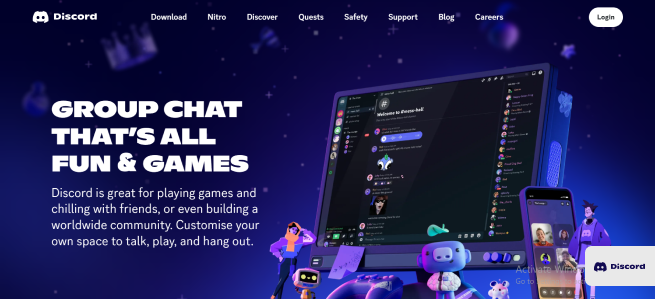
Lastly, while the app works great most of the time, it tends to go offline more often than other chat apps. Discord recently added a new feature that lets community managers and content creators sell downloadable videos, files, and server subscriptions through server shops.
How Much Does it Cost?
Discord is free to use. But if you need extra perks, the Nitro plan is available for $3–$10 per month. It offers larger file upload limits and higher-quality screen sharing and lets you create more custom emojis.
4. Slack
Compatibility: (Android, iOS, Web, Windows, Linux, and Mac)
Slack can be your best web conferencing app if you tend to have more casual meetings with a smaller group. Fun fact: Slack Huddles initially started as audio-only calls. But now? It supports video chats, multiple team members sharing screens, and chat threads for every huddle. It has basically everything you need to host successful virtual meetings.
Need to jump from a text conversation to a quick call? You can do it in one click on Slack. It also has a loveable chat threads feature. It automatically saves all the team’s chats in the channel where the huddle happens, so anyone who missed the meeting can easily catch up on what was discussed.
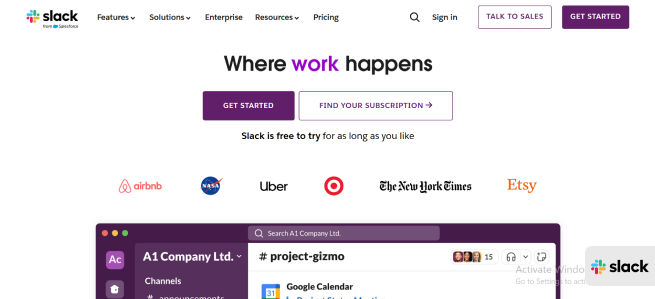
What’s more, starting a huddle is very simple. You can ping your team to join whenever they’re ready and go about your work. While waiting, Slack even plays some nice jazz hold music before others join the call.
Remember that this meeting app isn’t meant to replace Zoom fully, but you might like it for quick and casual audio or video calls. If you ever need a more traditional video conference, you can integrate Slack with Zoom to get the best of both worlds.
How Much Does it Cost?
The free plan allows you to hold as many one-on-one huddles with your team as you like. However, paid plans start at $7.25 per user per month. This plan includes team huddles, multi-user screen sharing, and access to video recording features.
5. Microsoft Teams
Compatibility: (Android, iOS, Windows, Linux, Mac, and Web)
If your organization already has a Microsoft 365 Business account, best believe Microsoft Teams is included in the package. This makes it an easy and cost-effective solution. Teams offer the standard web conferencing features, like whiteboards and a basic doodle-fixer, so you can quickly jot down notes or create diagrams during meetings. It doesn’t end there.
Need collaboration tools? Teams has plenty of those, too, on deck. It saves all the chats from each meeting in your team chat app in case you need to check something later. There’s also a built-in feature for meeting notes that’s automatically shared with the team afterward. This way, anyone can reference the notes if they missed out on any part of the call.
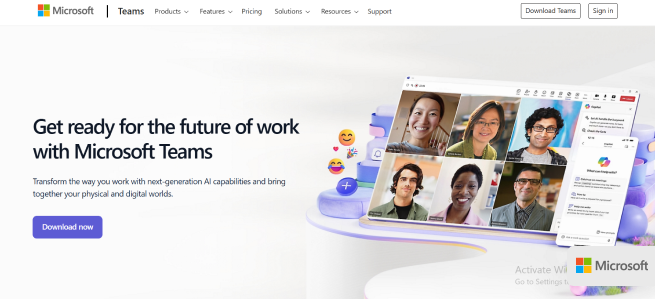
If you choose the Copilot add-on, you also get an AI assistant that can transcribe meetings, summarize key points of whatever was discussed, and provide insights. Planning to invite people outside your company to a Microsoft Teams meeting? It’s doable but not as simple as on Zoom. You might run into a few bumps if someone doesn’t already have the app installed.
How Much Does it Cost?
There’s no free version. Plans start at $4 per user per month (billed annually) for Teams alone. If you want more features, the Microsoft 365 Business Basic plan, which includes Teams, starts at $6 per user per month. If the AI features interest you, the Copilot Pro add-on costs an extra $20 per user per month.
6. GoTo Meeting
Compatibility: (Android, iOS, Web, Windows, and Mac)
GoTo Meeting has many of the same web conferencing features as Zoom, so it does make a good substitute. It offers a chat room, Q&A sessions, security controls, and an AI meeting assistant. However, when compared side by side, the platform tends to perform better in almost every category.
If you’re on a Business plan or higher, you will have access to infinite cloud storage. But keep in mind that they still monitor your storage use to ensure it stays reasonable. GoTo Meeting gives you better value for your money when it comes to storing your meeting recordings. Another thing to know is that all recordings are only available for 365 days, so make sure you download anything important before it gets deleted.
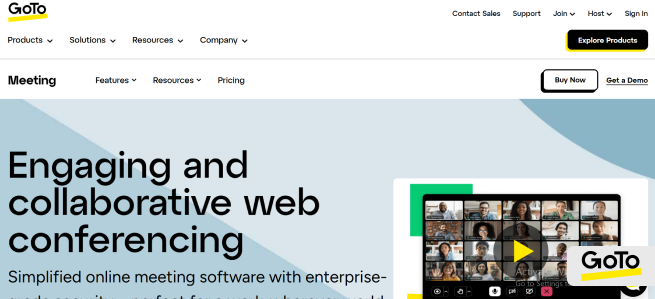
The app also supports various native integrations. For context, you can start a call directly from Slack. However, during meetings, you won’t be able to interact with these integrations, which is something to keep in mind.
How Much Does it Cost?
The free plan allows 40-minute meetings with 3 participants at most. Paid plans start at $16 per user per month for the Business plan. This lets you invite up to 250 guests, use the Smart Meeting Assistant, and access unlimited cloud recording.
7. Brave Talk
Compatibility: (Web)
Brave Talk is another meeting application popular among users. Its free version comes with a major perk: no time limits on calls. That’s a refreshing change compared to the free plans from other platforms. However, you can only have at most 4 participants on a free call, which shouldn’t be a big deal if you plan on using it for small meetings or casual catch-ups.
Another big plus is how easy it is to use. If you’re tired of constantly installing updates or new apps, you won’t have to worry about that with Brave Talk. There’s no need to download any app because it’s only available on the web, but you do need to use the Brave browser to create a meeting. However, once you generate the meeting link, other participants can join using any browser.
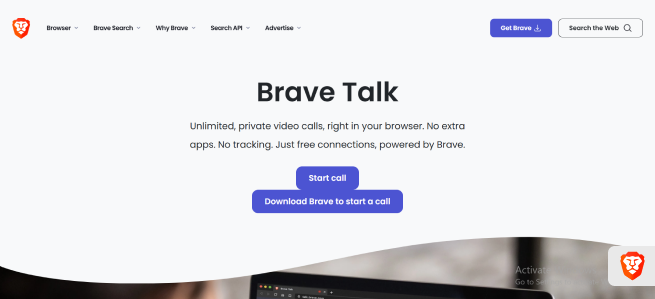
Brave Talk is great, but the best thing about it is that it protects your privacy. There’s nothing like tracking, linking you or other participants to any calls, and it doesn’t collect your data. If you value privacy in your business communications, Brave Talk offers peace of mind that many other platforms don’t provide.
How Much Does it Cost?
The app’s free version allows unlimited calls with up to four people. It also offers background changing, chat, and screen-sharing features. However, these are only basic, so you can subscribe to the paid plan, which starts at $7 per month, for more valuable features like adding more people to a call or recording a meeting.
8. Jitsi Meet
Compatibility: (Android, iOS, and Web)
Jitsi is another great app if you need a platform to create a simple and stress-free experience for your meeting guests. You don’t need to learn anything. All you have to do is sign up for an account, generate your meeting link, and share it with your participants. You can even schedule meetings ahead of time.
While the video quality is decent, it’s not the best. Also, you won’t find extras like transcriptions or AI features on this free service. That said, Jitsi Meet has the essentials you need for web conferencing, such as screen sharing and polling. Plus, it has a fun twist: a built-in GIF search. Add a GIF to the chat, and it will briefly take over your video feed. But it is perfect for some lighthearted moments during calls.
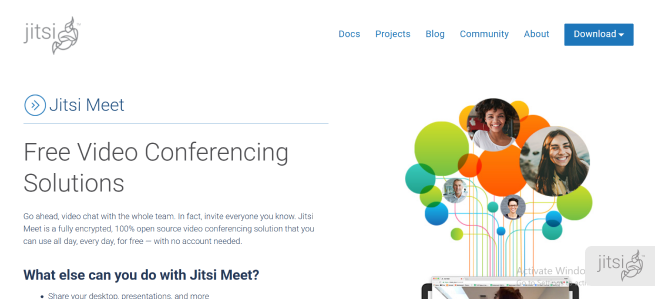
In case you’re wondering why Jitsi Meet feels very similar to Brave Talk, they’re from the same team. Jitsi Meet is like the simpler free version of Brave Talk. In fact, while Brave Talk only allows you to host four people on its free calls, Jitsi offers unlimited minutes with up to 100 people at a time.
What else? It is an open-source platform, so if you’re concerned about privacy and security, you can host it on your server. This also means there will be many integrations and customization options, such as embedding Jitsi into your website or app. Most people might not care about or need this level of flexibility, but it’s a fantastic feature for those who do.
How Much Does it Cost?
It’s an open-source project, so it’s totally free to use and share. It has no premium plans.
9. Pumble
Compatibility: (Android, iOS, Windows, Linux, Web, and Mac)
If you’re searching for a simple app to handle all your team collaboration needs, Pumble might be just what you’re looking for. It brings everything you need into one place, allowing you to connect through audio and video messages, audio calls, video conferencing, and screen sharing. You can also share files through public or private chats and channels and allow guest access for external partners.
Our favorite thing about Pumble is how easy it is to use. Unlike Zoom, where you might have to download the app or deal with frustrating updates that can delay meetings, Pumble keeps things simple. To host a meeting, just share the meeting link with your team. If you will attend, click the link sent to you and connect instantly. There are no extra steps.
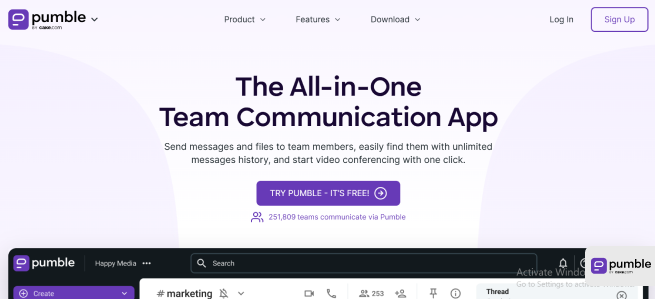
Of course, no tool is perfect. Pumble has fewer third-party integrations than Zoom. However, it makes up for this by being user-friendly and constantly adding new features. Speaking of new features, Pumble recently added a meeting recording option. Whether you’re hosting a team training session, conducting an interview, or running an all-hands meeting, this feature ensures you can save the recordings for later use.
How Much Does it Cost?
Pumble has a free plan that lets you have meetings with no time restrictions, but the group call can only have a maximum of 10 participants. You will need to subscribe to the paid plans to host larger group meetings. Pumble’s Pro plan starts at just $2.49 per user per month, and the Business plan is $3.99.
Even better, the free plan includes the entire message history, so you can track every file and conversation ever shared within your team channels. This can be a real lifesaver if you need to revisit an important announcement or document from months ago.
10. CoScreen
Compatibility: (Windows and Mac)
CoScreen is a web conferencing app that allows you to collaborate remotely with your teammates by sharing the screen. For now, it only works as a desktop app, so you can only use it on Windows or Mac. It’s lightweight and incredibly easy to use. When you create or join a meeting, you can decide to enable video conferencing, just voice calls, both, or none at all.
CoScreen also offers different options for screen scarring on calls. You can choose to share your full screen or pick a specific window. Just hover over any app or window, and a yellow Share button will appear. Click it, and you’re good to go.
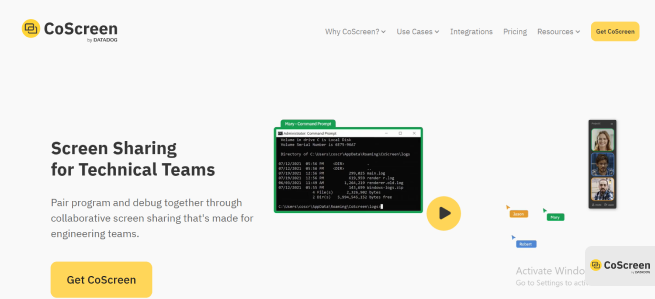
One more thing that CoScreen does better than Zoom is allowing multiple team members to screen share simultaneously. What else? Everyone in your team can co-control the shared windows and apps, making it perfect for tasks like debugging, coding tutorials, or app development. CoScreen is collaborative simplicity at its best.
How Much Does it Cost?
You can sign up for free on CoScreen and start using it as long as your team has 10 or fewer members. The free plan limits you to only 10 participants per session. If you want to access all its features, the Enterprise plan starts at $20 per user per month. It includes the single sign-on (SSO) security feature and team accounts.
11. Chanty
Compatibility: (Android, iOS, Web, Mac, Windows, and Linux)
If there are different remote teams managing operations on the backend and in the frontline, you can use Chanty for better team coordination. One interesting feature of this meeting application is how quickly you can switch from typing messages to making video calls with a single click. Our favorite part? You won’t need to worry about losing connection since Chanty lets you work offline. So you can continue working uninterrupted without having internet access.
Chanty is all about smart collaboration. You can turn any message into a task to keep everyone on track. The Kanban view helps you easily track task progress, while the Due Date feature ensures you’re always aware of close task deadlines. On calls, you’ll enjoy the best video quality, and Chanty integrates with other apps to ensure everything works smoothly.
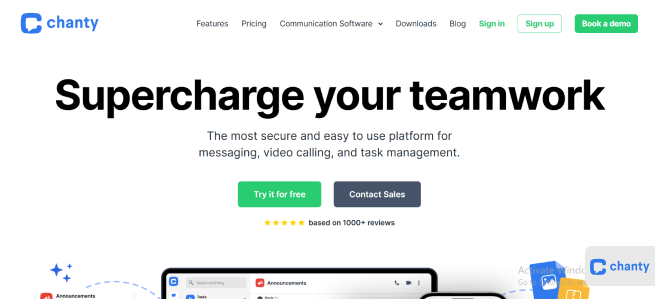
One downside, however, is that the user interface looks a bit cluttered, and the screen sometimes freezes while screen sharing. It can interrupt the flow of a meeting, and nobody wants that.
How Much Does it Cost?
Chanty’s free plan offers the most because there’s no time cap to how many minutes you can spend in meeting rooms. The only restriction is the number of participants allowed, which is capped at 100. Chanty’s business plan is also one of the most affordable at only $3 per month per user.
12. Livestorm
Compatibility: (Web)
Livestorm takes video conferencing to the next level by combining it with interactive tools like polls, Q&A sessions, and whiteboarding. It’s a great fit if you want to do more than just hosting basic meetings. It offers many handy features to organize events that reflect your branding identity in minutes. Does hosting engaging and visually appealing virtual events excite you? If so, Livestorm will be a pleasant surprise.
With the application, you can design meeting rooms to suit your needs and send out invite reminders in just a few clicks to get high attendance. It also has automation tools, like transcription and the built-in analytics let you track engagement rates after each meeting.
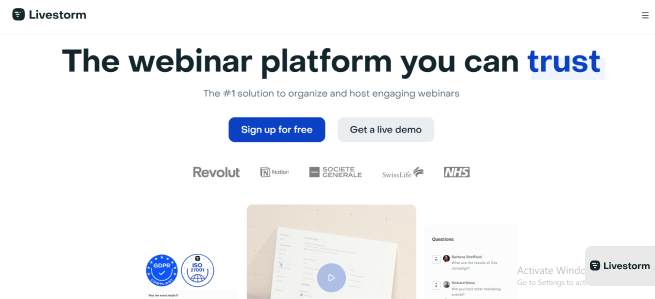
On the downside, Livestorm’s email invites and reminders sometimes get flagged as spam, which can be a hassle when confirming participation. There’s not much you can do to personalize the meeting invite emails for each invitee.
How Much Does it Cost?
The free plan lets you enjoy as many 20-minute calls as you want. Only the pro plan which costs $79 per user per month, can let you access everything Livestorm has to offer, including no time limits on meetings.
13. Skype
Compatibility: (Android, iOS, Web, Linux, Mac, and Windows)
Skype is not new to the game, so chances are you already use it for audio and video calls. If you need a straightforward alternative to Zoom that won’t stress you, Skype is a great pick. Its latest update includes fun and engaging Snap AR-powered Lenses to make calls more lively. The tone selection feature also ensures your messages come across the way you intend, whether professional or casual.
Skype’s international calling feature allows you to call people worldwide, even if they’re not on Skype. You can also host video meetings with teams and clients, add subtitles during calls, and send files or messages during and outside meetings. If you want faster communication, you can even leave voice messages for people.
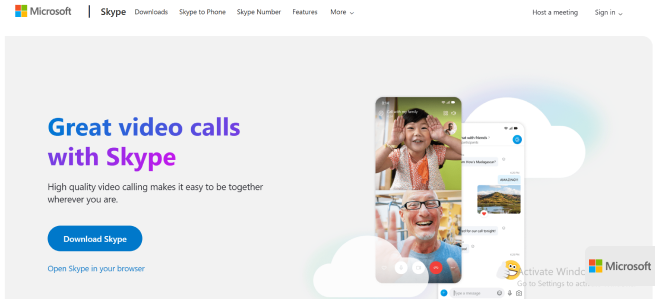
However, Skype is not without its drawbacks. It only stores up to three years of chat history, so you can’t access older conversations. It also relies heavily on a strong internet connection to perform well.
How Much Does it Cost?
Skype’s free plan allows up to 50 people to join meetings. Anything more will require you to subscribe to the paid plan, which starts at $2.99 per month.
14. Lark
Compatibility: (Android, iOS, Web, Windows, and Mac)
Lark is just perfect for teams that like flexibility. It offers loads of customization options than any other business conferencing platform we’ve mentioned. It’s more than just video calls. The app helps with project management, workflows, and even analytics to help you scale your business operations.
One of the coolest things is that it automatically translates chats, meetings, and documents to make communication between global teams much easier. With Lark, you can manage multiple projects and track their progress right from your phone, invite more people to meetings, and securely save everything with its cloud storage.
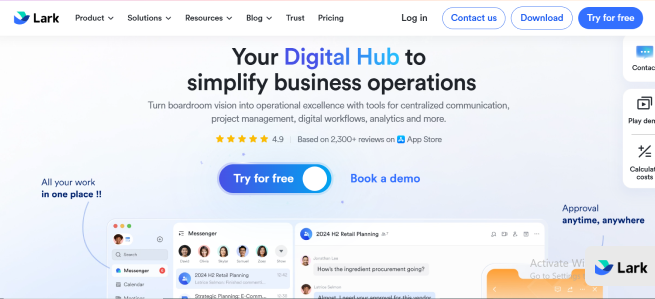
The built-in translations are a lifesaver for international teams. Plus, it combines your emails and calls into one platform, so you don’t have to keep switching between apps. The only downside is when you have to collaborate with people who don’t use Lark. Plus, the many customization options might feel overwhelming if you just need something straightforward.
How Much Does it Cost?
Like Zoom, the starter plan is free and allows you to host 40-minute meetings with up to 50 participants. If you don’t want any restrictions with time limits or the number of people on your call, you can get Lark’s pro plan instead. It’s currently priced at $12 per month per user.
15. RingCentral Video
Compatibility: (Android, Web, Windows, Linux, iOS, and Mac)
RingCentral is a cloud-based platform that helps teams stay connected and makes it easier to communicate with clients and customers.
For one, sales teams will love the ability to cold-call prospects using virtual numbers. RingCentral has a solid VoIP phone system, meaning you can make and take calls through the internet instead of traditional landlines. You can also use your phone for meetings and still have access to features like screen sharing and whiteboards. The system also lets you track meetings and call performance through analytics.
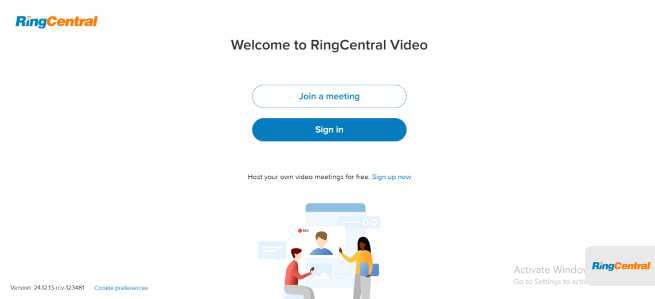
You can use the insights to keep tabs on how your team is doing and plan your next moves. However, as fantastic as RingCentral Video is, it’s not very popular in the corporate scene yet, so working with outside teams might be tricky. Not to mention, you can only buy it in certain countries, including the US, UK, Germany, and Canada. This can be a problem if your business operates internationally unless you get a VPN with unrestricted access.
How Much Does it Cost?
The free plan lets you host as many meetings as you like with up to 100 people. However, each call only lasts 50 minutes before it cuts off. If you want longer call times and more features, RingCentral’s paid plans start at $20 per month per user.
16. TeamViewer
Compatibility: (Android, iOS, Windows, Web, Linux, and Mac)
Can you imagine collaborating with your team remotely as though you were physically in the same room? That’s what TeamViewer promises. It allows you to connect to and operate a computer located anywhere. For example, one at your company’s headquarters.
The platform works as a bridge between devices, letting you control another device as if it were right before you. For this reason, it’s particularly valuable for remote work, team collaboration, and technical support. File transfers between connected devices are super easy, so you can share important documents with your team. TeamViewer also enables screen sharing from mobile devices so you can use the app on the go.
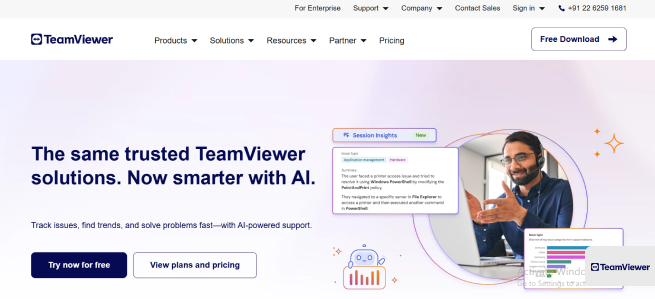
If you really worry about security, you’ll be happy to know that the platform protects all your meeting communications with passwords. TeamViewer has built a strong reputation today as one of the oldest players in the remote access market. It also made this list because it constantly releases new updates and expands its features to serve users better.
How Much Does it Cost?
The platform’s free plan has a 5-minute limit on unattended access. If you’re not actively using it or connected to the remote device, you will lose connection after 5 minutes. But there’s no strict time limit as long as you’re present with the remote computer. TeamViewer’s Remote access plan currently costs $24.90 per user per month. The Business plan goes for $52.90, and the premium plan is $102.90 per user per month.
17. Whereby
Compatibility: (Web only)
If you’re tired of corporate-looking apps like Webex and want something more casual and intuitive, check out Whereby. It is refreshingly simple, with a clean and minimalist interface. Once you sign up, you will fall in love with how neat, organized, and straightforward the experience is.
You can start and join meetings with just one click without any unnecessary downloads. This is perfect for anyone who values efficiency in their video conferencing app. While reviewing Whereby, we were pleasantly surprised to discover that all the free rooms contain basic collaboration tools. You can enjoy co-location groups, breakout rooms, and screen sharing.
The platform also introduced a new feature known as the co-location groups that help to improve the working experience of hybrid teams. It allows team members to join from the same physical location to reduce echo and improve their audio and video quality.
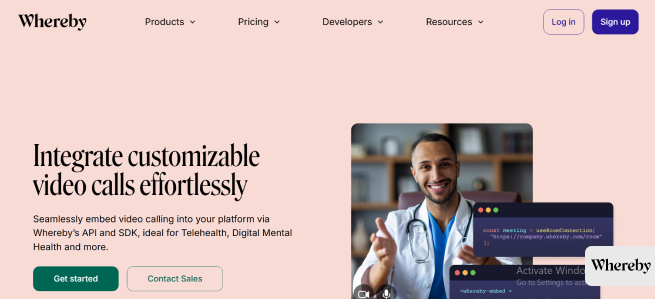
Another impressive feature is Whereby’s integration with Google Drive, Trello boards, and Miro whiteboard. This makes it much easier to brainstorm and collaborate in real time, especially for smaller teams. At first glance, Whereby seems like it’s for freelancers or small teams, but its paid plans offer more for larger businesses, too.
How Much Does it Cost?
The free rooms offer unlimited 1-on-1 chats or 45-minute meetings with up to 100 people. But if you want more, the pro plan, priced at $8.99 per month lets you create three rooms, host unlimited meetings, and record all meetings.
For larger teams, the Business plan costs $11.99 per host per month. This lets you add three hosts, unlimited rooms, even shared rooms, a custom meeting domain, and priority customer support.
Other Zoom Substitutes
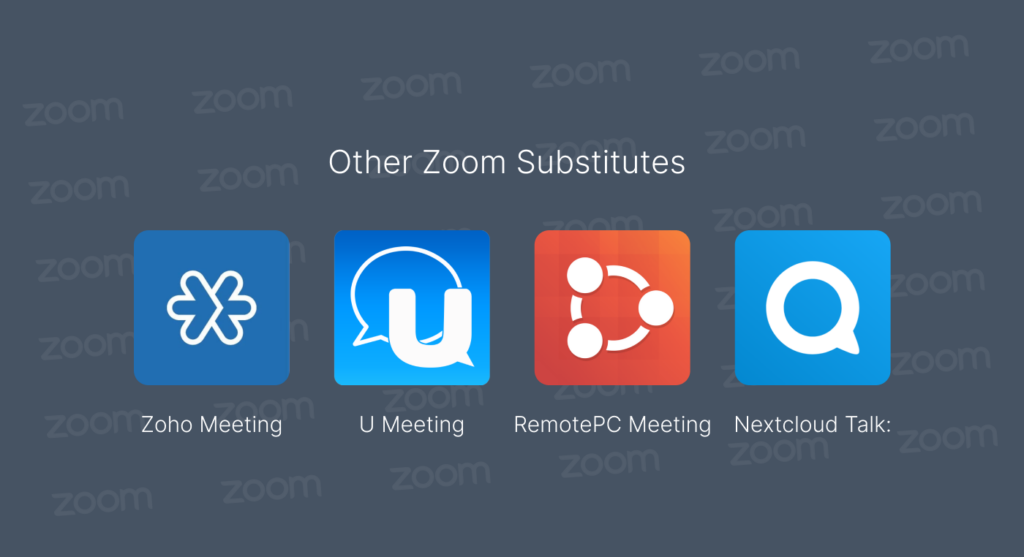
There are many apps like Zoom out there, and this list can’t possibly contain them all. While we’ve covered some popular and noteworthy ones, many other substitutes offer special features you might want to explore. If none of the ones above meet your specific needs, here are a few more options to consider:
- Zoho Meeting: Perfect for hosting webinars and online meetings with tight integrations into the Zoho ecosystem
- U Meeting: An excellent solution for video conferencing and online learning with breakout rooms for participants to join discussion groups other than the main channel.
- RemotePC Meeting: Great for unlimited 1-on-1 meetings and group calls with up to 50 participants.
- Nextcloud Talk: A self-hosted solution focused on privacy and secure communications in all meetings, chats, and webinars.
- FreeConference: As the name implies, it’s perfect for free video and audio conferencing with no subscriptions or downloads required.
- AnyMeeting: A straightforward business conferencing app with 720p HD video quality.
Comparing the Top Apps Like Zoom at a Glance
| Alternative | Best For | What We Like About It | Free Plan? |
|---|---|---|---|
| Google Meet | People who already use Google Workspace | Works well with all other Google apps | Allows up to one-hour meetings with 1-100 participants |
| Cisco Webex | High-definition video quality | It is reliable, has excellent audio and video quality, supports many advanced collaboration tools | You can enjoy 40-minute meetings with up to 100 people and other basic features with the free plan |
| Discord | Excellent audio quality and interactive group communication | Easy to start using, totally free, and lets you access all relevant community-building features | Everything you need for video calls and meetings is in the free plan |
| Slack | Instant or impromptu meetings within the team’s chat app | Has huddles for informal audio and video calls | Allows only one-on-one huddles within the team. You can’t have any group calls on the free plan |
| Microsoft Teams | Including team chat in video conferencing and Microsoft 365 users | It delivers the best video quality and works well with large group calls | Has no free plan |
| GoTo Meeting | Less expensive cloud storage | It offers unlimited cloud space for an affordable rate | The free plan supports 40-minute meetings for close to three people |
| Brave Talk | Private and secure video conferencing | It doesn’t require you to download any app. You only need the Brave Browser to initiate a meeting | You can have unlimited calls with up to four people with the free version |
| Jitsi Meet | Simple video meetings with no time limits | It’s a simple and lightweight solution. Anybody can join without having to register an account | Everything you need for collaborative video meetings is part of the free plan |
| Pumble | Effortless team collaboration | It is very intuitive and user-friendly. All you need to do is share the meeting link with the team or click to join if you’re a participant | Offers a comprehensive free plan that lets you track and access your entire message history within the team channel |
| CoScreen | Collaboration and screen sharing | More than one team member can share their screens at the same time | You can sign up for the free version that allows up to 10 participants to join a meeting at a time |
| Chanty | Communication between internal teams | Chanty doesn’t rely on the internet, so you can continue working without any interruptions even if your internet goes off | There’s a free plan that allows for up to 100 people in meetings and comes with 20GB of file storage for each team |
| Livestorm | Interactive video conferences and events | It has many customization options, so you can design your meeting rooms or send invite reminders to all attendees to get maximum participation and engagement | You can enjoy unlimited 20-minute meetings with Livestorm’s free plan |
| Skype | High-quality audio and video calls | The new and improved Skype camera has many fun and engaging lenses. Plus, with the tone feature, you can set the intent of your messages to be clear, fun, or direct | It allows you to host meetings for as long as you want, but only 50 participants can join a single call |
| Lark | Webinars and several customization options | It fosters effective communication in global teams by offering translations for documents, chats, and meetings | Like Zoom, you can host as many meetings as you like, but the free plan allows you to hold only 40-minute meetings |
| RingCentral Video | Sales pitches and performance reviews | Its contact center feature makes it easy for people working in sales operations or customer service to easily connect with clients, prospects, and internal team members | Each meeting is capped at 50 minutes and can accommodate up to 100 participants on a call |
| TeamViewer | Unmatched remote access and control | TeamViewer allows you to connect your device securely to operate the main computer network located elsewhere, such as at your headquarters. You can also protect your meeting rooms with passwords | The free plan has only 5 minutes for unattended access. There’s no time limit if someone is actively present at the remote computer |
| Whereby | Simple video conferences | It has a refreshingly clean interface and offers all basic collaboration functions like breakout rooms and screen sharing in the free plan. Whereby also lets you create and join meetings in one click | The free room offers unlimited one-on-one chats and free 45-minute meetings with 1-100 participants |
How Should You Choose the Perfect Zoom Alternative?
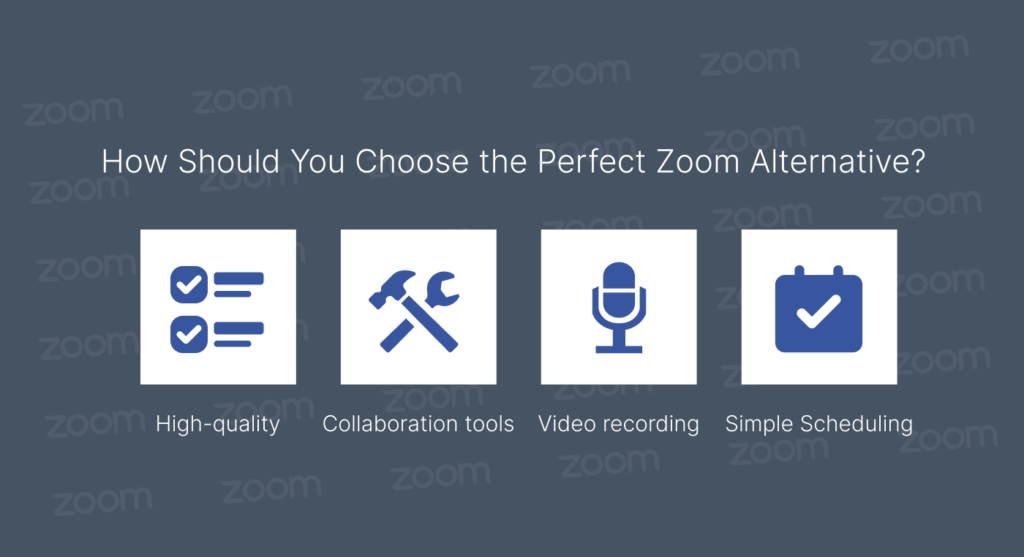
There are plenty of apps for video calls on the market today, like WhatsApp or FaceTime. But you have to agree that they are better suited for casual chats and don’t meet the needs of professional meetings. For productive business and team collaborations, the application needs to go beyond just video calling.
Here are some things we recommend looking out for:
- Consistently high-quality audio and video: If a video conferencing tool has one job, it is this. Go for reliable platforms that offer excellent HD streams without constant lags or interruptions.
- Built-in collaboration tools: Any web conferencing solution should include chat boxes and screen sharing. The best substitutes offer even more interactive collaboration features, like whiteboards and shared documents, to facilitate teamwork.
- Easy video recording: You shouldn’t have to be a tech expert to record a meeting on your web conferencing app. With an intuitive app, a simple click during the session should do the trick so you can keep or share the recordings later.
- Quick and secure adding of members: Adding people outside your team to a call should be stress-free. The app should let invited members join your meeting easily but also include security measures to keep out uninvited guests.
- Simple scheduling, planning, and participation in meetings: The best video conferencing apps make it easy to schedule meetings and send out invites. At this point, any app you’re considering should integrate with your calendar and provide a one-click link for participants to join without any unnecessary fuss.
Where is Zoom Blocked?
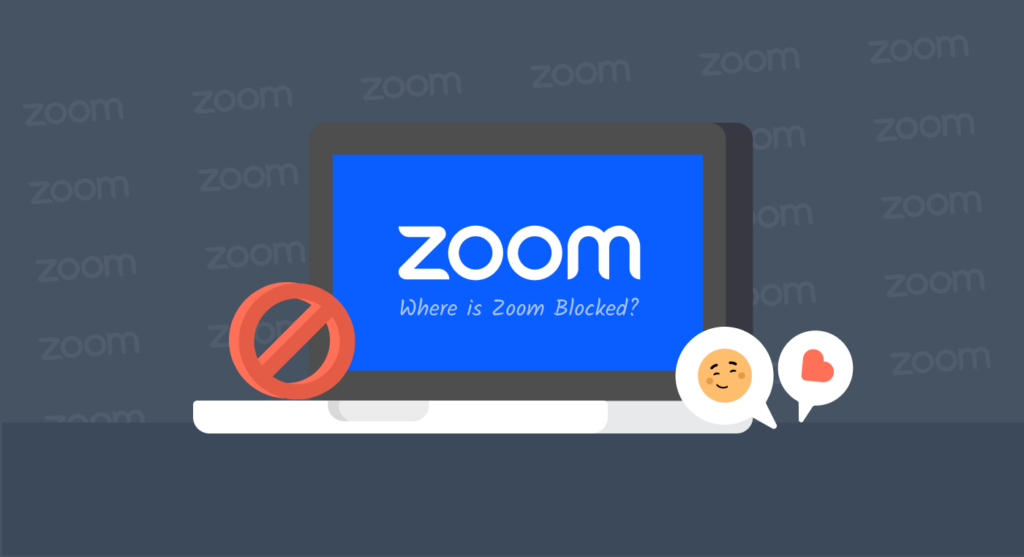
Zoom says its service is not available in the United Arab Emirates (UAE), Syria, North Korea, Iran, Cuba, and some parts of Ukraine, including the Donetsk, Crimea, and Luhansk regions. There’s also a chance it’s blocked in Kuwait, Saudi Arabia, and Qatar because these scourges often follow the UAE’s lead in restricting VoIP apps.
The company has mentioned that it’s working on finding ways to bring its full service back to these nations. However, because of the strict regulations and restrictions in these countries, there’s nothing much they can do on their own to fix the issue. Until the authorities allow full access, Zoom’s hands are tied.
A quality VPN is the only way to bypass this geo-block and use VoIP apps like Zoom, Skype, and WhatsApp. ExtremeVPN does the job well as it is fast and dependable and offers an extensive server network of 6,500 servers across 78+ countries. With ExtremeVPN, you can connect to a server in any country you like and start video conferencing.
Conclusion
Effective communication is the backbone of every successful meeting, but it’s only possible with the right channels. Let’s face it: nothing disrupts a productive meeting more than participants dropping off the call for whatever reason. While Zoom is a great communication app, many great alternatives are available for it online. However, the right app for you will ultimately depend on your needs.
Test a few options from the above list. They all offer free plans, so you can check their features without committing upfront. Some of them, like JitSi Meet, are even completely free.
You need to consider the number of people on your team, the content you will share, and your collaboration goals. For example, if your team is small and mostly has casual meetings, Slack is a great solution. But if you work with a larger organization and you’re already paying for Google Workspace, you can go with Google Meet.
