We’ve all had our fair share of website errors. From 403 Forbidden to 404 Not Found and 503 service unavailable, no one is left out from getting one error message or another. Another common HyperText Transfer Protocol (HTTP) status message is the 502 Bad Gateway error. If you have ever tried resolving this problem, you know it’s a pretty difficult error to diagnose.
This article will help you eliminate the frustration that comes with seeing this message over again. You’ll discover different factors responsible for this error and trusted ways to fix it permanently. Follow closely till the end, and the 502 Bad Gateway error will disappear from your screen forever.
14 Ways to Fix the 502 Bad Gateway Error – Quick List
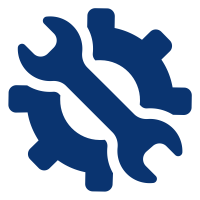
As your browser interacts with different servers, you’ll get HTTP responses informing you of your request’s status. Here’s a quick rundown of what to do next whenever you get a bad 502 Gateway Error from a server:
- Cross-check the URL
- Reload the webpage
- Clear your DNS cache
- Double-check web server status
- Disable browser extensions
- Inspect your proxy server, VPN, and firewall
- Test using another device
- Clear your browser’s cache
- Restart PHP and increase your PHP limits
- Try a different browser
- Try in incognito mode
- Check your plugins and themes
- Retry later
- Reach out to customer care
What is a 502 Bad Gateway?
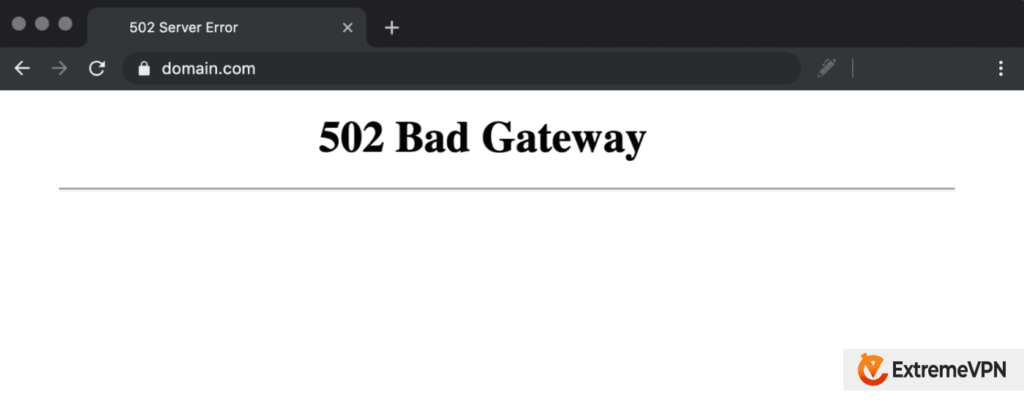
A 502 Bad Gateway error is an HTTP message you get when there is an error in communication between two servers. All the HTTP status codes we have are divided into five groups based on the server responses, and they include:
- 1xx – informational
- 2xx – success
- 3xx – redirection
- 4xx – client error
- 5xx – server error
When you type in a website address you wish to visit, browsers use these codes to interact with servers. The 502 error occurs when a gateway server can’t access a host (upstream backend) server. To put things in perspective, the backend server hosts a website or an application.
On the other hand, the gateway server is an intermediary between your browser (or client) and the backend server. Common reasons why the gateway server might be unable to access data in the backend server, which ultimately leads to throwing this error, include network issues, server overload, and configuration problems.
Variations of the 502 Bad Gateway Error
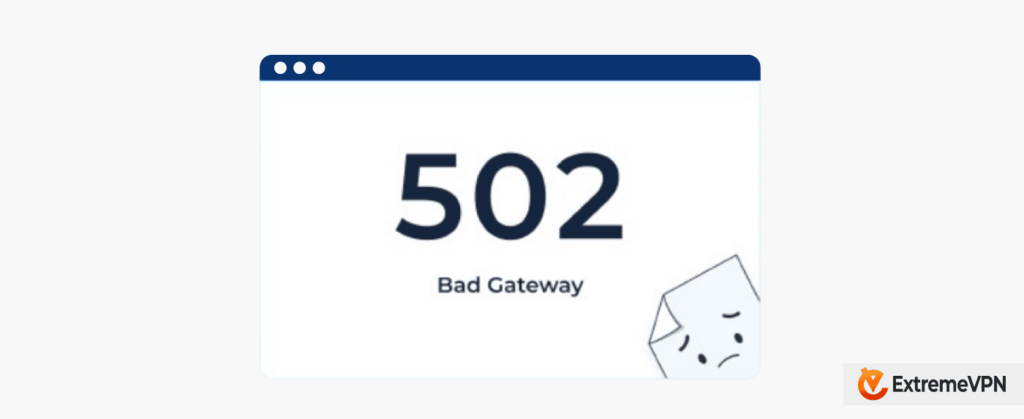
Whenever you get the 502 error, it’s a server-based issue. As such, don’t be quick to assume the problem is with your internet connection or phone. Also, one thing to remember in diagnosing this error is that it presents differently on your screen. These variations include:
- A blank screen with no error message
- 502 Proxy Error
- 502. That’s an error
- 502 Bad Gateway Nginx
- 502 Bad Gateway Cloudflare
- 502 Bad Gateway Apache
- 502 Service Temporarily Overloaded
- 502 Server Error: The server encountered a temporary error and could not complete your request
- Bad Gateway: The proxy server received an invalid response from an upstream server
- Error 502
- HTTP 502
- HTTP Error 502 – Bad Gateway
- Temporary Error (502)
The error message you’ll get depends on the web server’s configuration and the web browser you’re using. For example, mentioning a proxy in the status response means the proxy server has communication issues. Additionally, the mention of Nginx, Cloudflare, and Apache is a pointer that the problem is from the web server configuration.
What Causes 502 Bad Gateway Error?

Having to deal with the 502 Bad Gateway could be quite frustrating. So, to resolve the issue, you should know the different things that might be responsible for it. Here’s an overview of possible sources of the problem.
- Network problems: You can get a 502 error because the servers refuse to connect due to network issues. These connectivity issues are sometimes traceable to loose physical cable and router misconfiguration.
- Temporary glitches: Like any other software, servers can occasionally experience glitches, translating to 502 errors.
- DNS issues: Another reason you might be getting a bad gateway error is the misconfiguration of the domain name system (DNS) servers. This issue implies that the gateway server won’t be able to resolve and access the IP address of the backend server.
- Configuration errors: Expect a 502 error code whenever servers cannot communicate with each other due to configuration issues.
- Backend server issues: The reason for a 502 error can be quite technical and has more to do with the website’s backend configurations. The only people who can help in this case are the developers responsible for creating the backend server.
- Security software: Security features like firewalls and intrusion detection/prevention systems (IDS/IPS) can throw back the error if they falsely detect an IP address as a threat.
- Server overload: Low memory and unexpected traffic can temporarily crash your server. Imagine you can’t park your vehicle because your neighbor is hosting a big party, and their guests have used up all the parking space. This is exactly what happens when your server runs out of resources, which triggers a 502 error code.
14 Ways to Fix the 502 Bad Gateway Error – Detailed List
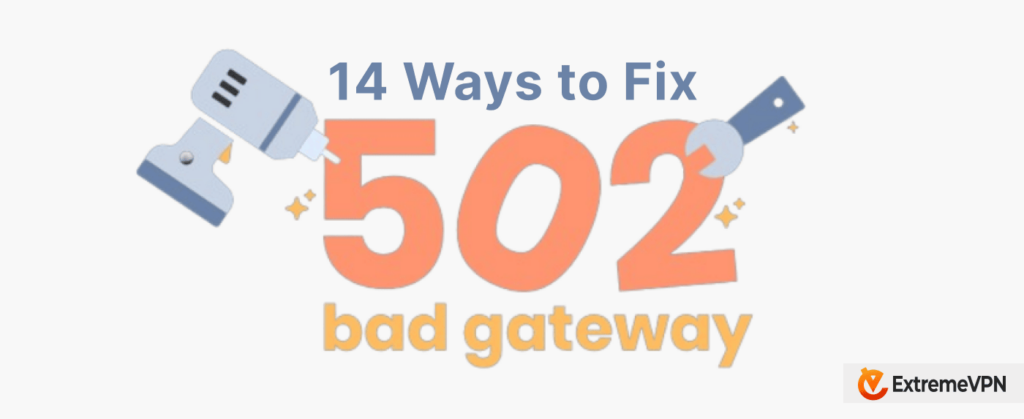
The resolution of a 502 bad gateway error largely depends on what caused it in the first place. While some issues are easy to fix, others require extra work. However, one or more of these solutions would help you through, irrespective of your challenge.
1. Cross-check the URL
Before delving into other fixes, cross-check that you input the right link in your browser. This shouldn’t take you more than a few minutes. A search engine like Google would be handy to confirm you’re using a valid URL. You can proceed to the other steps on the list if you’ve confirmed your address is correct.
2. Reload the Webpage
This simple solution is your way out, especially if the server is experiencing a temporary glitch or the website you’re trying to access is currently overloaded. To do this, press F5 or click on the reload icon at the top of the webpage.
3. Clear Your DNS Cache
It might be that your cached DNS data is responsible for the error code 502 you’re seeing. To eliminate this, clear your DNS cache or change your DNS servers.
4. Double-check Web Server Status
Verify whether the web server you’re trying to access is currently having issues or not. For example, if a site is down across the board, it might be having server-side issues or undergoing maintenance. In this situation, your best option is to wait until these problems are resolved before visiting the website again.
You can leverage some tools to stay informed of a site’s status. All you need to do is fill in the URL of the site you’re trying to reach to confirm whether the problem you’re experiencing is general or not. Instead of using your DNS’ default servers, you can use third-party DNS like Google’s public DNS server. You can then change the server back to the default when the 502 error stops coming up.
5. Disable Browser Extensions
Browser extensions are known to be responsible for 502 bad gateway errors. This implies you might have to turn them off to stop seeing the error messages. You can turn off each extension one after the other and reload your page at every instance. That way, you can tell which extensions were responsible for the 502 server error.
6. Inspect Your Proxy Server, VPN, and Firewall
The wrong proxy server, firewall, and VPN configuration are known culprits behind a gateway error. Double-check that you made no mistakes while configuring these features, then reload the webpage. Additionally, try using different proxy and VPN servers or switch to a premium plan to avoid server overload.
7. Test Using Another Device
Let’s say you’ve been using your smartphone to open a website; try using your PC instead. If you can access the site, then refreshing your phone’s network might resolve the problem.
This works vice versa if you are getting the error on your computer. After confirming that the website is opening using another device, you can shut down your PC, unplug your router, and wait for some time before rebooting. Once it’s back on, try connecting to the site again.
8. Clear Your Browser’s Cache
When you open a website, your browser stores the site’s data in its memory so the pages can load faster next time. As such, if your cache has outdated or corrupted information, it can cause a 502 error when attempting to reach the site.
To clear your browser’s cache on Google Chrome, do the following:
- Click on the three-dot icon at the top right of the browser and select Clear browsing data.
- Click on either the Last hour or All time range, depending on when you started having trouble accessing the site.
- Select the information you want to delete.
- Tap on Clear data.
If you use Firefox, Safari, or another browser, check out their support site for the specific steps to clear their cache data.
9. Restart PHP and Increase Your PHP Limits
Another reason for getting the 502 error is a PHP timeout issue. This occurs when a request times out because the PHP takes longer than the maximum processing load time. You can restart PHP from your control panel to deal with this connectivity issue.
Alternatively, you can increase the PHP execution time from the control panel by changing the default server’s max_execution_time or max_input_time values. If this seems like a lot for you to handle, please contact the technical support team to help you.
10. Try a Different Browser
It might be that the issue is from the browser you’re using to reach the website. Assuming you are using Microsoft Edge, cross-check if this is the case by loading the webpage using Google Chrome or Firefox to access the site. If the error disappears, you might have to uninstall and reinstall Microsoft Edge or the browser you initially used.
11. Try in Incognito Mode
If you don’t have any extensions installed in your browser’s incognito mode, try opening the webpage in incognito mode to see if it will open. If it opens, it means the installed extensions or the browser’s cache data and cookies are probably responsible for the error. Don’t know how to go incognito on your browser? Check our detailed guide here.
12. Check Your Plugins and Themes
A third-party plugin or theme on the website can generate 502 errors due to misconfiguration or bad code. One of the common ways to troubleshoot this problem is to disable all your plugins. All you have to do is select the menu icon at the top right of the browser, click on Extensions, and toggle off the buttons to deactivate an extension.
You can identify the faulty plugin by restarting the page every time you deactivate a plugin. You can also select Remove to delete it completely. Furthermore, don’t be bothered when you disable a plugin because you’ll not lose any data.
13. Retry Later
Temporary glitches can be responsible for the 502 error you’re seeing. As such, simple measures like waiting or leaving the webpage for some time can be the way out. If you have tried all the measures above and you’re still seeing the error, trying again later might be the best thing to do.
14. Reach Out to Customer Care
After you’ve done all you can to undo the error you are getting, you should reach out to the server’s customer support to get a more professional understanding or solution to what’s happening. If the website is down, you can look for a phone number or email address to communicate with someone on the team.
How 502 Bad Gateway Error Affects SEO

When you see a 502 Bad Gateway response status, it means that your server cannot complete a network request. That is, when your visitors request a page on your website, they won’t be served accordingly. If this keeps happening, your website users will be dissatisfied and most likely stop visiting it because of the poor experience.
An increased bounce rate would negatively affect your site’s SEO in the long run. Also, search engines cannot index and rank your page because a page with a 502 status response is seen as broken.
Conclusion
As you already know, the Bad Gateway error usually comes from the server. If you try out the fixes we’ve provided, your webpage should reconnect quickly. However, if you’ve done all you can from your end and the issue persists, your best bet would be to wait until the web admins, ISO, or hosting provider has resolved it.
