
Lightspeed Systems Internet Filter is a common tool used by many educational institutions (schools, universities), workplaces, and public places to regulate their network. The software aims to create a safe online environment by blocking inappropriate and unnecessary content.
Although it’s helpful, it sometimes restricts access to the platforms that you need to access for either business or educational purposes. If this describes your situation, then you might need ways to bypass the filter.
In this article, we are going to examine the 10 best approaches to bypassing the Lightspeed Systems Internet Filter. We will also explain how the tool works and the risks and ethical considerations surrounding it.
How Does Lightspeed Systems Internet Filter Work?
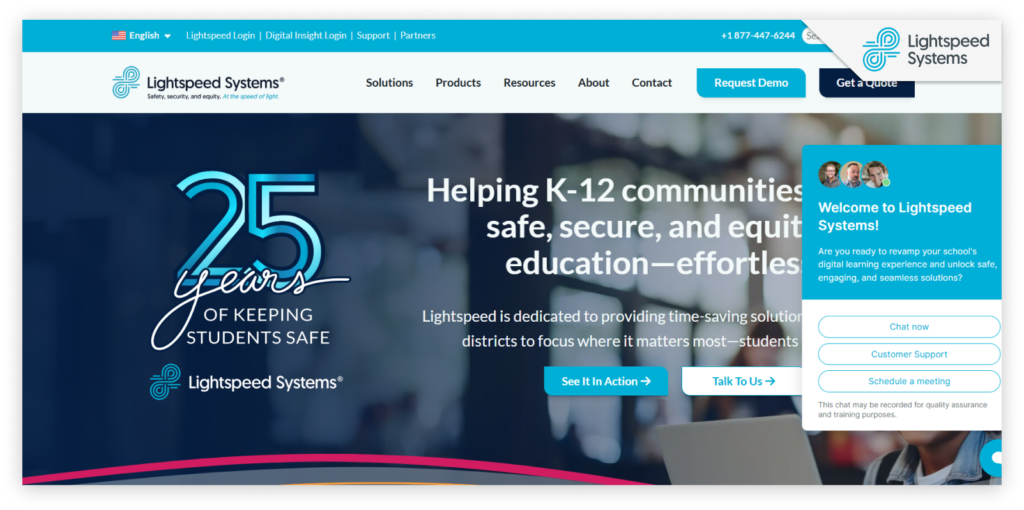
The Lightspeed system works by combining monitoring technology with web filtering. It analyzes web pages and categorizes them into different groups—educational, entertainment, and social media.
It also allows the network’s administrator to customize the settings (for example, the websites that you find inappropriate, you can put them into the restricted list). This way, the system blocks access to specific information.
Let’s break it down. When you try to reach a webpage, Lightspeed starts to check the URL. If the site falls under its restricted category, it automatically denies you access to it. Sometimes, you may receive a notification explaining why the page is blocked; sometimes, you may not.
Note that this filter can monitor all of your online activities. From the websites you have visited and the data you input into some forms, the software knows it all. While this feature is ideal to protect children, its restriction can limit access to legitimate information.
10 Best Ways to Unblock Lightspeed Filter Agent
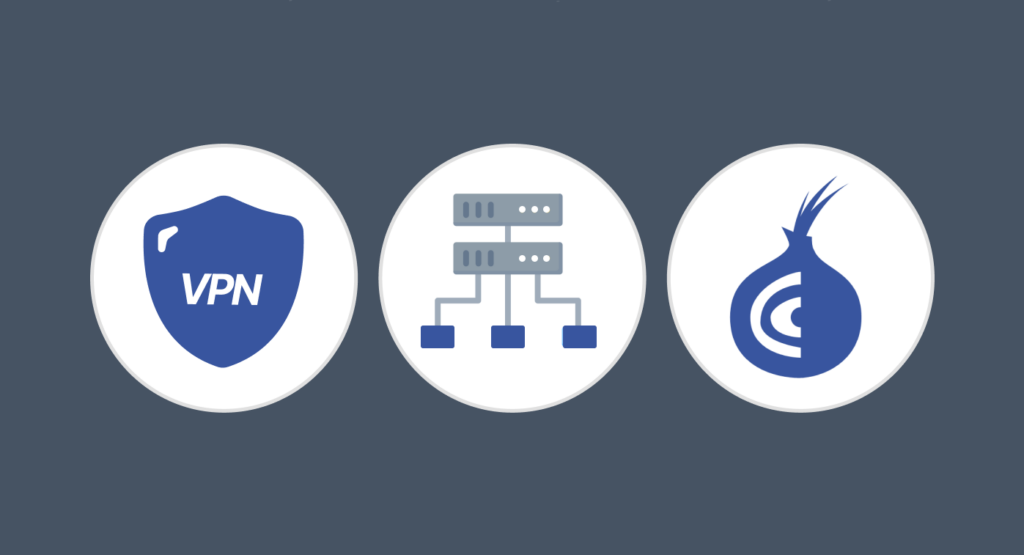
If you are finding it difficult to reach a legitimate website because of this filter, don’t worry. Here are the best ways to bypass the Lightspeed system filter.
1. Use a VPN
It is the most reliable and straightforward method for bypassing Lightspeed. A top-notch VPN like ExtremeVPN reroutes your internet connection through a secure and encrypted tunnel, thus hiding your online activity from any kind of filter or firewall.
Additionally, it provides an extra layer of security by making your traffic invisible to them. This is how you can use a VPN to bypass the restrictions:

- Visit the ExtremeVPN pricing page.
- Subscribe for a preferred plan and download the application on your device.
- Connect to a server location to mask your real IP address.
- Browse the internet freely.
2. Use Proxy Servers
A proxy server acts like a middleman between your device and the internet. When you use it, your web searches are first sent to the proxy before they are sent to the destination site.
So, you can bypass the filter as it would appear like you are browsing the web page from a different location. Here is how to implement this:
- Visit a reliable proxy server to avoid security risks like data tracking. ExtremeVPN offers a proxy that you can try.
- Type in the URL of the website that you want to access into the server’s search box.
- Click “Enter” and the proxy will retrieve and unblock the site for you.
Let’s face it, while proxies may work like a VPN in some ways, they don’t provide encryption and could be easily intercepted.
3. Use TOR Network
TOR (also called The Onion Router) is a privacy-focused browser that routes your internet through a series of encrypted servers. This way, internet filters cannot block or track what you are doing online.
Here’s how you can get started using the Tor browser:
- Download and install TOR from its official website. (https://www.torproject.org/)
- Open the app and browse the web using its encrypted network.
You should know that Tor can slow down your browsing speed because it uses multiple layers (nodes) of encryption. Also, some organizations may block it, which means it is not always a guaranteed way out.
4. Try Portable Browsers
Another workaround could be using Portable browsers, such as Firefox Portable or Google Chrome Portable. Interestingly, these browsers do not need to be installed on your computer. As such, they can run without local filtering software.
Moreover, since they can be carried on a USB drive, you can access unfiltered internet by launching them directly from your hard drive. To get started:
- Download the browser to your USB drive.
- Plug the USB into the computer with a filtered network and open the browser.
- Start browsing without limitations.
5. Use Browser Extensions
VPN Browser extensions like ExtremeVPN for Chrome are designed to reroute your network traffic through different servers and regions.
This extension acts similarly to the proxy servers in that it changes your location so you appear to be browsing from a different place without restriction. Consequently, your restricted websites will be unblocked. Check out how it is done below.
- Install the ExtremeVPN browser extension for Chrome.
- Activate it and select a server in another location.
- Once you have connected to the new location, you can browse freely because your network will no longer be seen as local.
6. Use Your Mobile Hotspot
Since the websites are blocked by your institution, the restrictions may be due to its Wifi network. To fix this, you can switch your device’s internet connection to a mobile hotspot to evade the filter. By not connecting directly to the restricted network, you can access any previously limited content.
Follow these simple steps to do it:
- Turn on the hotspot for your mobile phone.
- Connect your computer to your hotspot.
- Browse freely with your mobile data.
7. Make Use of Google Translate
This is a lesser-known but effective trick. Since Google Translate is not normally blocked, you can use it to view your desired content by translating the URL of the blocked web page into another language. While it might not work every time, it is still a quick solution that could come in handy. To do this:
- Open Google Translate in your browser.
- Paste the URL of the restricted site into the translation box.
- Translate the website to another language. For example, English to Spanish.
- Tap on the translated link to reach the website.
8. Disable the Lightspeed Filter Agent
This method only works if you have administrative access to the device hosting the Lightspeed Filter. If you do, this is one of the most direct ways to bypass it. Here’s how you can uninstall Lightspeed on Windows and macOS:
On Windows:
- Press Windows Key + R on the device, then type appwiz.cpl, and hit Enter.
- Look out for Lightspeed on the list of installed programs.
- Tap on it and click on Uninstall.
- Follow the prompts to completely remove it.
On macOS:
- Open your Applications folder.
- Locate Lightspeed and drag it to Trash.
- Empty the trash to finish the uninstallation.
9. Make Use of HTTPS Instead of HTTP
Many filters like Lightspeed focus on blocking sites using hypertext transfer protocol (HTTP). As a result, you can sometimes bypass it by using the secure version, hypertext transfer protocol secure (HTTPS). You can use this by modifying the web page’s URL from http:// to https://.
10. Hide Your Traffic Using SSH Tunneling
When you set up an SSH tunnel, you create a secure and encrypted connection between your device and your remote server. The network then routes through the tunnel so you can get around the filter. This method is a relatively permanent solution, but it requires a level of technical knowledge. This is how to do it:
- Set up an SSH account on a remote server.
- Use an SSH agent like PuTTY to connect to the server.
- Configure your browser to route your traffic through the tunnel.
Other Things You Can Do with a VPN on Your Device
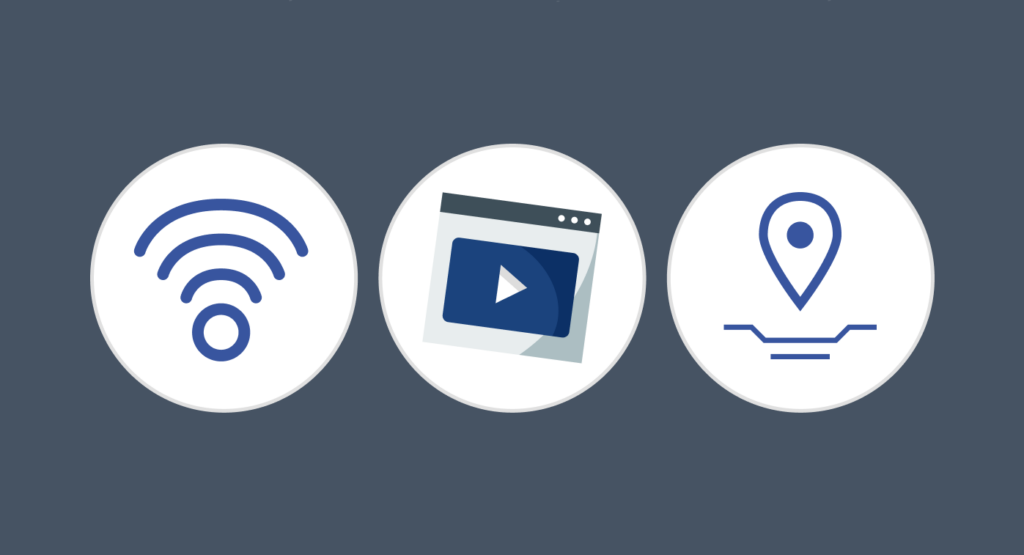
A top-notch VPN like ExtremeVPN opens you to a world of possibilities beyond bypassing internet filters. Here are the range of benefits you get when installing a VPN:
- Secure public Wi-Fi with VPN encryption of your connection and protect sensitive data like passwords and credit card details from cybercriminals.
- Access geo-blocked games, websites, and content on movie and TV show streaming platforms like Netflix and Hulu.
- Get better price deals on some products and services by changing your IP address to look like it is from another country.
- Prevent bandwidth throttling during activities like streaming and gaming.
- Access better privacy and protection from ISP tracking.
- Protection from malware and phishing sites.
- Anonymous peer-to-peer (P2P) file sharing.
- Secure voice and video calls.
Risks and Ethical Considerations of Bypassing Lightspeed Systems
We advise you to weigh the benefits of bypassing Lightspeed Systems against the potential consequences before making a decision. The action comes with the following risks and ethical issues
- Policy violation: Some institutions that use filters have strict rules against access to restricted content. Bypassing them could violate their policy, which can lead to disciplinary actions such as suspension from school or termination of your job. Thus, it is important to be sure that you are respecting the rules of your institution.
- Legal implications: Circumventing a network filter can have legal consequences. This is especially true if you are viewing illegal content or engaging in activities that violate the law.
- Security risks: Using proxies to download unreliable apps to bypass the filter can expose your device to vulnerabilities like malware.
Tricks to Remove Lightspeed Filter Agent from Your School Chromebooks
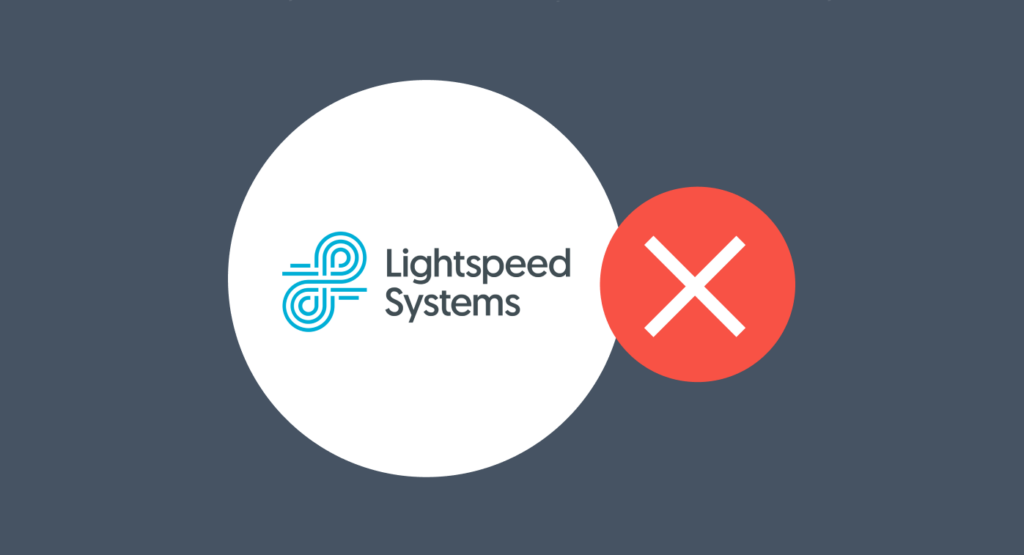
If you are using a Chromebook with the filter installed, it might be difficult to remove it because these devices are closely controlled by school administrators. Nonetheless, there are some tricks that can help you out; however, they have consequences if done without permission.
1. The Developer’s Mode
You can disable a Lightspeed Filter Agent when you switch to developer mode. Keep in mind that this setting erases all your data and local files. Here is how to enable it:
- Press both the Esc and Refresh keys at the same time.
- Next, press on the power button.
- You will see a popup saying Chrome OS is missing or damaged. Press Ctrl + D at this point to enable developer mode.
- Follow the instructions on the screen to reboot the Chromebook in developer mode.
2. The Power Wash
Power Wash is also known as factory reset. This process clears your device memory and removes all locally installed applications like Lightspeed Filter agent.
However, you should know that it can be reinstalled when your device is re-enrolled under your school’s system. To perform a power wash:
- Go to your Chromebook’s settings page.
- Scroll down and tap on Advanced.
- Under Reset settings, select Powerwash and follow the corresponding instructions.
How to Disable the Lightspeed Filter Agent
If you have administrative access to the Windows or macOS device hosting the filter, you can deactivate it using the following built-in tools:
1. Task Manager
This is a quick way to disable the Lightspeed agent when you have a legitimate reason for it to stop working temporarily. Check out how to do it below.
- Open your Task Manager by pressing Ctrl + Shift + Esc on Windows or Cmd + Space on Mac.
- Look for the Lightspeed Filter agent under the Processes tab.
- Right-click on it, tap on End Task for Windows, and Force Quit on Mac to stop it temporarily.
2. Service Management
This is a more permanent solution, and we’ll highlight how it is done below:
- Press on Windows + R to open the Run dialogue box.
- Type in services.msc and tap on Enter.
- Scroll down until you see the Lightspeed Filter Agent service.
- Right-click on it and select Properties.
- Below Startup Type, change the setting to Disabled, then click OK.
