Cyber attacks are increasing regularly as fraudsters use different tactics to trick internet users. One of their common tactics is fake virus warnings. They use this method and play with your emotions, leading to malware access to your device.
Surprisingly, these fake virus alerts are mostly from unauthorized or fake websites. They let you think it’s a legitimate warning from a true antivirus, but when you click on the link, malware or any other type of virus installs on your device.
Don’t worry. This guide covers everything you are looking for, including recognizing and avoiding fake virus pop-ups. So, tighten your seat belts and prepare to keep yourself safe from future cyber attacks.
What is a Fake Virus Alert Pop-up?

Fake virus warnings are pop-up tabs or windows that display on the screen and show you an urgent alert about malware threats that require immediate action. These pop-ups are not actually from the OS or a legitimate antivirus; they are from malware-infused websites that are misusing the pop-up feature of your browser and sending you fake virus warnings.
How to Spot a Fake Virus Pop-up?
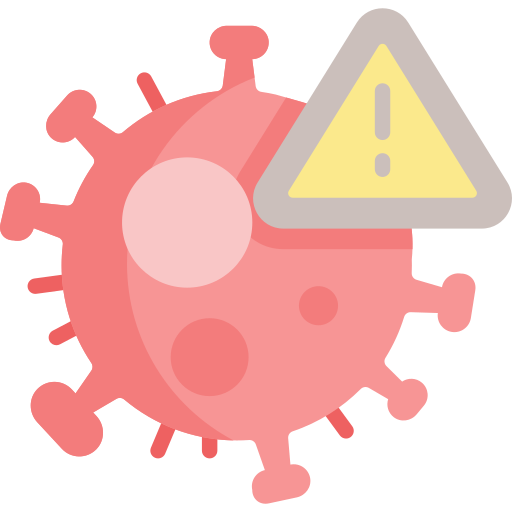
You may wonder, “What does a fake virus warning pop-up look like?”. Below are some signs that you should look for to identify fake pop-ups:
- Asking for payment or personal data: When a virus alert pop-up asks you to pay or provide some information to remove the virus from your device, it’s a red flag. Legitimate antivirus software doesn’t request payments or data to remove the virus. They either provide a subscription or offer some services for free.
- Poor design: Many fake pop-ups look weird because of their old design. You can easily spot that an unprofessional designer made it. However, some antivirus software still offer old designs, and these fake pop-ups claim they belong to those antiviruses.
- Encouraging you to call: Some fake virus alert pop-ups contain phone numbers you can call to resolve your problem. However, these phone numbers are also a trap. When you contact that number, scammers will use every technique to convince you that your device contains a virus.
- Creating panic: Scammers use these alerts to creating panic or immediate action. They try to scam you by paying for a fake antivirus by showing your device contains multiple viruses. However, those numbers are also fake.
- Grammar mistakes: Cyber attackers are getting smarter daily, but you will still encounter some pop-ups with grammatical mistakes. It’s the easiest way to know if it is a fake or real virus warning alert.
- Mismatched URLs: They often use domain names slightly different than a legitimate antivirus company. They do this to ensure that the pop-up is from an actual antivirus company, but you can identify the difference by checking the domain name of the official antivirus.
- Unsolicited downloads: If a virus warning pop-up asks you to download a file to remove the virus from your device, be cautious. These files might contain malware or other malicious software that can harm your device.
- Unsolicited pop-ups: If these pop-ups appear on your screen without your action or prevents you from removing it, it’s likely a fake pop-up.
What Should You Do if You See a Fake Virus Alert?

Follow these steps to deal with a fake virus alert pop-up:
- Stay calm: When you encounter a fake alert, stay calm and don’t click on any link.
- Close the pop-up: If the pop-up appears in a new browser window, close it using the cross sign button at the window’s top corner or by pressing Command+W on Mac or alt+F4 on Windows.
- Don’t call any numbers: Some fake virus warning pop-ups contain phone numbers that ask you to contact these numbers to resolve the virus issues of your device. But don’t make any calls because scammers will try to persuade you to give them access to your device.
- Update Software: Ensure that your device has up-to-date software. Keeping the software up-to-date helps in preventing viruses.
- Clear browser cache: Remove the browser caches after removing the fake pop-up tab to prevent it from reappearing.
- Avoid providing personal data: Scammers sometimes ask for personal data to exploit it by selling it to advertisers. However, legitimate antiviruses don’t ask for such information.
- Use task manager: If you are facing issues removing the pop-up window, open the Task Manager by pressing (Option+Command+ Esc on Mac or Ctrl+Shift+Esc on Windows) to close the windows forcefully.
- Run a scan: If your device already contains a legitimate antivirus, we recommend you run a scan regularly. It will keep your device safe from viruses.
- Report it: As soon as you identify a fake antivirus alert, report it to the official antivirus company.
Why Am I Encountering Fake Virus Pop-ups?
As mentioned above, the origin of fake virus alerts is commonly associated with malicious websites and potentially unwanted programs (PUAs). When you access these websites or unintentionally install these programs on your device, they send or redirect you to fake virus pop-ups, trying to trick you into clicking on a notorious link, leading to a cyber attack.
Fake Virus Warnings: How Do They Work?

Scammers use social engineering techniques to generate this scareware. They make you anxious by showing a virus alert that requires immediate action, like giving your private information or downloading software to remove the virus from your device. If you doubt your device contains a virus, you will react immediately.
This leads to intentionally downloading malicious software or harmful files that will help scammers trick you.
Clicking on the link or following the actions according to the pop-ups can put your device and privacy at a greater risk. However, you can save yourself from these fake virus warnings by learning how to spot them.
Virus Pop-ups on iPhone/Mac – Real or Not?
iPhone/Mac never shows virus warnings. If you ever receive virus warning pop-ups while using an iPhone or Mac, it is likely from a fake alert. Apps in the iOS devices’ app store are also safe, and they don’t send any virus alerts, as they update and review the apps regularly.
We recommend you keep your device’s software up-to-date and avoid installing apps from unauthorized sources.
Does Android Show Real Virus Alerts?
Android OS also doesn’t show virus warning pop-ups, as it doesn’t offer a built-in app to show you virus alerts. However, Google Play Protect automatically blocks the malicious app (if any) and alerts you to remove it from your device.
How to Get Rid of Continuously Appearing Fake Pop-up?
Now you know that neither your OS nor security software sends a fake pop-up. But, how can you stop them? You can get rid of them by disabling the pop-up messaging settings of your browser. Here’s how to do it:
For Google Chrome (Version 96+)
- Click on the address bar, type “chrome:setting/content/notifications” and press enter.
- Go to the Allow section and remove all the non-Google domains.
- Enable Don’t Allow sites to send notifications.
For Chrome Version 88 and Older
- Go to settings.
- Click on the advanced and then site settings to select notifications.
- Change notifications to “ask before sending to blocked.”
For Mozilla Firefox
- Go to tools and then click on settings.
- Click on “privacy & security>permissions>notifications.”
- After clicking on notifications, choose “settings>remove all websites>block new requests asking to allow notifications.”
- Click on save.
For Microsoft Edge (Chrome-based, Version 91+)
- Go to the address bar and type “edge:settings/content/notifications.”
- Turn off the “Ask before sending” option.
- Click the “Allow” option, then choose the menu and remove all the available entries.
How to Avoid Fake Virus Warning Pop-ups?
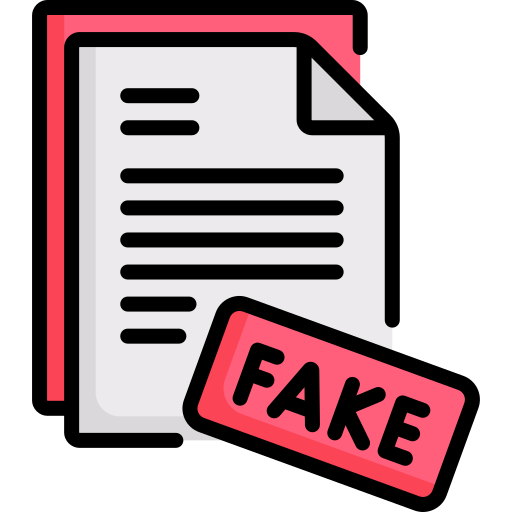
Follow these measures to keep yourself safe in the future from fake virus alerts:
- Avoid weird files and links: If you encounter a file or a link that looks suspicious, take a U-turn from there.
- Deny permissions: If you access a website that looks untrustworthy, reject all the permissions so it can’t send you any notifications or pop-ups.
- Stay updated: Keep your device’s software up-to-date for safety measures.
- Use a VPN: Enhance your online security using a top-notch VPN like ExtremeVPN. It blocks all the malicious websites, encrypts your data, and provides robust safety from third parties.
- Avoid spam: Deny all the permissions of any spam website you see online to keep yourself safe from spam.
- Use an adblocker: You can block unwanted ads from malicious websites containing malware or other viruses using an Adblocker like uBlock Origin. You can also control and route traffic of any application through the VPN tunnel using ExtremeVPN’s split tunneling feature.
- Use an antivirus: This tool helps guard against viruses and malware. If you have a legitimate antivirus like Total AV, scanning your device regularly will keep you safe from fake pop-ups.
Examples of Fake Virus Warnings
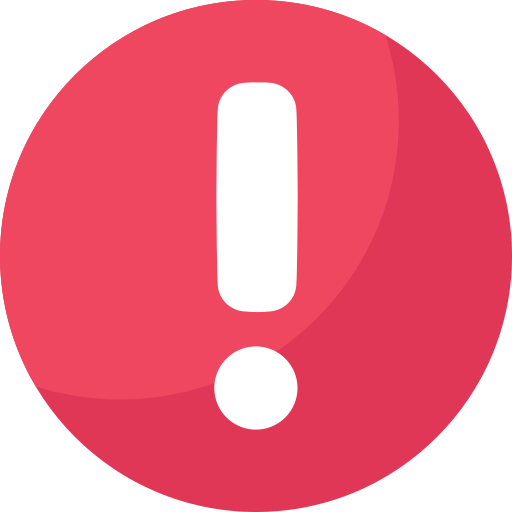
Fake virus warnings can be in different forms. But, if you are an avid internet user, you must familiarize yourself with various fake pop-ups. It will also help you to spot a fake virus alert.
Below are some of the most common examples of fake virus alerts:
Malvertisements
These pop-ups occur when a legitimate website gets infected by malicious ads on the trusted websites you usually use. These ads tell you that your device contains a virus and ask you to download some antivirus that won’t work. Whenever you encounter this kind of ads, ignore them using preventive measures.
Fake Version of Real Ads
Some scammers use the fame of legitimate antivirus websites and send fake virus alert pop-ups like them with a slight difference. However, you can effortlessly spot them using the fake virus-recognizing techniques we noted above.
A common example of this kind of ad is Microsoft pornographic virus alerts. This pop-up works by locking your device due to “browsing unsafe pornographic websites.” In addition, it also contains a phone number, known as a tech support contact number, but it belongs to scammers who try to convince you to purchase something to remove a virus from your device.
System Tray Notifications
These fake virus alerts are dangerous and often rarer than other fake pop-ups. They are dangerous because of their convincing look, as they appear in your device’s tray as a notification and require immediate action. Whenever you encounter these pop-ups, avoid clicking on any link.
