Have you ever faced a situation when you tried to use ChatGPT and it comes up with an error “ChatGPT at Capacity?” Well, if yes, you’re not alone.
Fortunately, there are many solutions for it. In this article, you’ll learn why this error happens and how you can overcome the situation.
How to Solve “ChatGPT is at Capacity” Error – Quick List
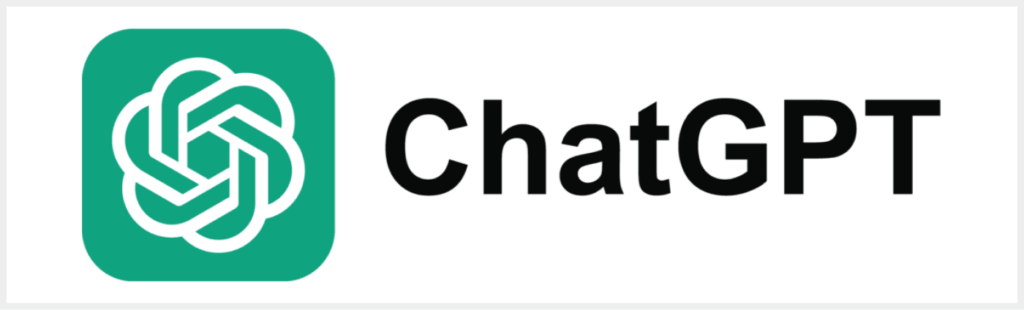
- Use a VPN. The error may happen because many users access ChatGPT from same location. So, one way you can solve it by changing your IP with a VPN.
- Check the ChatGPT Server Status. ChatGPT can also show the error when its servers are under maintenance. You can verify it by visiting DownDetector.
- Try Another OpenAI Account. If you shared your OpenAI account with someone, you should log in with a different account. The other person may be using the service with the same account.
- Log Into Your Account Through a Different Part of the Website. Try to use another page of the website to log in. For example, visit to “OpenAI,” then select “ChatGPT,” and then click on “Start Now.” Sometimes it works to bypass the error.
- Clear Your Browser Cache. By clearing your browser, you remove the old data stored of the site and fix pages that aren’t loading properly. So, once you do it, you will be able access ChatGPT without any issues.
- Use Incognito Mode. Use your browser’s incognito mode. It can help you fix the error.
- Use ChatGPT During Off-Peak Hours. If you can, try to use ChatGPT at night or on weekends. During these periods, less no of users access it, so there will be less chances of getting a capacity error.
- Try a different Browser. Change your browser and check if you’ve got the solution to your problem.
- Disable Browser Extensions. Some browser extensions cause errors while using ChatGPT, so, it’s better to disable them.
- Report the Issue to the OpenAI Team. If you’ve tried all of the solutions mentioned above and you still aren’t to access ChatGPT. Then it is the time to contact the ChatGPT’s team and report the issue.
What is ChatGPT?
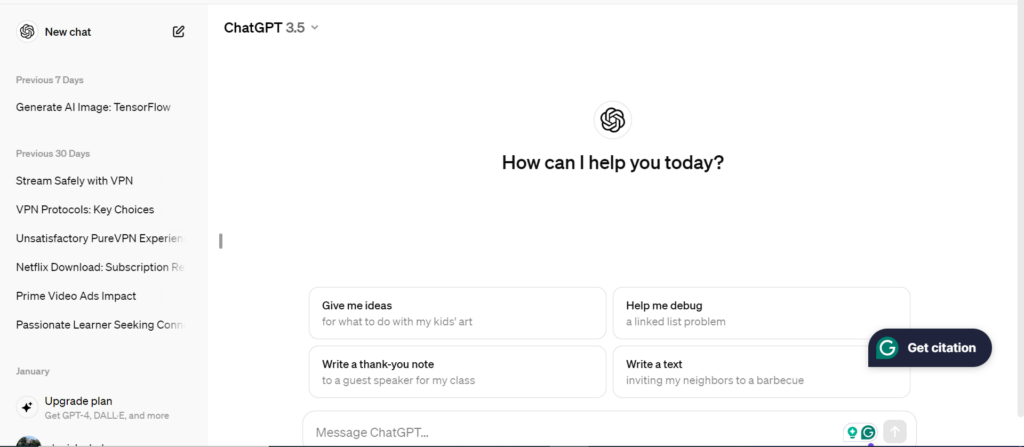
ChatGPT is like a highly enhanced version of a chatbot. This service is an AI language model developed by OpenAI, which created other AI services such as Dalle-E-2 and Whisper.
It originally had access to information up to September 2021, but newer versions now include browsing and tool features (for paid users) that provide real-time access to current data. You can have a human conversation with it. In addition, you can utilize it for your assistance, such as answering questions, generating codes, providing comprehensive information, and more.
There are two current releases of this service, GPT-3.5 and GPT-4. You can use GPT-3.5 free of charge. But access to ChatGPT Plus or ChatGPT-4 requires a paid subscription.
What is ChatGPT at Capacity?

Everybody feels sad when encountering the “ChatGPT is at capacity” error. Some people don’t know the reason behind this error. The error is because many users have started accessing it, and now no more servers are available for incoming users.
According to the stats of November 2023, around 100 million people used ChatGPT. The chatbot has limited user capacity. Therefore, when all the servers get saturated, it shows the error that the chatbot is busy handling users.
ChatGPT Plus users have faced the same issues initially, but comparatively less than the freemium plan users. Many users and memers made memes about ChatGPT’s capacity error. Even the AI service itself feels the frustration of the situation.
ChatGPT is at Capacity? Here’s How to Fix It
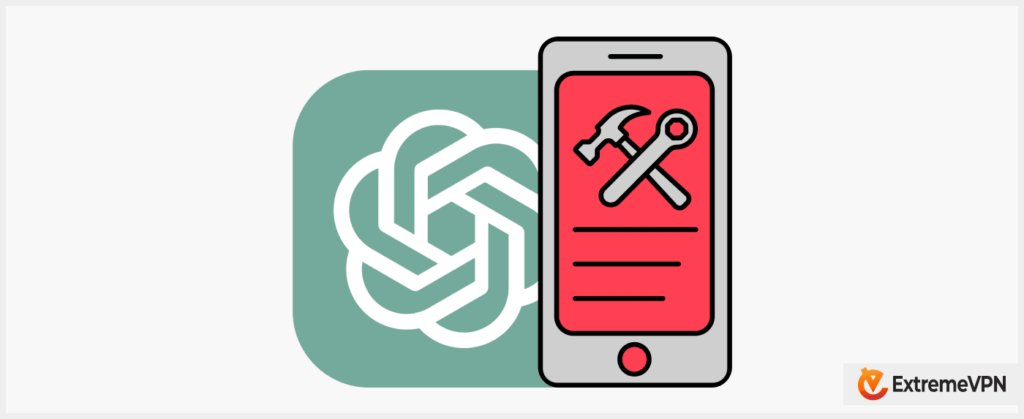
After discussing the reasons behind this error, let’s discuss how to solve this problem. The simplest solution is to wait a few minutes. Then, refresh the tab. Maybe there would be enough space to join and complete your tasks after waiting a few minutes.
On the other hand, not everybody has enough time to wait. So, here are a few other methods that you can try.
1. Use a VPN
Sometimes, the capacity error is because many users access ChatGPT from the same region. You can bypass this error by changing your region virtually using a VPN. The VPN masks your IP address and shows you’re in a different location.
Best VPN for ChatGPT in 2025
Considering the security, privacy, and other benefits, ExtremeVPN stands tall above all. It helps users to access ChatGPT by hiding their IP addresses. Below are some major benefits of ExtremeVPN:
- More than 6500+ servers across 96+ locations in over 78 countries.
- Provides robust encryption and security.
- The VPN is user-friendly and intuitive; even a non-tech person can easily use it.
- Live chat support.
How to Use a VPN to Bypass Chatbot is at Capacity Error?
Follow these steps to access ChatGPT with a VPN:
- Subscribe to a high-end VPN like ExtremeVPN.
- Download and install the VPN app on your device.
- Connect your device to a server.
- Reopen the ChatGPT tab and complete your tasks after accessing it.
Note: If you still face the ChatGPT at capacity error after using a VPN. Change the VPN server and access it again.
2. Check the ChatGPT Server Status
Sometimes, ChatGPT shows an error when its servers are under maintenance. You can check if that’s the reason behind the error by following these steps:
- Visit DownDetector.
- Click on the search bar and type OpenAI.
- If the result shows too many reported errors, servers’ maintenance is the reason.
The only choice is to wait until the servers get repaired.
3. Try Another OpenAI Account
OpenAI allows you to make unlimited accounts. Try to access ChatGPT with another account. If you have shared your OpenAI account with someone, you must change your account to bypass the error.
4. Log Into Your Account Through a Different Part of the OpenAI Website
Use a different method to log into the OpenAI website to access ChatGPT instead of logging in through the main page. For example, visit https://beta.openai.com/playground (a page of the OpenAI website), and enter the login credentials. Then click the “Try it now” button to access the chatbot.
This method sometimes helps users to bypass the chatbot’s busy error quickly.
5. Clear Your Browser Cache
Clearing browser caches can overcome the “ChatGPT is at capacity” error. Follow these steps to remove them:
- Go to Chrome and click the three dots in the upper right corner.
- Select the settings options from the menu.
- Choose the security and privacy option from the sidebar.
- Click on the clear browsing data and check cookies, other site data, files, and images box.
- Now, press the “clear data” option.
- Restart Google Chrome and visit ChatGPT to check if the issue has been resolved.
6. Switch to Incognito Mode
Almost all popular browsers offer incognito mode. However, they come with different names. For example, Incognito mode in Chrome, InPrivate mode in Microsoft Edge, Private mode in Firefox, and Private Browsing in Safari.
Incognito mode on browsers means a temporary browsing session isolated from your data. It doesn’t have access to your data, but it doesn’t mean it is safe. This technique removes the “ChatGPT is busy” error quickly.
We suggest you use it with a high-quality VPN like ExtremeVPN to ensure your security and privacy.
To open incognito mode on Chrome and Edge, press Ctrl+Shift+N and Ctrl+Shift+P to access it on Firefox.
7. Use ChatGPT During Off-Peak Hours
This is the most effective way to remove the “Chatbot is busy” error. Try to use it during off-peak hours because most ChatGPT users are office workers, developers, and researchers. Almost all of them work in the daytime.
Therefore, use it during nighttime or weekends because there will be a lower server load than usual.
8. Try a Different Browser
Suppose you have tried the above methods and still can’t access ChatGPT. Use a different browser. Sometimes, the browsers might be the problem. Therefore, use other secure browsers like DuckDuckGo, Tor, Safari, Microsoft Edge, and more.
9. Disable Browser Extensions
Many browser extensions enhance your productivity. However, a few disrupt your browser’s functioning, causing interruptions while browsing and using ChatGPT.
So, turning off all extensions is the only solution to this error if they interfere with ChatGPT’s performance. Follow these steps to turn off your browser extensions and add-ons:
- Open the extension tab on your browser.
- Turn off all the extensions.
- Turn them on individually and check ChatGPT after turning on each extension.
- Once you find the problematic extension, please remove it.
10. Report the Issue to the OpenAI Team
After using all methods, if you still encounter the same issue, contact ChatGPT or OpenAI’s customer support. Tell them about your problem. They will be your guide to the solution.
However, if their side causes the problem, they will notify you by e-mail as soon as the problem gets solved. To contact OpenAI customer support, please follow the steps below:
- Visit the OpenAI help center.
- Press the Chat icon at the lower right corner of the site.
- Select messages from templates or click on Send us a Message.
- Tell them your problem, and you will get a reply soon.
What are ChatGPT Alternatives?
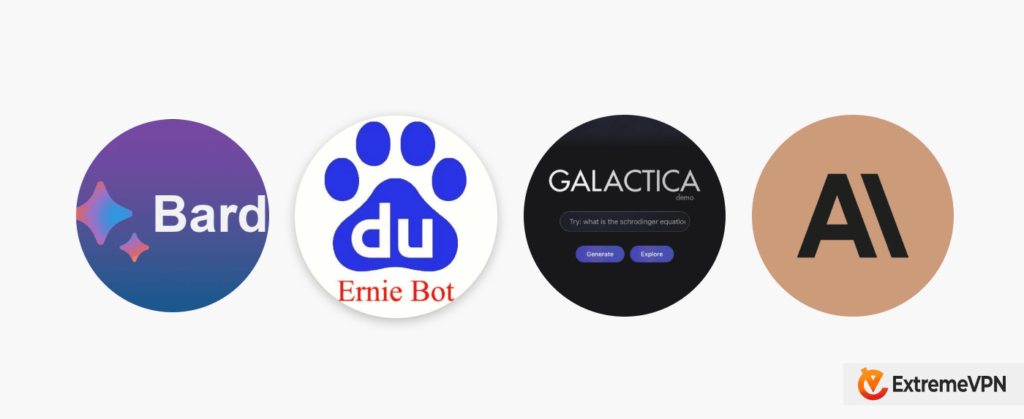
After the release of ChatGPT, a few other companies stepped into this industry to compete with OpenAI. These chatbots can become great competitors of this chatbot’s king in the future.
1. Bard By Google
Bard is an AI chatbot made by Google. It was initially released on March 21, 2023, and stably released on May 15, 2023. Google made this chatbot to compete with ChatGPT.
Google is still working on Bard to make it more efficient, safe to use, add real-world information, and be designed to cater to many users. However, it made a few blunders on the release day, and people are not satisfied with using it.
2. Ernie By Baidu
Ernie’s abbreviation is Enhanced Representation through Knowledge Integration. It is an AI chatbot made by the Chinese company Baidu. The product has been under development since 2019 and was finally released on March 16, 2023.
There are a few days’ gaps between the release of Ernie and Bard. This chatbot claims that it offers more services than ChatGPT and other chatbots. It will be publicly available in a few months.
3. Galactica by Meta
Galactica is another AI chatbot service developed by Meta. It was initially released on November 15, 2023. This AI service is designed to assist scientists and researchers.
It was launched two weeks earlier than ChatGPT. However, the public’s response wasn’t good. They criticized it for inaccuracies and called it a wrong information-spreading chatbot.
According to the pundits, the actual issue with this product was its quality. After much criticism and technical issues, the company suspended this service for public use. Hopefully, it will launch soon.
4. Claude By Anthropic
Claude is an LLM developed by former OpenAI researchers. Anthropic made this chatbot perform tasks similar to ChatGPT but offers safety and other features.
The service is only available to a specific group of people on the work chat service Slack.
5. Sparrow By DeepMind
Deepmind is a daughter company of Google, which made an AI chatbot named Sparrow. This chatbot is developed to give comprehensive answers to the questions. It learns from the input of the human participant.
The beta version of this service will be available to a specific group of users in 2023. However, there’s no exact date set for its public release.
6. Character
Two former Google researchers made this AI chatbot. It lets you pretend to talk to someone. It generates human-like text and provides comprehensive answers.
Character was officially launched on September 16, 2022. It is a great chatbot for conversation.
7. Bing ChatGPT
Bing ChatGPT is actually not a ChatGPT alternative, but it’s worth mentioning. Microsoft invested in OpenAI’s ChatGPT and launched a Bing version of it.
The Bing ChatGPT was publicly launched on May 4, 2023. Every Bing user can access it now. However, you might face the “chatbot is busy” error.
“ChatGPT is at Capacity Right Now” Error Fixed. Is That All?
Chatbot capacity error is not the only error you will encounter when using it. Let’s discuss other problems while accessing ChatGPT.
ChatGPT Error Code 1020
This code appears when a website uses Cloudflare. It is a popular network that provides privacy and security. For a layman, this error means “Access Denied.” This error occurs because of the privacy and security concerns.
For example, ChatGPT shows this error when it detects suspicious or malicious activity from an IP address. It blocks that IP address and shows error code 1020. Let’s find out how to bypass this error:
Clear ChatGPT’s Data
This process is similar to clearing data and browser caches. Follow these simple steps to clear ChatGPT’s data quickly:
- Open your browser and go to settings.
- From the sidebar, select Privacy and Security.
- Click on “Cookies and other site data.”
- Scroll down, and you will encounter “See all site data permissions.”
- Click on it, and look for OpenAI.
- By selecting the “delete” option, you can remove the data.
Get a New IP Address
Accessing ChatGPT using a new IP address will let it consider you a new user. Therefore, it won’t show the error 1020. You can virtually change your IP address by using a VPN for ChatGPT.
ExtremeVPN is the best choice available. It offers over 6500 servers in 78+ countries. These servers are enough for anyone to bypass the error 1020.
Reset Your IP Address and DNS Server
To reset your IP address, follow these steps:
- Search Command Prompt on your computer’s search bar by typing CMD.
- After finding it, run CMD as an admin.
- Type three codes one by one, and press enter after each code – Ipconfig/flushdns, then netsh winsock reset, and netsh int ip reset.
You can also change your DNS servers by following these steps:
- Type “Control Panel” into your computer’s search bar to open it.
- Click on Network & Internet and then on Network and Sharing Center.
- After selecting your internet connection, press on properties.
- Choose Internet Protocol version 4 and Properties.
- Set 8.8.8.8 as a preferred DNS server.
- Set 8.8.4.4 as an alternate DNS server. Both servers belong to Google.
- Press OK, and your DNS server has changed.
ChatGPT Network Error Fix
ChatGPT network error happens for several reasons, including a bad internet connection, an issue with your browser, IP address blockage, and more. Sometimes, it shows this error when you ask for a lengthy response.
