SafeSearch is an in-built feature on Google that helps you filter out explicit content. You can use it to prevent inappropriate results from popping out while using Google.
The truth is, whether we like it or not, kids use Google, and they can be exposed to inappropriate content, especially if you are not there to monitor their usage. Continue reading to figure out how to activate or deactivate SafeSearch on various devices.
What is SafeSearch?
SafeSearch is an amazing feature on platforms like Google Search, YouTube, Bing, Google Maps, and Google Images. It was built to help users filter inappropriate and explicit content from their search results.
With this feature, you can create a family-friendly internet experience, especially if you browse at work or with children in places where you don’t want to display nudity, violence, offensive content, or graphic images.
How Does SafeSearch Work?
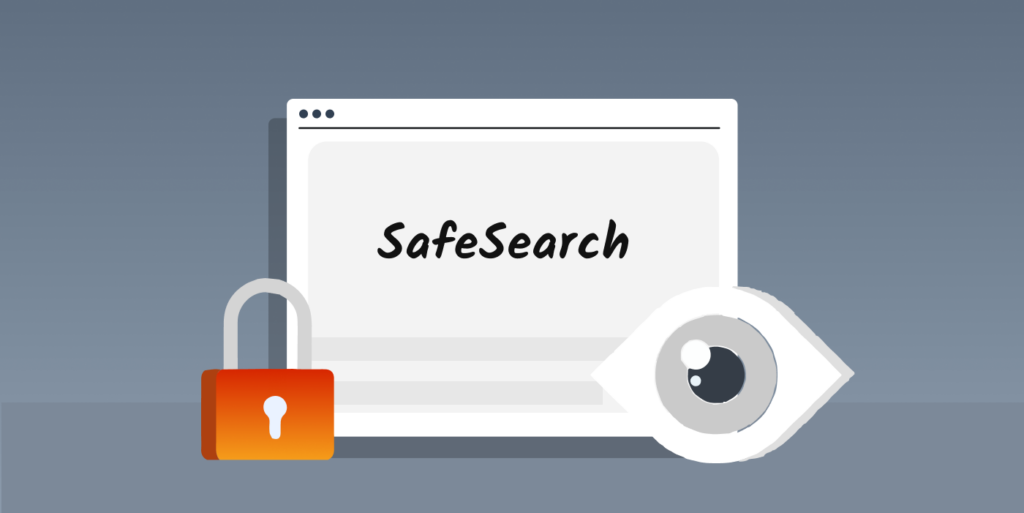
The SafeSearch feature uses intelligent computer codes and feedback to filter out the content that appears to you online. This feature allows you to decide which content is appropriate and which is not using keywords, metadata, and pictures.
The feature categorizes search results into groups, i.e., safe, moderate, and explicit, using an algorithm. It detects graphic videos and pictures and adds websites showing such content to a blocklist. You can modify the settings to your preferred level of strictness.
Once you turn on SafeSearch, it automatically reflects your search results and ensures you don’t view any explicit results while browsing.
How Can I Turn On SafeSearch?

Usually, SafeSearch is always switched off by default. However, you can manually modify the settings on various search engines. There are also cases where the feature is enabled automatically.
An example of such a case includes a Google account that belongs to a minor and requires a guardian or parent to change the settings.
Remember that you can’t depend totally on this feature, as some explicit content can still slip past its algorithm. In case something like that happens, you can always report the inappropriate content to prevent it from appearing again.
Follow the steps below to turn on the SafeSearch:
- Open your Google web browser.
- Visit this link to access the SafeSearch settings
- Select Blur or Filter, depending on your preference.
Will I Face Any Danger if I Turn Off My SafeSearch?
Note that if you decide to deactivate the SafeSearch feature, you expose yourself to several risks online. They include:
- Exposure to inappropriate content: This is an expected risk, as the primary purpose of this feature is to prevent you from finding such content. Once you turn SafeSearch off, you may come across offensive results and graphic content like violence and pornography. If kids use your device to browse, they may view adult-oriented search results.
- Malicious websites: SafeSearch also prevents users from landing on sites that can infect your device with malware or expose you to phishing attacks and scams. By deactivating it, you are at risk of visiting fake or harmful websites.
- Privacy issues: Before you deactivate the SafeSearch feature, know that it helps you maintain a level of privacy online. Some explicit content may contain personal information you don’t want to share with others using the device.
- Misinformation: SafeSearch prevents you from viewing sites or sources containing unreliable information. If you turn the feature off, you may visit sites that provide misleading news.
How to Turn Off SafeSearch on Different Devices
If you choose to disable SafeSearch, follow the steps below.
On PC
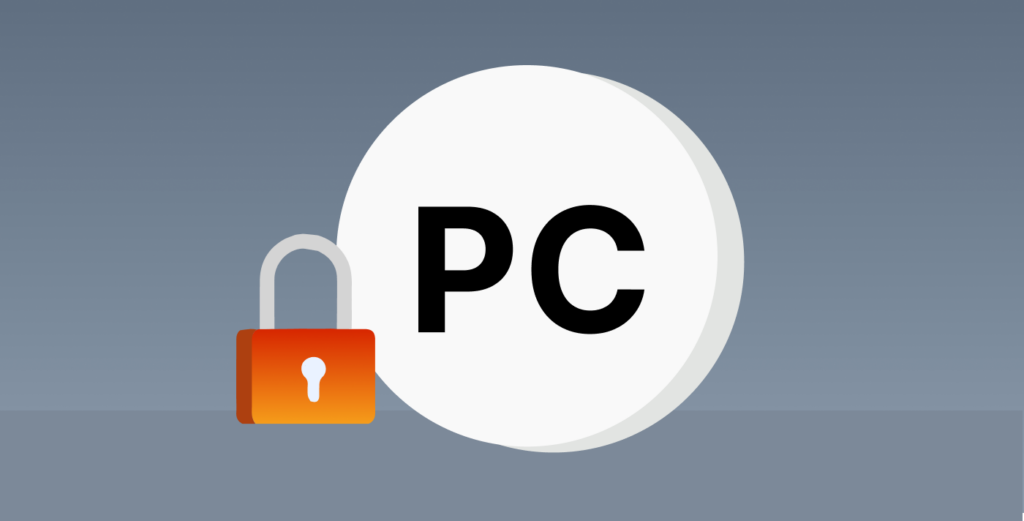
Here’s how you can turn off SafeSearch on your computer:
- Open your Google web browser, i.e., Google Chrome.
- Visit this link to access the Google SafeSearch settings.
- Select Off
On iPhone/Android
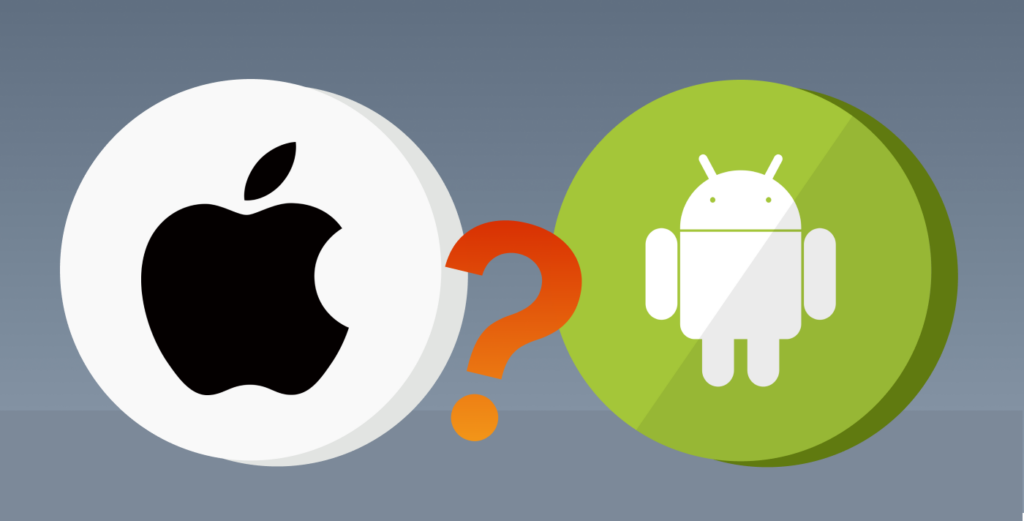
Follow these steps to turn off SafeSearch on your mobile device:
- Launch the Google app on your phone.
- Tap on your profile icon located at the top-right corner of your screen.
- Select Settings (Some people may find SafeSearch as one of the options available here).
- Tap on SafeSearch.
- Select Off.
Why Can’t I Turn Off Google SafeSearch?

There are various reasons why you cannot disable the SafeSearch feature on your device. Here are some of these:
- Your company or school may supervise the SafeSearch settings, making it difficult for you to turn it off. Contact your organization administrator to modify this setting.
- Your network or device may be preventing you. This can happen due to an installed antivirus software, a public Wi-Fi network, or an operating system. You can verify this by contacting your Network administrator or ISP (Internet Service Provider) to deactivate SafeSearch.
- If you happen to be a minor, your guardian can restrict the SafeSearch settings. In a case where your Google account is controlled with Family Link, you will have to ask your guardian about your account settings.
- Some safety settings on your web browser, like your URL parameter, can determine if your SafeSearch status should be off, blurred, or filtered. If you want to find the current status of the SafeSearch setting, check your installed extensions, address bar, or browser settings.
How to Turn On/Off SafeSearch on YouTube
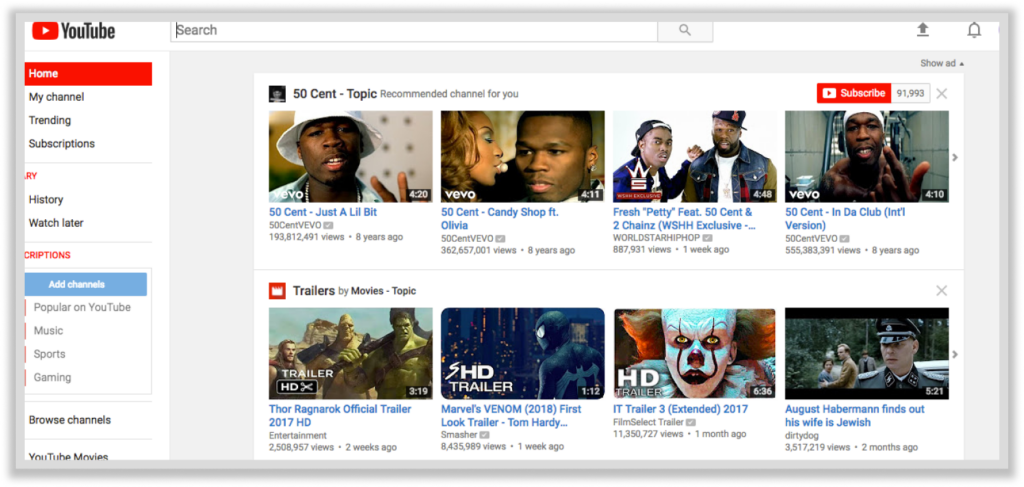
As YouTube is linked to Google, enabling the feature on Google automatically reflects on YouTube search results. However, you can still allow a feature similar to SafeSearch on YouTube to ensure the platform is free of inappropriate content. The feature is called Restricted Mode.
Here’s how you can activate/deactivate it:
- Log in to your YouTube account.
- Tap on your profile icon.
- On the window that appears, select Restricted Mode.
- Toggle the switch beside Activate Restricted Mode on/off to suit your choice.
SafeSearch Lock Settings

You can permanently lock SafeSearch on your device and ensure that only the network administrator can modify this setting. Google has a SafeSearch Lock option that you can use on the networks, accounts, or devices you manage for others.
If you are an educator who wants to lock the SafeSearch feature, you can do so by visiting the Google Workstation for Education page. You can then modify search results to suit your institution’s age group.
If you are a parent/guardian wanting to lock the feature, you can create a Family Link account. This free product provided by Google helps you manage your children’s online usage. You can control the SafeSearch setting using the Family Link app, and here’s how you can do so:
- Visit the Family Link setup page and set up the account.
- Select your child’s account.
- Click on Manage Settings.
- Select Google Search and Toggle the SafeSearch switch on.
