YouTube is filled with video content that can pop up on your feed and search results, whether you find the videos appropriate or not. If you repeatedly encounter inappropriate content, YouTube has provided a Restricted Mode feature that helps you permanently block it from reappearing. Read on to learn how you can activate or deactivate it on YouTube using any device.
What is YouTube Restricted Mode?
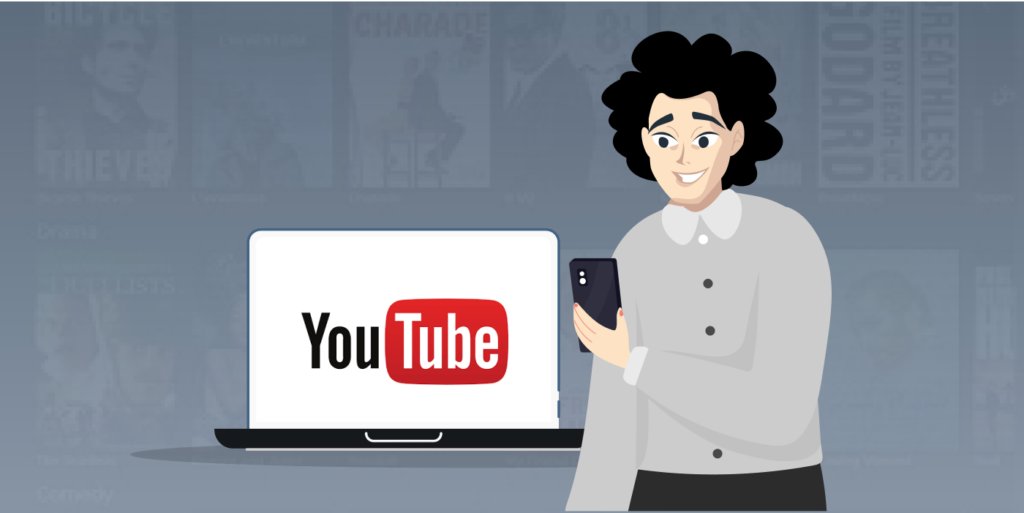
Restricted mode is basically a settings function on the YouTube platform. The feature helps to control the types of video content that appear on your YouTube screen. Once activated, it filters out offensive or harmful videos from your suggested feeds, search results, and the entire platform.
Although the feature has a note that suggests that the filter isn’t 100% accurate, you can use it to block potentially mature videos.
YouTube’s restricted mode allows you to limit your kids’ exposure to unsuitable content online. This feature is suitable for public networks. An instance is a school’s network administrator, who can use it to make sure no student uses the network to stream inappropriate content.
Steps to Turn On/Off YouTube Restricted Mode: PC & Smartphones
On Windows & Mac
Turning on restricted mode on Mac is the same as on Windows. Just follow the steps below, and you’re good to go:
1. Launch the browser on your laptop, i.e., Chrome or Firefox.
2. Search “YouTube” and visit the YouTube webpage. Log in to your account if you haven’t already.
3. From the upper-right corner of the screen, click on your account’s Profile picture.

4. It will display a drop-down menu, find and click on Restricted Mode.
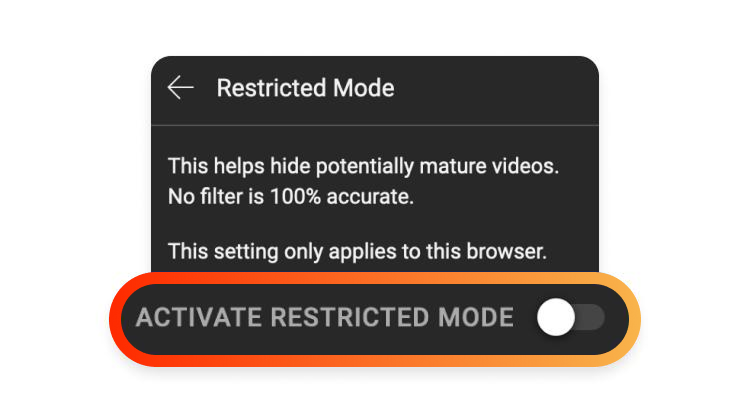
5. Switch the tab to Activate Restricted Mode.
If you enable Restricted Mode, note that it will only be effective on the browser you logged in from. If you log out of your account, you can’t view restricted content, as YouTube cannot confirm your age.
On Android and iOS
Here’s how you can enable or disable restricted mode on your Android Smartphone or iPhone.
1. From your screen, click and open the “YouTube app.” Make sure that you are logged in to your account before moving to the next steps
2. Tap on your account’s Profile picture. It will be located at the bottom right of your screen.
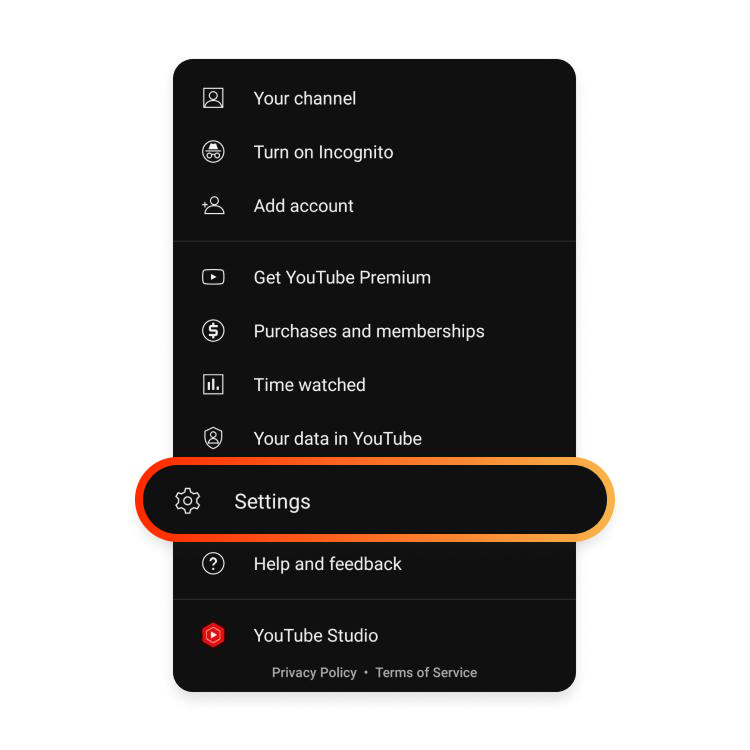
3. Now, head to the Settings page by tapping the gear symbol in the upper-right corner.
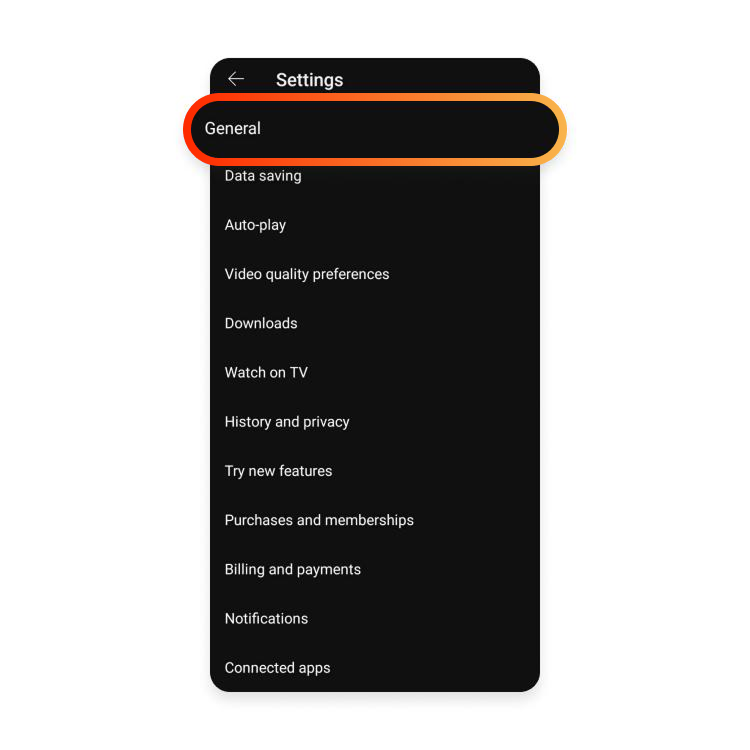
4. It will display a set of options. Click on General.

5. Scroll down until you see Restricted Mode. Toggle the button to turn it on.
What Content Does Restricted Mode Filter Out?
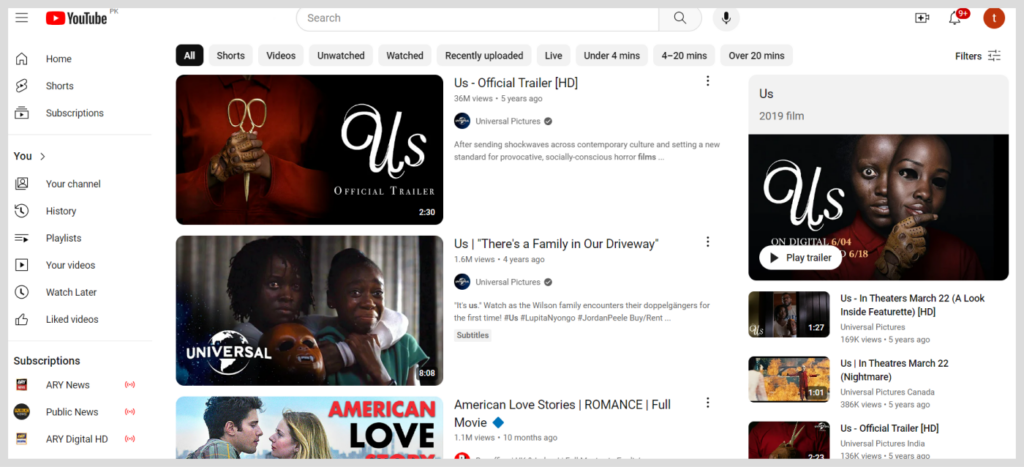
The Restricted Mode doesn’t block videos randomly, instead, it uses an automatic system to block a certain type of content. Here are a few things that YouTube mentions it restricts:
- The platform doesn’t promote violence. For this reason, it blocks videos or any other content that shows a graphic description of intense acts (i.e., natural disasters, tragedies, or news violence). Videos that discuss matters related to events like terrorism, crime, political protest that led to severe injury or death, and war are restricted, too.
- You won’t be able to access the videos that encourage alcohol and drug promotion, such as excessive drinking, or the selling of these items, etc., whether it is through talk or action.
- Any form of videos that promote sex and display pornographic material (adult content) will be filtered out by the Restricted mode. However, educational videos on topics such as sexual education, identity, or affection will not be affected and can still be accessed and watched.
- Videos that include excessive use of inappropriate language, such as swearing, abusive, or rude words.
- Restricted Mode also blocks videos that aim to insult any individual, group, or organization. You may know it too, because there are many YouTube channels that are removed or flagged on daily basis as they promote hate speech.
So, the next time when you see a video that’s restricted by YouTube, you should know that it’s doing one of the following violations mentioned above.
How Can I Lock My Account’s Restricted Mode?
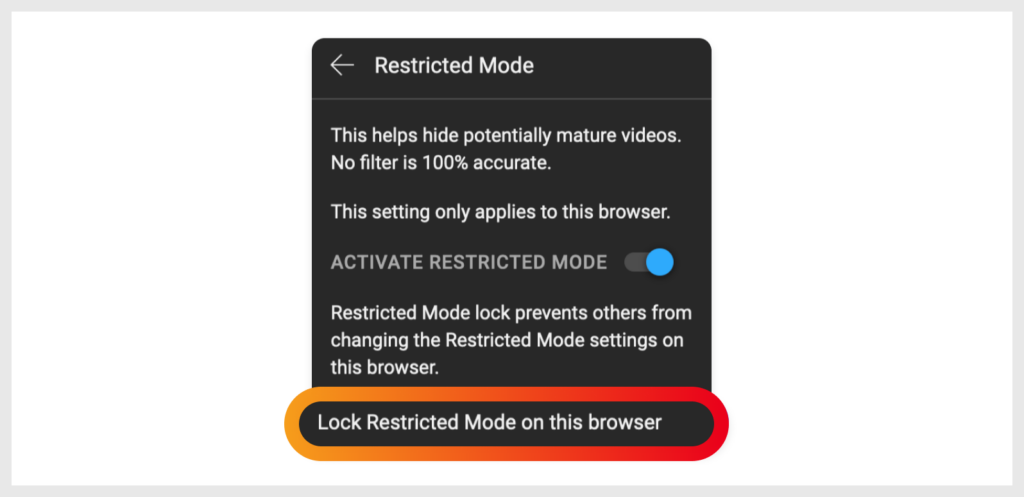
Once you turn on Restricted mode on your browser, the page will reconnect. Find and move to the settings page of your Restricted Mode, and you will see an option with the header Lock Restricted Mode on this browser. Upon clicking on this header, you will need to enter your Google account’s login credentials.
Locking Restricted Mode means that any account that logs into YouTube on that browser will automatically be unable to view inappropriate content. As long as you are the only one who knows the username and password of the Google account, no one will be able to lock or unlock restricted mode on your PC.
If you ever want to unlock the mode, you can select that option again, which would have turned into Unlock Restricted Mode on this browser. However, you will have to enter your login details again.
Why Can’t I Deactivate My YouTube Restricted Mode?
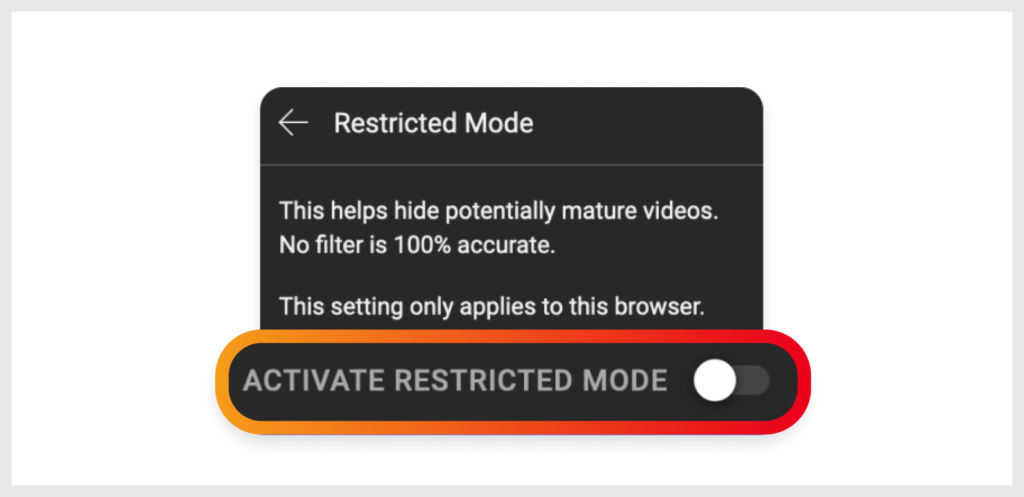
Sometimes, you couldn’t be able to turn of your account’s restricted mode. Well, there are several things that could cause your Restricted mode to be permanently activated. Let’s discuss why it happens so, and how you can solve this issue.
- Confirm that you are logged into your Google account and not someone else’s account. This can happen when different family members of a house use a same device — i.e iPhone, PC, etc.
- Confirm that you didn’t lock Restricted Mode. If you get to know that it is locked, you must enter your Google username and password again to unlock it. Once you do so, you will surely be able to deactivate the restricted mode.
- Make sure to clear your app cache. Do you know your YouTube app can store cache data that it may rely on instead of focusing on your current settings? So, you can try clearing your YouTube app cache on your device to see if the issue resolves or not.
- Clear the browser cache. Your browser may choose to live in an old-school manner, depending on outdated settings that may leave you locked in Restricted Mode. By clearing its cache, you can deal with this problem.
- Reinstall your YouTube app. Last but not least, if you use YouTube on your smartphone (iPhone or Android) and not the web version, you can try reinstalling the app. You will need to log in to your account again once the installation is complete.
How to Use YouTube Safely
Restricted mode is one method that helps you avoid inappropriate content online. However, you can still take additional measures to ensure the YouTube platform is safe.
First, we highly recommend that you protect your account with a strong password and enable two-step authentication to ensure that no outsider can easily hack your account.
When creating a password, make it long and ensure it’s a mixture of Uppercase and Lowercase letters, symbols, and numbers. This can help ensure that you create a unique and unhackable password. Use ExtremeVPN’s free password generator to get yourself a strong password.

If you want to limit the content your kids are exposed to on YouTube, you can easily set up a kids’ account, or you can try using YouTube alternatives. YouTube Kids is a safety net shielding children under 13 from graphic images. If your kids stream on your device, you can lock the screen so they don’t click on inappropriate videos.
If they still show videos you don’t find appropriate on your feed, you can always flag the content by clicking on Report. Although the reporting process may take time, it will help protect kids online in the long run.
Get Past YouTube Restrictions with a VPN

You may find unable to access YouTube sometimes, depending on your location or the network you are using. For instance, if you use your company’s Wi-Fi, the network administrator may have configured the network so that browsing specific keywords online may be impossible. But you don’t have to worry about such restrictions when you have a top-notch YouTube VPN.
ExtremeVPN ensures that your online data passes through an encrypted tunnel before reaching the Internet. As your data travels through this encrypted tunnel, it hides your online identity so the network administrator will never know what online platform you are visiting. This means that you will be able to access YouTube freely while using a network that restricts it without stress.
ExtremeVPN also offers extra security features, like an internet kill switch, IPv6/DNS leak protection, and 256-bit military-grade encryption, which ensures your online safety at all times.