- How to Setup ExtremeVPN on D-Link Router?
- How to Setup ExtremeVPN OpenVPN on D-Link Router
- How to Setup ExtremeVPN PPTP on D-Link DIR-2680 Router
- How to Setup ExtremeVPN PPTP on D-Link DIR-600M Router
- How to Setup ExtremeVPN PPTP on D-Link DIR-806 Router
- How to Setup ExtremeVPN PPTP on D-Link DIR-809 Router
- How to Setup ExtremeVPN PPTP on D-Link DIR-822 4G LTE Router
- How to Setup ExtremeVPN PPTP on D-Link DIR-868L Router
- How to Setup ExtremeVPN PPTP on D-Link DIR-890 Router
- How to Setup ExtremeVPN PPTP on D-Link DIR-921 Router
How to Configure ExtremeVPN PPTP on D-Link DIR-809 Router
Setting up ExtremeVPN for your routers is the best way to secure your devices at home, including systems that aren’t compatible with a VPN. This process will also ensure the security and safety of your devices connected to Wifi.
Requirements
- Steady Internet connection
- A router device compatible with VPN
- ExtremeVPN Premium account (Click here to purchase an account if you don’t have one already)
To get your login credentials, please visit the VPN member area. Here are the steps to do it:
- Sign in to the Member panel using your ExtremeVPN email and password.
- You can find your VPN credentials on the subscriptions panel. Scroll down to check them.
- Note down and remember your ExtremeVPN username. To see your password, click the Eye icon, and it will display the result (password).
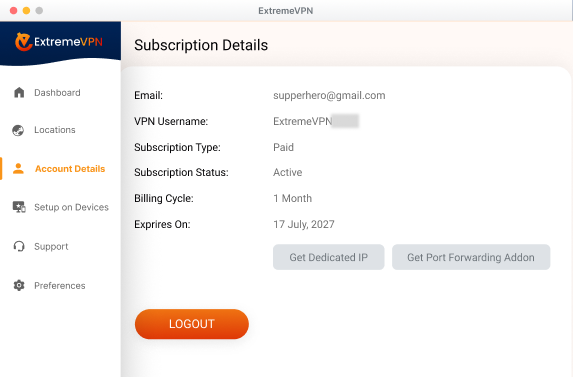
- You can now use these credentials for the manual configuration of DIR-809.
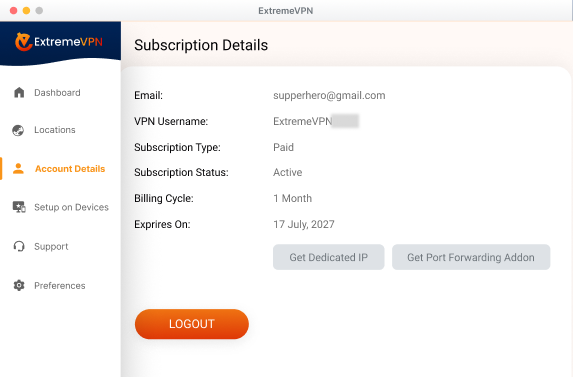
- To set up ExtremeVPN on DIR-809, you must connect to it first. To do it, enter the following IP in your browser address bar: http://192.168.0.1 (If it doesn’t work, go to your router’s manual guide to see your Gateway Address). Type in your login details and sign in. After logging in, choose the Internet option from the left menu.
- Click on the Manual Internet Connection Setup option.
- On the Internet Connection Type, switch the Internet Connection to PPTP(Password/Username) from the menu that appears.
- Now type in the following details:
- Address Mode: Choose Dynamic IP
- Enter the preferred server you want to connect to.
- Insert the ExtremeVPN login credentials.
- Confirm Password: (Enter the ExtremeVPN pass)
- Reconnect Mode: Select AlwaysOn
- Type 8.8.8.8 in the Primary DNS Server tab.
- Type 8.8.4.4 in the Secondary DNS Server tab.
- MTU: 1460
- Once you’ve completed all the fields, press the Save Settings button to start the VPN connection.
- ExtremeVPN is now connected successfully to your D-Link DIR-809 router.
How helpful was this guide? Share your remarks with us. You recommendations matter to us and everyone else in the entire cyber security community.
Comments
No comments.