Using and connecting to a VPN is pretty straightforward. However, some people don’t realize that many things are happening on the backend to make a VPN connection stable. So, while your VPN status might show connected, it’s possible you’re not maximizing the benefits your VPN should offer.
Chances are you sometimes can’t figure out whether your VPN is working properly despite being connected.
The easiest way to tell is by running a quick VPN test, which involves checking your original IP address before connecting to the VPN and after to see if it changes. However, there are other ways to check how well your VPN is working and what to do to resolve connectivity issues. Let’s dive in.
How Can I Tell that My VPN is Working Fine?
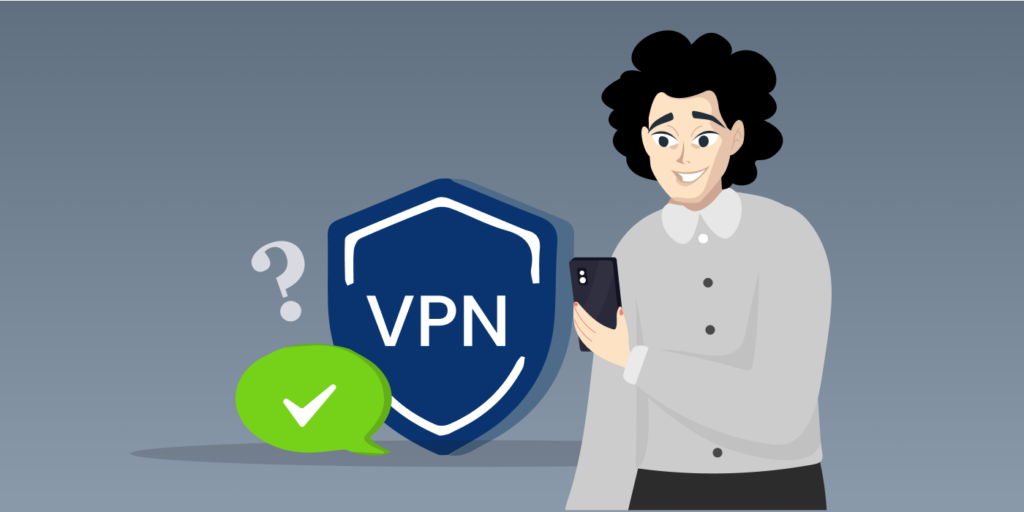
Thankfully, there are many ways to confirm whether a VPN works as expected to safeguard your personal data and internet traffic. These are:
- Track the IP address: This is very straightforward. You simply need to note your original IP address, connect to any VPN server you choose, and then check your IP address again after connecting. If it changes from the initial one before the connection, you can rest assured that the VPN is working.
- Conduct a streaming test: It’s common practice for people to use VPNs to watch content that’s not available in their regions. If you visit a streaming site and get a message saying you’re using a VPN or proxy, try changing your IP address by connecting to a different server. If that still doesn’t work, you can tell the VPN is not working.
- Test your internet connection speed: After connecting to the VPN, you can run a speed test on your internet. If your internet speed is slower than usual, there might be issues with the VPN connection.
- Check your VPN status: Most reliable VPN software notify you once you’re connected to the VPN. While this might seem obvious, ensure your VPN status is set to “Connected” to ensure it’s functional.
- Look for WebRTC leaks: All browsers typically have in-built WebRTC protocols, which allow faster real-time communication for video streaming and chatting services. For two devices to communicate, they must see each other’s IP addresses, so if your VPN isn’t working to prevent WebRTC leaks, the other party just might see your real IP address.
- Check for possible DNS leaks: A DNS leak or Domain Name System leak happens when a VPN doesn’t encrypt your DNS traffic as it should if it works properly. When a VPN fails to route your internet traffic to a private DNS, what happens without DNS encryption is that the server owner, usually your internet service provider (ISP), can view your IP address.
Why You Should Consider Testing Your VPN for Potential IP Address Leaks

Your IP address could be a gateway for your ISPs or cyber criminals as they can get your personal information from it, like the sites you frequently visit or your actual location. One of the major functions of a VPN is to conceal your IP address so that you stay protected from hackers of third parties who may try to access your data. So, if your real IP leaks somehow, it defeats the entire purpose.
IP address leaks often occur due to the incompatibility of the IPv6 and IPv4 internet protocols. If someone gets your original IP address, they can use it to track your online activities. This is why it is important to run occasional tests to ensure the performance and effectiveness of your VPN and safeguard your online privacy.
How to Check Whether Your IP Address Has Leaked

Here’s how you can tell whether your VPN is truly protecting your true IP address:
- First, find your IP address by going to the “What is my IP address?” page on your VPN provider’s site or app. Ensure your VPN is not connected when you check.
- Turn your VPN on and connect to your chosen server. At this stage, the IP address is supposed to change to whatever replacement the VPN service offers.
- Check and compare the virtual IP with your original one. Go to the test page again to see if the IP addresses differ. If the results still show your real IP address even after the VPN is enabled, then you can conclude that the VPN, unfortunately, leaks.
How Can I Address an IP Address Leak?
While detecting the IP address leak can be simple, fixing it is a different matter because there might be several reasons behind it. Some services or apps on your device, the settings on your web browser, or even enabling the split tunneling feature unknowingly might mess with a VPN connection.
Not to mention, an antivirus software program or extra proxies all running simultaneously with your VPN can compromise the network’s integrity and cause such leaks.
This is why choosing a quality and trustworthy VPN provider is crucial. While many free VPNs can help with unlocking your favorite content from any part of the world, there’s no guarantee they protect your IP address and personal data. There are many things to consider when selecting a VPN so you must choose wisely. ExtremeVPN is your best bet to prevent cases of IP address leaks on your internet. Here’s why.
For one, ExtremeVPN not only offers strong DNS and WebRTC protection. It also has a reliable kill switch feature that automatically disconnects your smart device from the web once the VPN connection dies or gets interrupted. That way, unwanted snoops can’t monitor your activities.
Why You Should Test Your VPN for DNS Leaks
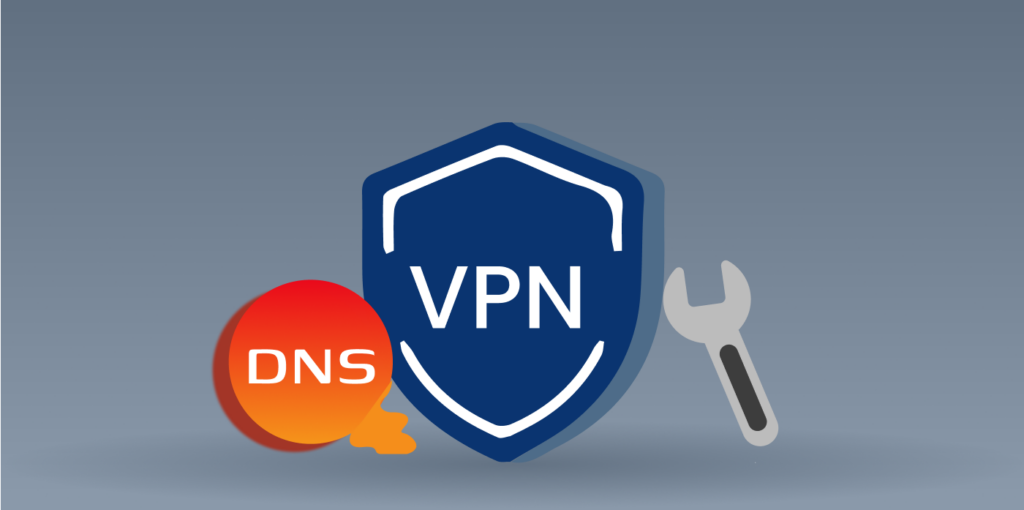
Your IP address can be perfectly concealed, yet your DNS might reveal your location sometimes. How does this work? DNS servers basically change plain text URLs to IP addresses with numbers.
Without a VPN connection, your ISP typically manages the transition, and they can see what sites you visit during the process. So, a DNS leak would mean that anyone spying on your online traffic will access such data, too. In extreme cases, it could lead to attacks like DNS hijacking, where the hacker intentionally redirects your DNS queries.
How to Detect a DNS Leak
We’ve reviewed how to conduct an IP leak test, but it doesn’t always detect a DNS leak. DNS leaks can also expose information you might not want getting out so we encourage you to conduct a DNS leak test separately. Here’s how you can do it:
- Turn off your VPN and use our IP address checker to see your original IP address
- Activate your VPN.
- Check for DNS leaks by using a test from DNSleaktest.com.
- Select “Standard Test” and check the IP address it displays.
- If the displayed IP matches the original one, you might have a leak. Otherwise, your VPN works and will safeguard you from DNS attacks.
How to Fix DNS Leaks: Easy Guide
Regardless of whether you aim to prevent or fix DNS leaks, here are some things you can do:
- Ensure your chosen VPN service uses private and secure DNS servers with in-built DNS leak protection features.
- Try to run VPN scans using VPN check tools occasionally. These scans will help you learn how secure your VPN connection is bad how well it protects you from security threats online.
- Consider turning off the IPv6 on your phone or PC, as it significantly reduces DNS leak risks.
Test Your VPN for Potential WebRTC Leaks
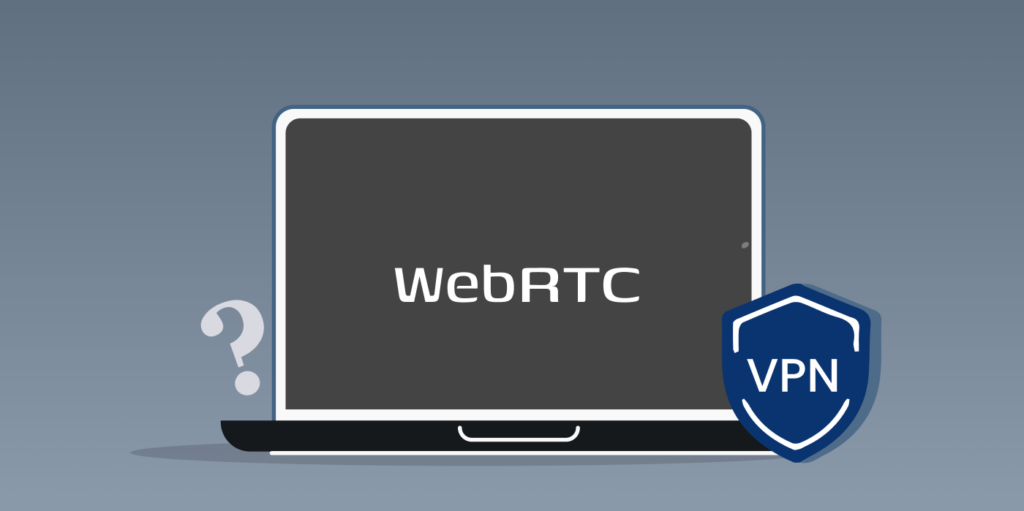
Web Real-Time Communication (WebRTC) allows apps or sites to offer audio, video, and even P2P file transfer services without needing additional browser extensions. WebRTC leaks often happen when your browser accidentally exposes your true IP when using such communication services. While not all VPNs have advanced WebRTC protection, reputable VPN providers like ExtremeVPN have the security protocols to protect you.
How Can I Check for WebRTC Leaks?
The most commonly used browsers today, like Chrome, Opera, and Firefox, automatically have inbuilt WebRTC protocols. Due to this, we recommend running periodic tests to check for leaks. Here’s a simple guide you can follow:
- Turn on your VPN and connect to a server, preferably in a country different from your current location. For example, connect to a Canadian server if you’re in the US.
- Go to browserleaks.com and locate the “WebRTC leak test” page. If it shows the location IP address of the server you’re connected to (which should be Canada in this case), then there’s no leak. Otherwise, if it shows your real-time location and original IP address, there’s definitely a leak somewhere.
How Can I Fix a WebRTC Leak?
Unlike fixing IP addresses or DNS leaks, simply switching up some settings or your VPN servers won’t work this time. Here are three ways you can address or prevent WebRTC leaks.
- Prevent in the first place by using browsers that don’t use WebRTC.
- Disable WebRTC manually from your chosen browser or use a WebRTC blocking extension. Just note that once you disable it, you’re also disabling features that rely on WebRTC, such as sending texts on Facebook messages or making video calls on Google Meet.
- Use your VPN’s WebRTC leak protection. Many quality VPNs have this feature, which you can simply enable from your VPN settings.
Can Malware Stop My VPN from Working?
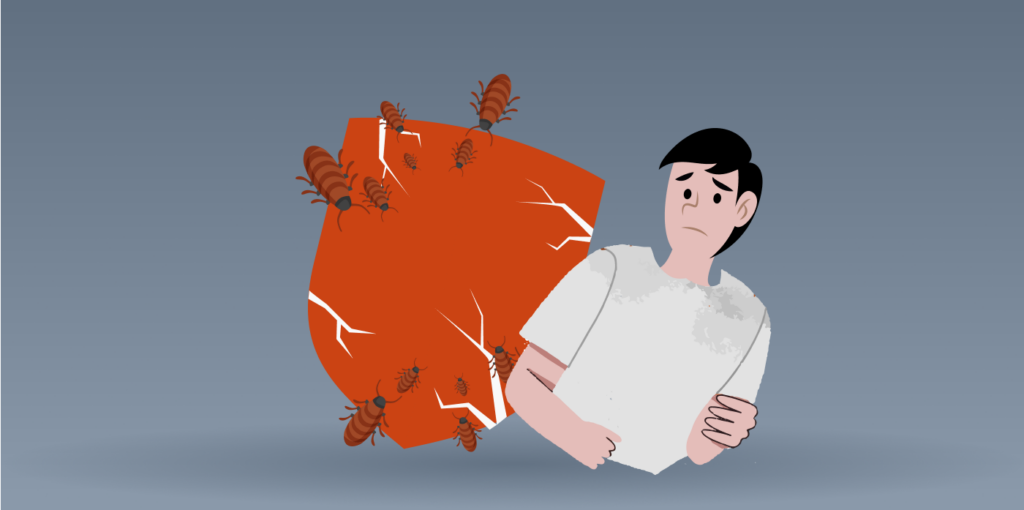
Unfortunately yes. If your VPN is malware-infested, it can affect its performance and your online security. Here’s what you can do to ensure your VPN is free from malicious software:
- Install anti-malware software: Before installing any VPN, ensure you already have an anti-malware program on your device. This will help you quickly detect and prevent malware attacks that might stop your VPN from working.
- Only use a trusted and secure VPN: We can’t emphasize enough how important it is to verify the reputation of VPN service providers before committing to them. Check online comments, read user reviews, check their privacy policy to see if they incorporate a no-logs policy, and review their encryption level to ensure the VPN is secure. The best VPNs usually offer military-grade 256- AES bit encryption, so consider looking for that, too.
- Track your network activities: You can monitor your network while connected to a VPN in case of suspicious activities. If you notice anything strange, disconnect the VPN instantly and do a malware scan.
- Test your VPN within a sandbox environment: Whenever you want to test for leaks or malware on your VPN, consider running them in a sandbox environment first. Using an isolated space can safeguard your device and data from possible malware attacks.
Test to Check Whether Your VPN is Blocked on Streaming Sites
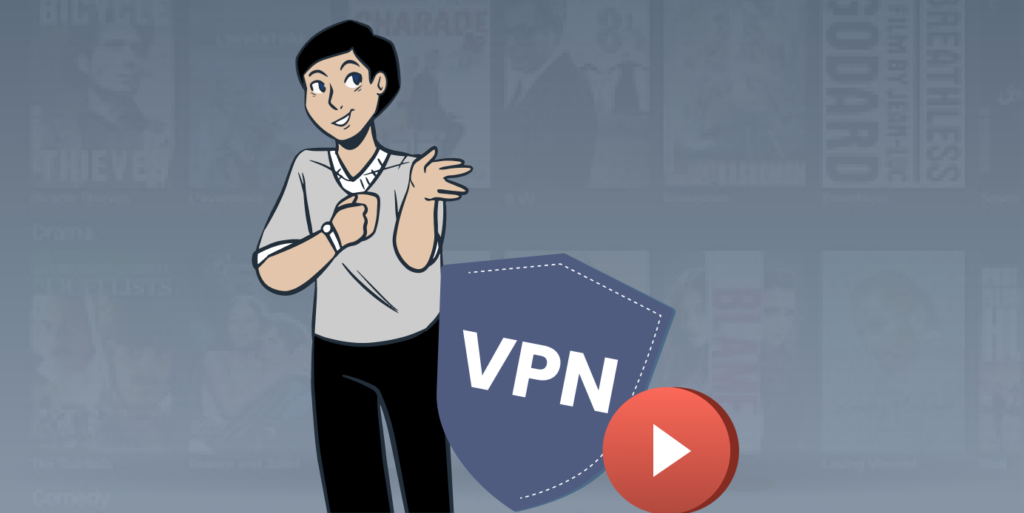
Many people use VPNs to stream content from other countries’ libraries. For example, if you want to watch interesting shows on streaming services like Netflix, Hulu, or Amazon Prime Videos, consider testing your VPN on them first to ensure the VPN’s servers and IP addresses are compatible with the website.
Some sites and apps now restrict VPN access, so they might demand that you disable your VPN before you can use their website’s services. This might pose a challenge if, for instance, you’re traveling out of the country but still want to watch your favorite local content by connecting to a VPN.
While a VPN masks your IP address, the replacement it offers may also be blocked depending on the streaking site’s licensing agreements. This is why a quick test is necessary to ensure you choose a VPN that is compatible with your favorite streaming site. For context, the best VPNs for unrestricted access let us change our region and IP address without any hitch. However, it’s not the same for all VPNs, especially since streaming giants like Netflix are strongly passionate about blocking all VPN IP addresses they see.
Here’s how to test if your VPN connection is only blocked for a particular site. If your VPN status shows connected, but for some reason, you’re still unable to access the site you want, try changing it to your original IP address or another obfuscated server. If you can now access sites that were previously unreachable upon using a different server, then your VPN works perfectly and is only blocked due to the site’s restrictions.
Test for VPN Speed
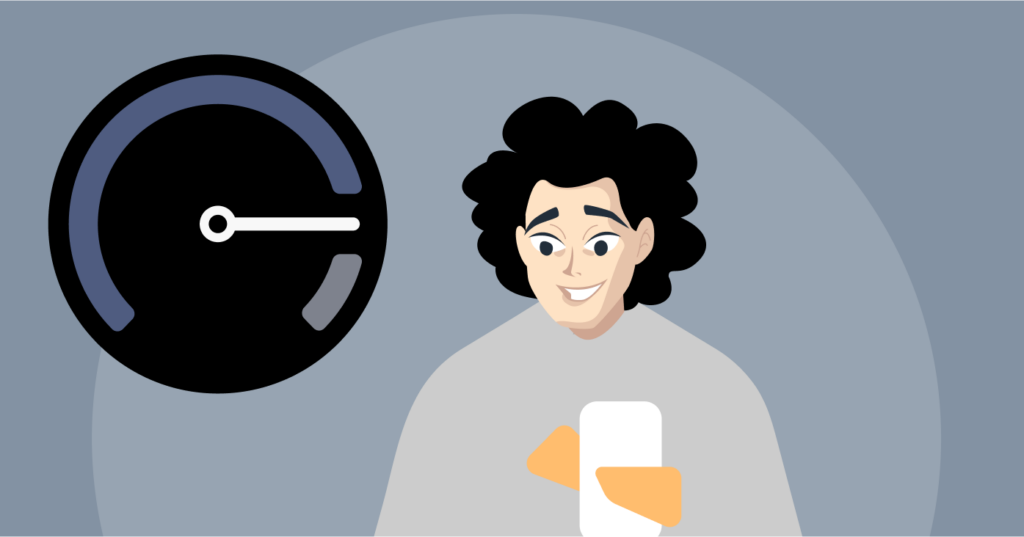
You can also run a speed test to assess your VPN speed. It works like this. A smaller speed difference means your internet connection speed is also less affected. You should know that various metrics can contribute to how fast your VPN speed is.
For context, your normal internet speed, VPN protocol, encryption used, and the distance between you and your chosen VPN server all count.
You can check your VPN speed through services like Speedtest or Fast by simply following these 3 steps:
- Connect to a VPN and select a server of your choice.
- Run the speed test.
- Disable your VPN, take the speed test once more, and see the difference.
Remember – The smaller the speed difference, the less it will affect your internet performance.
How Can I Speed Up My VPN Connection?
A common issue people face with VPNs is that it may sometimes make your internet connection slower. There are a few things you can try to speed up this connection. Let’s review some tips below:
- Try a wired connection: If you’re on a wireless connection, interference from other sources or devices might affect your speeds. Switch to a wired Ethernet connection instead to see if that makes a difference.
- Connect to another server: If you connect to a distant server far from your actual location, you might experience slower speeds because of the increased data travel distance. Try connecting to a closer server and check if your speed improves.
- Check the internet speed: Before going to troubleshoot your VPN connection, check if your internet speeds are slow without the VPN. Use an internet speed test to get a baseline measurement.
What Do I Do if My VPN Still Isn’t Working?

It’s very possible and common to lose a a VPN connection for no particular reason. The VPN speed can also be slow, frustrating your internet experience. We’ll discuss a few tips you can review to resolve these VPN issues.
- Change your firewall settings: Sometimes, your firewall can block your VPN traffic and restrict you from gaining a secure server connection. You can temporarily disable your firewall to see whether it’ll work.
- Check your VPN protocol: Suppose you’re facing connectivity issues and can’t figure out what the problem is. In this case, try switching your protocol from UDP to TCP for a change. You can do this on your VPN app.
- Reset the VPN app: While this might seem obvious, a simple app reset can work wonders. Turn off your VPN app, use your phone’s “Force Stop” if necessary, and hit restart. That might be all you need to enjoy your VPN performance again.
- Install updates regularly: Try to update your device to the latest version of your VPN software. The updates typically provide the newest privacy and security features to fix your VPN connectivity issues.
- Check your Wi-Fi or internet connection: If your network service is unstable, your VPN might not work. Try using better Wi-Fi, connecting directly to a router, or contacting your ISP for faster internet speed.
- Move servers: If your VPN network is slow, it might be related to the server you’re connected to. Switch to a different server and check if the VPN is working better with the new server.
- Contact technical support: Reputable VPN providers like ExtremeVPN usually have 24/7 tech support to help with customer issues and complaints. You might still need help understanding what is happening with your VPN. In this case, contact your VPN service provider’s technical support team.
Why is My VPN Connected But Not Working?
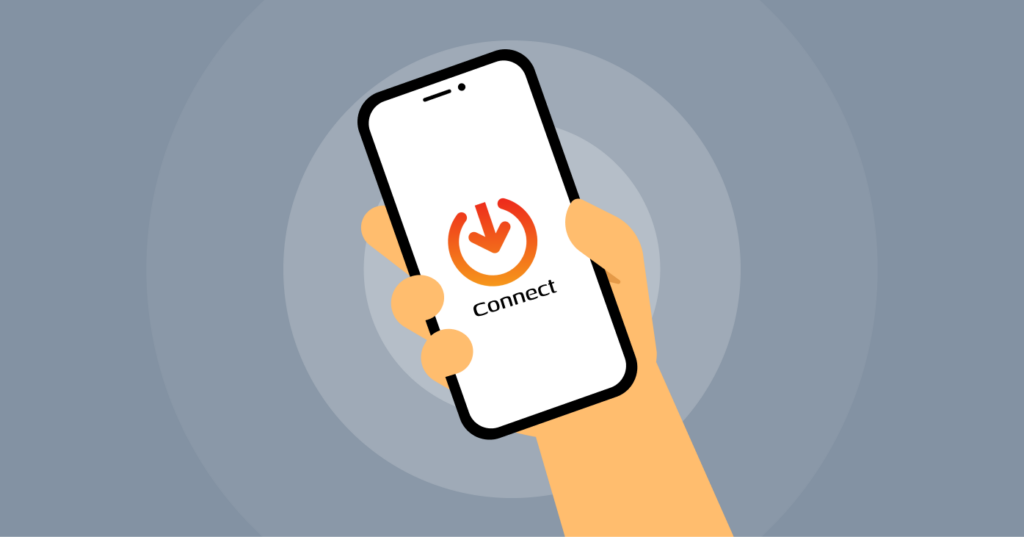
Aside from your VPN not working, another common case is actually having a VPN connection, but it’s not working as it should. If you’ve done all the tests we recommended earlier and you’re still struggling to get your VPN to work perfectly, here are some more reasons it’s not working and what you can do to fix it:
- Hacking: While it takes substantial effort and technical know-how to hack into someone’s online account, it’s not impossible for criminal hackers. Unfortunately, if you get hacked, there’s nothing much your VPN can do anymore to protect you, so you can prevent hackers’ attempts by avoiding malicious software or suspicious links.
- Settings: Always check your VPN settings first to ensure you’re connected to the right server, port, and VPN protocol. These random checks will save you considerable time and effort you would otherwise spend trying to fix something else.
- Malware: Like us, other tech experts won’t recommend you use free VPNs, as they often host ads with links containing malware. Using a free VPN may even expose your personal data more than you intend to as many free VPN services also sell their user data for money.
- Country or ISP blocks: VPNs are blocked and considered illegal in some countries with online censorship. For context, using any other VPN besides government-approved ones is illegal in China.
- Slow browsing speed: If your browsing speed drops, it’s usually a sign that you’re connected to another server in a different part of the world, an overloaded server, or your ISP is throttling bandwidth. You can increase your internet and VPN speed by restarting your router, turning off your firewall, or upgrading your internet plan.
- VPN provider support: If you try all our tips and none is working for you, you can contact your VPN provider for assistance.