Many people create accounts daily and use them for a while before switching to a new one. Sometimes, it’s fine; other times, it could lead to a potential data breach. Therefore, it’s crucial for everyone to protect their online security and privacy.
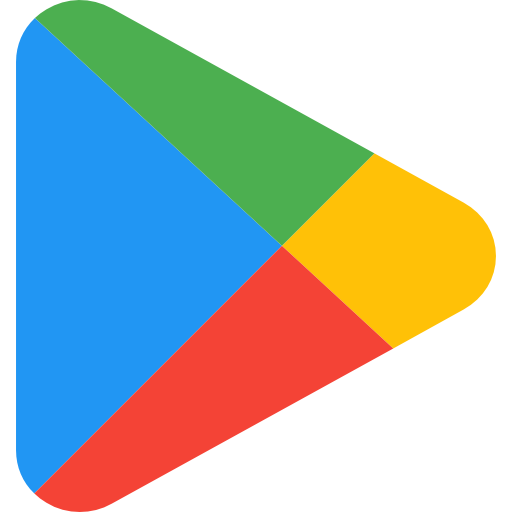
One such habit is to remove the accounts you’re not using anymore. This helps protect your safety as you are less vulnerable to cyberattacks, keeps you safer from external (and unwanted observers), and lets you control your private data and spending habits. For such reasons, you might consider deleting your Google Play Store account.
This article will show you simple steps to delete your Google Play Store account in a few minutes.
How to Delete a Google Play Account on Android
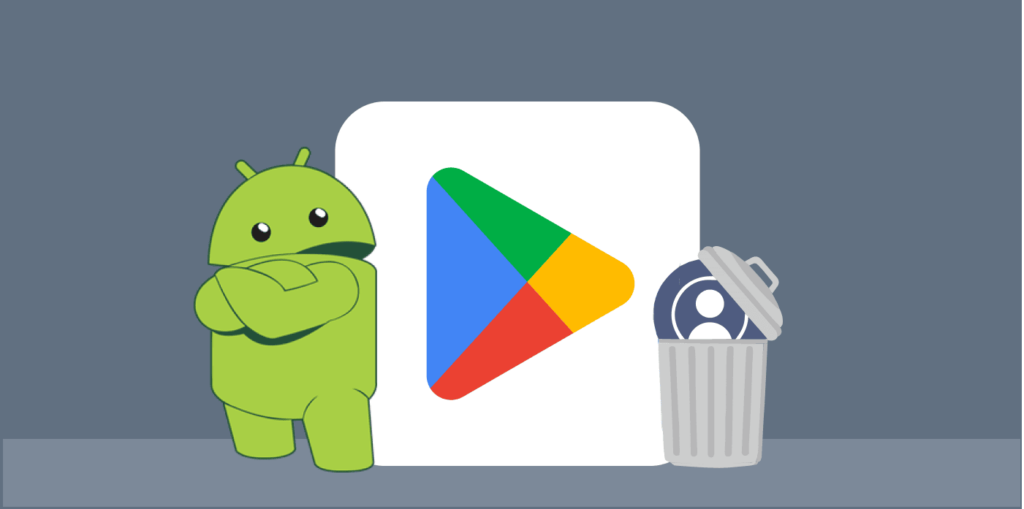
Integrating the Android digital ecosystem makes erasing a Google Play account easy on Android hardware. You can permanently delete your entire Google account if you wish, but that’s another story, and we have another guide for you to do.
The more specific options can change from one Android device to another because of the variety of Android designs. However, the basic procedure is the same in all of them. Read the steps below to find out how to get rid of your Google Play Store account:
- Launch your Android “Settings.”
- Select “Passwords and accounts.”
- Pick the Google Play Store account you wish to delete. Try the three vertical dots on the top right corner if needed.
- Tap “Remove account,” then “Remove account” once more to confirm.
- Provide your credentials (PIN or password) if requested.
- That’s it.
How to Remove a Credit Card from Google Play
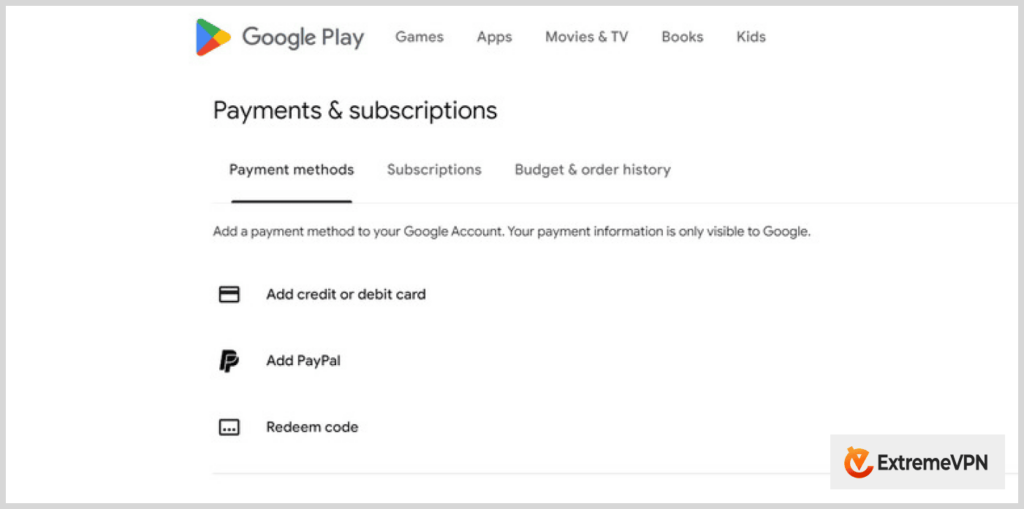
Since you are deleting your account, you may also want to delete your credit card details. This decreases the chances of data breaches. To do so, follow these steps:
- Open the Google Play Store on your Android.
- Go to “Menu,” then tap “Payments and subscriptions.”
- Select “Payment methods.”
- Scroll down and tap on “More payment settings.”
- It will take you to your Google account. You may need to sign in.
- Find “Payment methods” and tap “Remove” your chosen card.
- Confirm by tapping “Remove” again.
- It’s done.
You have successfully removed your credit card details from Google Play!
Cleaning Other Accounts on Android
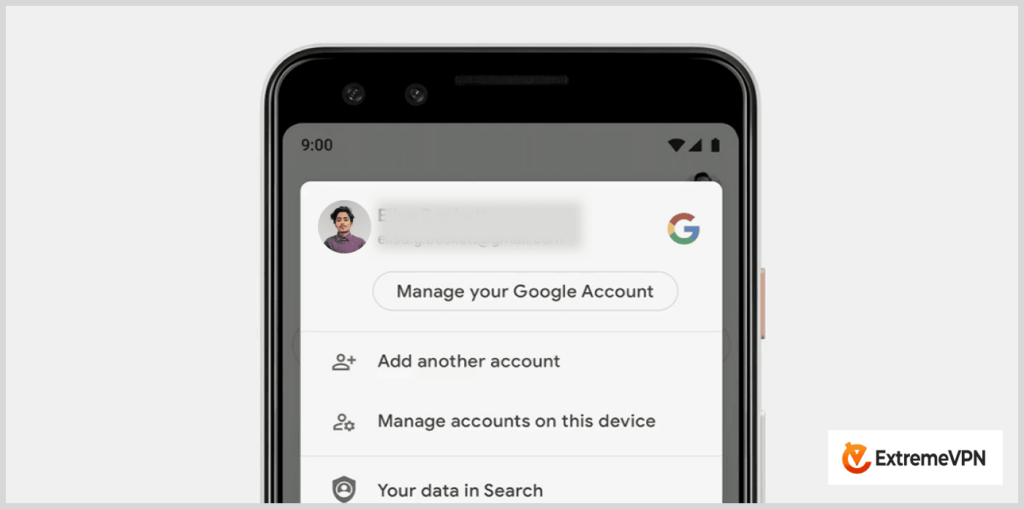
As you know, some other accounts can have links to Google on an Android phone. Well, you can remove them too. For instance, suppose you want your Google Nest mini gone from Google and all your personal data deleted. Here is how you can do it:
- Open “Settings” on your Android phone.
- Click on “Google.”
- Select “Settings for Google Apps.”
- Tap on “Connected apps.”
- Select the app you wish to remove.
- Press “Remove access.”
- Tap “OK.”
- It may ask you to check a box to remove the record of all activities. After that, it will delete it.
Deleting Your Google Play Searches
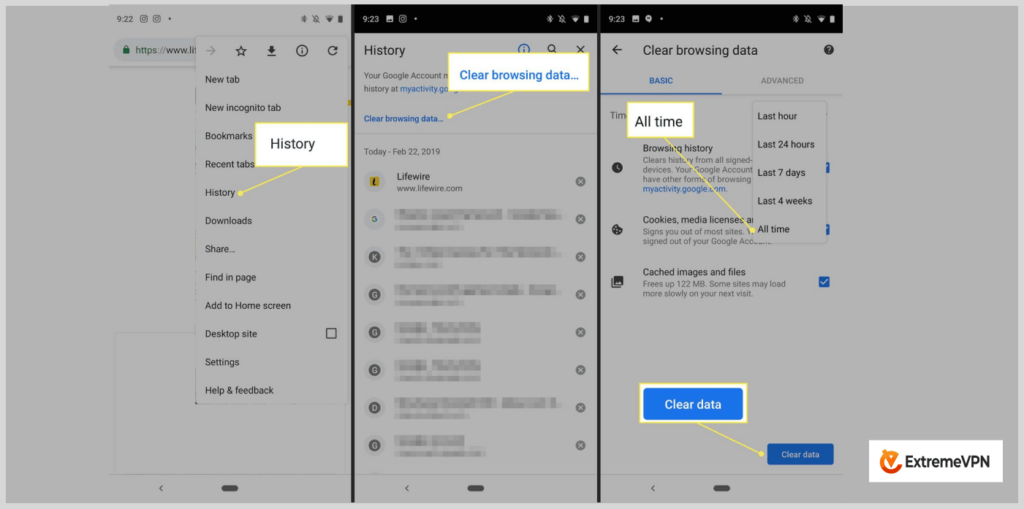
Deleting your Google Play history helps greatly in improving the app’s overall response time. And it’s easy, too. Follow these simple steps:
- Open the Google Play Store on your device.
- Click on your profile icon at the top right.
- Tap “Settings.”
- Select “General.”
- Choose “Account and device preferences.”
- Press “Clear device search history.”
- And tap on “Clear history.”
It is not just about speed. Deleting your history protects your privacy and security, gets you some free storage space, and generally makes life easier.
What Happens Once You Remove Your Google Account from the Play Store App?
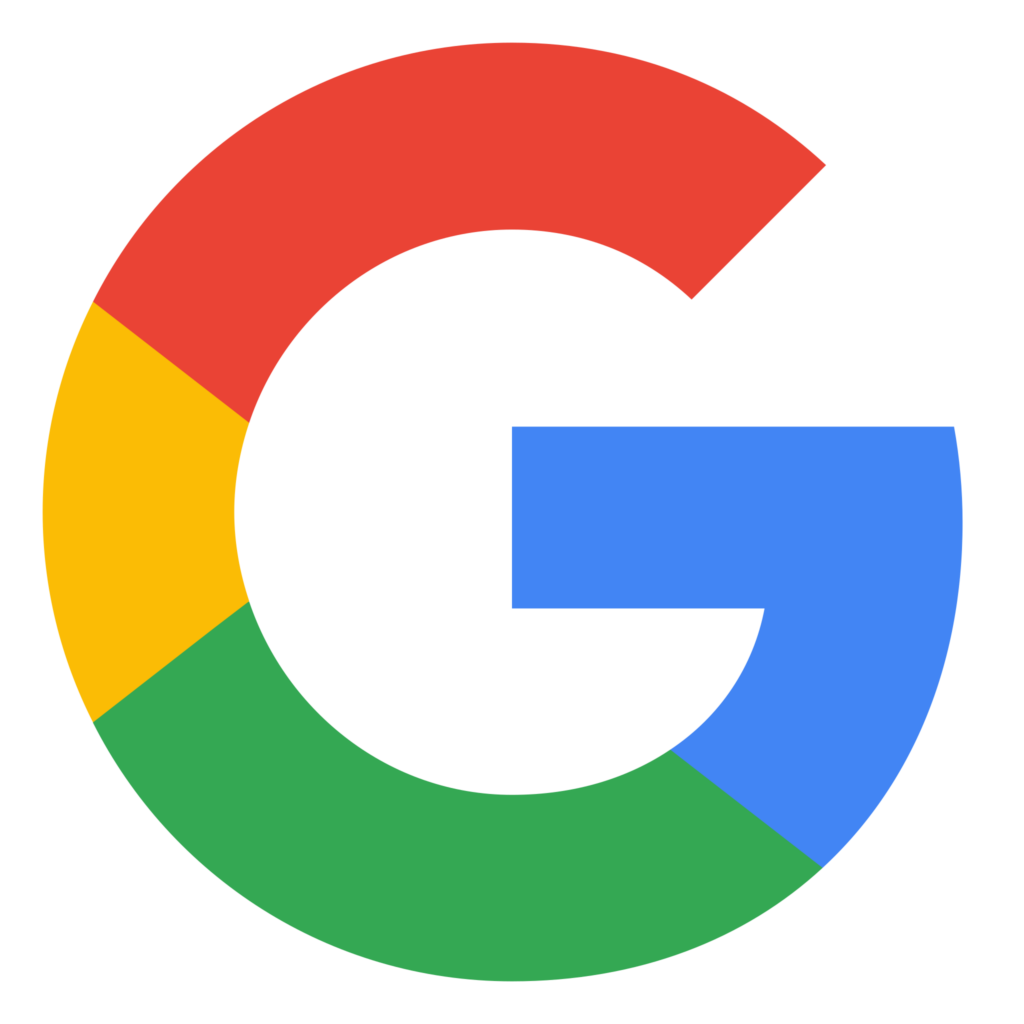
When you set up a new Google account, it automatically links to the Play Store. For instance, when you activate a new Android phone, there’s no need to sign in separately for the Play Store app. So, your Google account stays tied to the Play Store unless you remove it from the whole device. But heads up – take your Google account off the Play Store, and you lose access to that account’s app download history on that phone.
Since removing your Google account from the Play Store also deletes it from your device completely, you’re better off switching the default account on your Android first. That way, you keep access to the Play Store with a different Google account rather than lose Play Store access entirely.
How to Access Apps in Different Countries through the Google Play Store
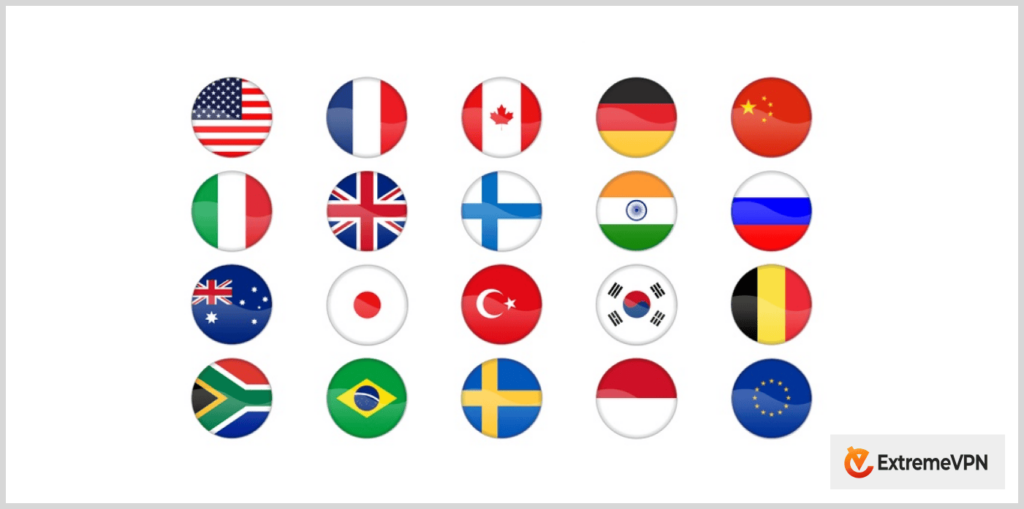
Whenever you use Google from another country, it asks you to use an address and payment method from that country to download region-restricted apps. This hassle is why some folks delete their Play Store accounts entirely.
Apps are limited by region because different countries have different laws and regulations. So, the Play Store in each country offers slightly different apps to follow local rules.
But you can keep your current account if you’re moving to a new region. You can access that country’s Play Store without starting totally from scratch. All you have to do is update your address in Google and switch to a local payment method. However, they only let you change locations once every 12 months.
Here are the steps:
- Open up the Play Store app on your Android.
- Tap your profile pic in the top right.
- Go to Settings > General.
- Select “Account and device preferences.”
- Choose “Country and profiles.”
- Pick your new country.
- Add a payment method from that country to your Google account.
- It’s all set now. Happy app downloading!
Why Should You Consider Deleting Old and Unused Online Accounts

Doing digital cleaning by deleting old online profiles is a smart move. It protects your information from third parties like ISPs and the government and prevents hackers from getting their hands on your data. Think about it this way: every account or profile out there is a potential weak spot for hackers to exploit. Old accounts use the same old passwords, which may need to be more secure.
When you know you’ll never use an account again – whether it’s a dusty old Gmail, an abandoned social media profile, or an email from a past job – delete it. Another way is to create a strong, unique password for your new account using ExtremeVPN’s password generator tool. That way, there’s no chance of hackers taking over the account someday.
Remember that Colonial Pipeline hack and ransomware attack from the news? That whole fiasco happened because of an ex-employee’s old account. Turns out their login credentials had been leaked before in a separate data breach. The hackers found the old password and used the former employee’s account to cause $4.4 million in damage.
Colonial Pipeline’s IT department should’ve deleted that account when the employee left, but they dropped the ball. This story shows what can happen if you leave old online accounts floating around.
In the end, the Department of Justice returned about half ($2.3 million) of the stolen money, which is better than nothing. But such recoveries are rare to observe. Most victims never see their money or data again. What is the moral of the story? Do some digital spring cleaning and delete those unused online accounts.
Conclusion
Deleting old or unused online accounts and profiles is crucial to securing your digital life. Removing accounts you no longer need protects your privacy, increases your safety from potential cyberattacks, and gives you greater control over your data and money. Specifically, deleting your Google Play Store account can be easy on an Android device if you follow the proper steps. If you are moving to a new country, you may access that region’s unique apps without entirely deleting your account.
Be proactive with managing your digital footprint – doing a bit of digital spring cleaning now saves headaches down the road. Always use a quality VPN service like ExtremeVPN to protect your online identity.

