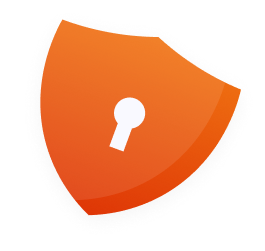
Today, our smartphones have become more of our companions than mere gadgets. They offer us entertainment, education, better connection with others, and even enhance productivity. However, for impressionable kids, these devices can expose them to unwanted and inappropriate content that can potentially harm them.
As such, it is the duty of parents and guardians to protect their children from the inherent dangers of the digital world. One way to do so is to control their access to smartphones by locking the screen. In this article, we’ll show you how to lock the screen of Android and iPhone devices. You’ll also learn how to monitor your children’s screen time to encourage the responsible use of gadgets.
How to Lock Screen for Child on iPhone
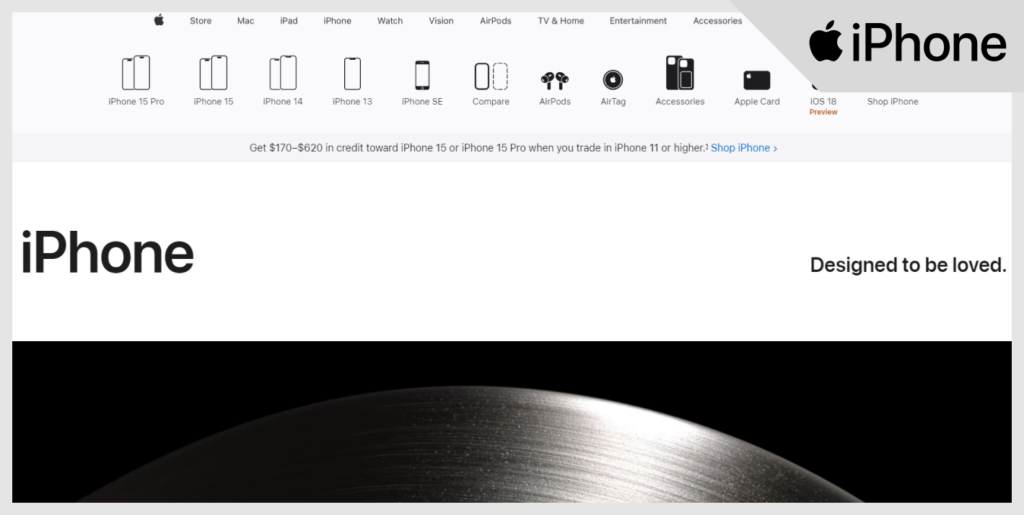
Apple’s iPhone has some built-in features that allow parents to control their kids’ access, one of which is Guided Access. This option allows you to disable parts of your iPhone’s screen and hardware button.
You can also limit access to specific apps, like YouTube and Facebook. However, to use it, you have to create a password. You can also enable your Face ID or Touch ID on your iPhone.
How to Enable Guided Access
Now that you understand the benefits of Guided Access, here is a guide on how to set it up:
- Open your iPhone’s Settings.
- Navigate to Accessibility > Guided Access.
- Switch on Guided Access to enable it.
- You can launch the Guided Access feature using Siri. Besides using the voice commands feature, you can also enable the Accessibility Shortcut.
- Set up your Touch ID or Face ID.
- You can also set a PIN code by tapping on Passcode settings and then Set Guided Access passcode.
- Finally, set a passcode that your child won’t guess easily.
Lock an iPhone Screen with Guided Access
After enabling Guided Access, you can start using it whenever your child wants to use your device. Follow the instructions below to do so:
- Open the app your child wants to use.
- After that, you can say, “Siri, activate Guided Access,” or tap on the Accessibility shortcut.
- Adjust the settings as necessary. You can turn off touch or disable motions in certain areas of the screen as you deem fit.
- Tap on Start and key in your passcode to begin the Guided Access.
- To end the restriction feature, triple-click the Home or Side button, enter your passcode, and select End.
How to Lock Screen for Child on Android
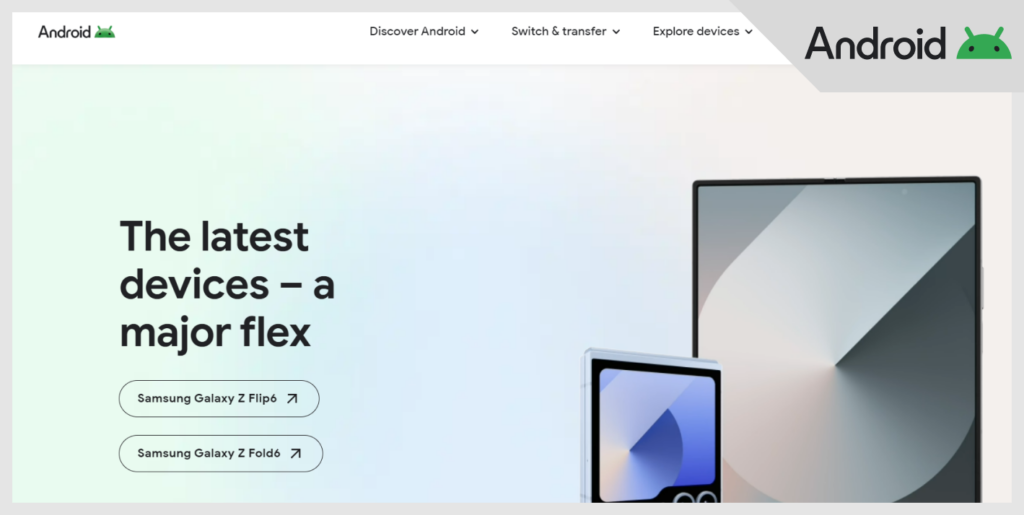
There are many ways to lock your screen on Android before handing it over to a child. One way to do so is to use the Pin Screen feature to lock a specific app. This tool restricts kids from navigating outside that app until the PIN is entered again.
How to Activate Pin Screen
Here’s how to do so on your Android phone:
- Open Settings on your phone.
- Go to Security.
- Navigate to Advanced or More security settings.
- Tap on App pinning.
- Activate Use app pinning and Ask for PIN before unpinning.
How to Lock Screen Using Pin Screen
Once you have set up the PIN screen, you can do the following to ensure your screen pins when necessary.
- Open the app your child would be using.
- Press the app overview button.
- To pin the screen, tap on the pin icon at the bottom right corner of the app.
- To unpin your screen, simultaneously press the back button and the overview button.
Why is Locking the Screen for Kids Important?
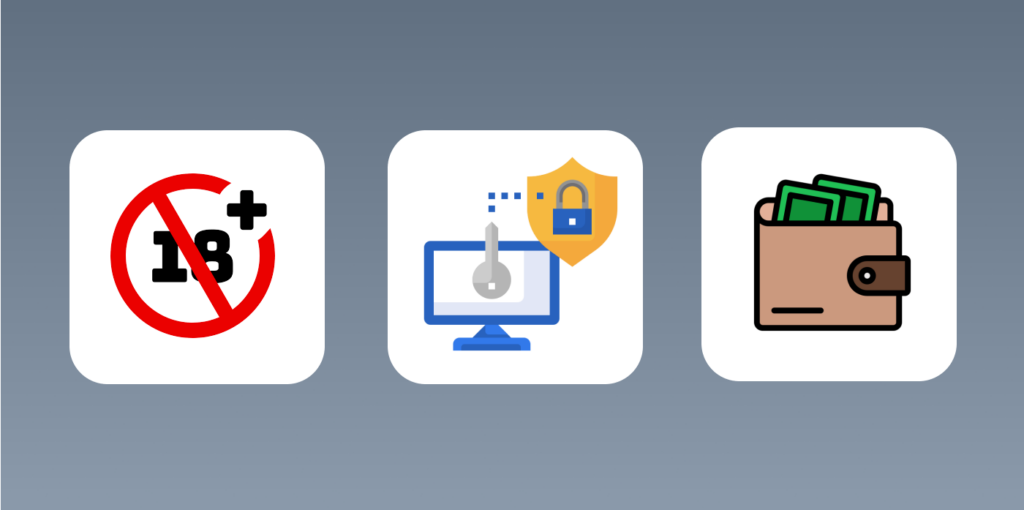
Sometimes, parents hand over their smartphones to their children either as a reward for good work or for them to see their favorite shows. If you won’t be watching alongside them in this situation, here are several reasons to consider locking your screen.
1. To Prevent Access to Inappropriate Content
There is so much content available on the internet today, and not all of it is suitable for children. These include violent videos, adult content, games, and applications that may contain harmful messages. By locking your screen, you can control what your children are exposed to.
Although some apps have built-in features that filter out inappropriate media, they are not always foolproof. As such, locking the screen is a way to ensure that kids only view content that is appropriate for their age and maturity level.
2. To Prevent Accidental App Purchase
Imagine collecting your phone after handing it over to your kids for some time. Then, you see a debit notification showing that they purchased extra lives or power-ups for a game they were playing without your consent.
They could have even gone ahead to make more expensive purchases. Not only can this lead to unnecessary financial loss, it can expose your credit card details and other sensitive information. Precautions like screen locks are a decent way to prevent these accidental purchases.
3. Data Protection
Our smartphones hold a lot of our personal information, including photos, personal notes, passwords, and banking details. When you give your unlocked phone to children, they can mistakenly share this data, delete important files, or alter settings that can affect your phone’s security.
By making it difficult for a child to access your phone, you are protecting yourself from data loss and breaches.
4. Peace of Mind
When you lock your phone, you can rest assured that your children are not watching harmful content, tampering with personal data, or spending your money unknowingly.
Consequently, they can enjoy benefits like education and entertainment without exposing themselves and their parents to any risks, thus leading to a safe and positive playing and learning experience for the kids.
5. To Limit Screen Time
Unrestricted screen time can cause negative effects like disrupted sleeping patterns, reduced physical activity, and impaired social skills in children. By locking their screens, parents can limit how long their children use these smart devices. With many of them coming with built-in control features, parents can also set app limits, schedule downtime, and monitor what their kids are doing.
Managing screen time promotes healthier habits like sleeping, doing homework, and social and family interaction for children. This ultimately leads to better physical and mental health for them.
6. To Enhance Focus
Locking the screen of smart devices helps children focus, especially during educational activities or when they are using learning apps. Minimizing distraction would help them engage deeply with their study while ensuring they build a disciplined attitude toward using the media.
Moreover, being able to focus on one activity at a time is an important skill and character for both academic and personal growth.
How to Create Strong and Secure Screen Lock Passwords or PINs
Strong PINs and passwords are another way to limit your kids’ access to your phone, alongside locking your screen. You can do this by following these tips:
1. Don’t Use Common Codes and Passwords
Steer clear of code combinations like 1234 or 0000 that your children can guess easily. If you use predictable codes, they’ll access your smartphone whenever they want without your consent.
To get strong passwords, it is good practice to use a combination of characters, including numbers, symbols, uppercase and lowercase letters. Also, it’s best to go for longer passcodes that consist of 8 – 12 characters.
2. Avoid Using Personal Information
As a parent, you must leverage randomness in creating your PINs and passwords. When your children encounter a locked screen, it’s a no-brainer that they’ll first try things like birthdays, addresses, names of loved ones, and other obvious details. As such, you should avoid using such details to protect your devices from them.
3. Regularly Update Your Screen Lock Credentials
Consistently updating your screen lock password or PIN is a way to discourage kids from accessing your phone. Since they are often with you, it’s possible for them to pick up your password over time. You can decide to update these details every few months to ensure ongoing protection for your children.
How to Configure Screen Time Limits and Content Filters
To configure screen time limits and content filters, determine the maximum hours of daily screen time for yourself and your family members across their age and individual needs. iPhone has an in-built feature that allows you to set these limits. Android devices also have Digital Wellbeing and Parental Controls settings that allow you to do the same.
You can use content filters to restrict access to media and websites that are not suitable for certain age groups. You can further whitelist or blacklist some applications to ensure access to safe and appropriate content. Additionally, you can consider setting bedtime schedules to promote better sleeping habits for your children.
Best Practices for Managing Screen Time and Screen Locking for Kids
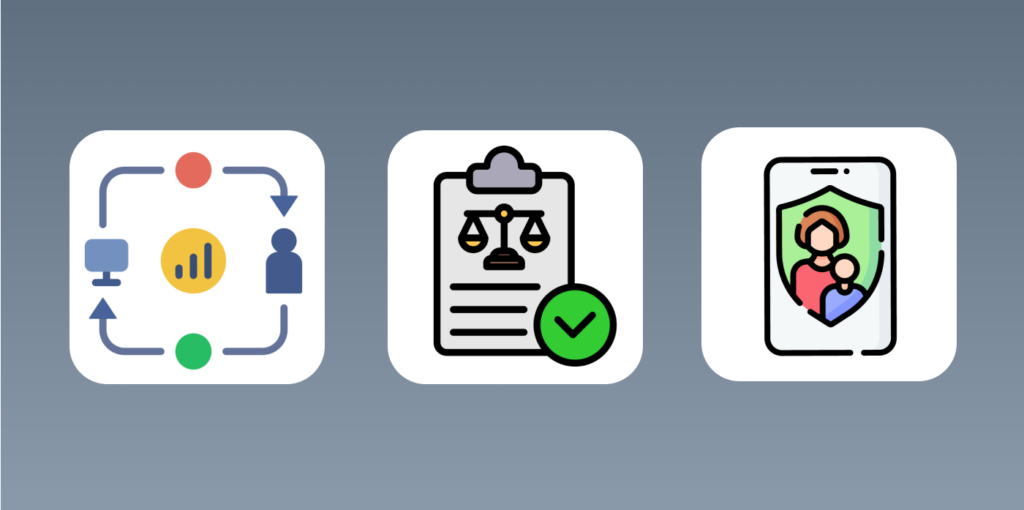
Balancing your kids’ screen time is important for their overall development. However, there’s more to do than just locking the screen from your kids to properly manage their screen time.
Let’s take a look at some practices you can adopt to get the best results.
1. Lead by Example
Whether you’re aware or not, your kids are learning the behaviors they see with their parents and guardians. One way to effectively manage their screen time is to be an excellent example to them.
If they see that you practice healthy screen habits like avoiding your gadgets during meals or specific times of the day, they are more likely to pick it up. Help them develop a wholesome attitude to using their devices by allowing your lifestyle to show them how it’s done.
2. Communicate Openly
Children are understanding at heart and are more likely to adhere to instructions they have a good understanding of. As such, endeavor to practice open communication with them on why screen time limits and content restrictions help to protect them. Engage them in conversations like online safety, privacy, and a healthy digital lifestyle.
By doing so, you let them feel heard while empowering them to make informed decisions as they grow, even if you are not monitoring them.
3. Encourage Breaks and Offline Activities
Regular breaks from the screen are important for mental and physical health. So, you should encourage children to participate in offline activities like reading, playing outside, or learning a new hobby.
These activities help them develop skills that screen time cannot give them. Also, organize family activities like board games and sports to further reinforce positive habits.
4. Establish Clear Rules and Regulation
Setting clear and consistent rules about screen time and device usage makes your children more self-aware. Define specific hours where screens are not allowed, and stick to them strictly.
You can further have screen-free zones or events like during meals, bedtime, or family events. When you set regulations in place, your children know what to expect, which would minimize screen time-related conflicts in the home.
5. Use Parental Control Features
Parental control features are a way to track and limit what your kids do online. After you’ve enforced your screen time rules, these tools ensure that your kids are protected from inappropriate content. So, when necessary, you must use it.
As such, you should be intentional about updating these controls in line with your child’s age and maturity.
Should You Use Third-party Apps to Lock Your Screen?

It completely depends on you, but you should first understand the benefits they provide and their potential downsides.
Using third-party apps to lock your screen can help you customize the apps and functionality you want your kids to access and when. However, they can pose a security concern because they need permission to access your device. Some apps usually require extensive permission that could compromise your data security.
As such, before you download any third-party screen lock app, research details like their privacy policy, user reviews, and developer reputation. Always go for apps that have a track record of protecting their user data. Also, you should update any app you choose to use to protect yourself from the potential vulnerabilities of older versions.
Additionally, ensure that any third-party app you’re using is actually providing the extra features you need. If the app is providing the same value that your device’s in-built settings can provide, then using a third-party app might be unnecessary.
Conclusion
Using digital devices is an almost indispensable part of our daily lives. However, parents must keep track of what their kids do online. They must adopt the best practices we’ve shared in this article to ensure their and their children’s safety.
You can help your children build safe, healthy, and useful digital habits by using screen-locking features and other parental controls. Remember, the goal is not to eradicate the use of smart devices. Rather, it is to help them use them to complement their learning and personal growth.

