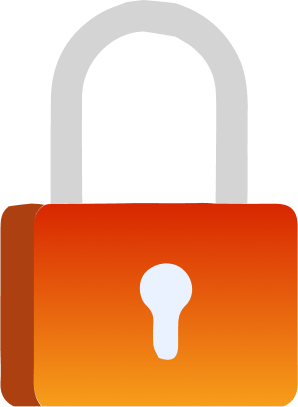
Privacy mode is a useful feature for doing your web activities without leaving any traces of search history behind. But is the iPhone’s private mode really secure? Well, just like any other feature online, many third parties can intercept and read your traffic while using it.
This article will explain how safe the iPhone’s incognito mode is and how to make your private browsing safer and more anonymous.
What is Private Browsing
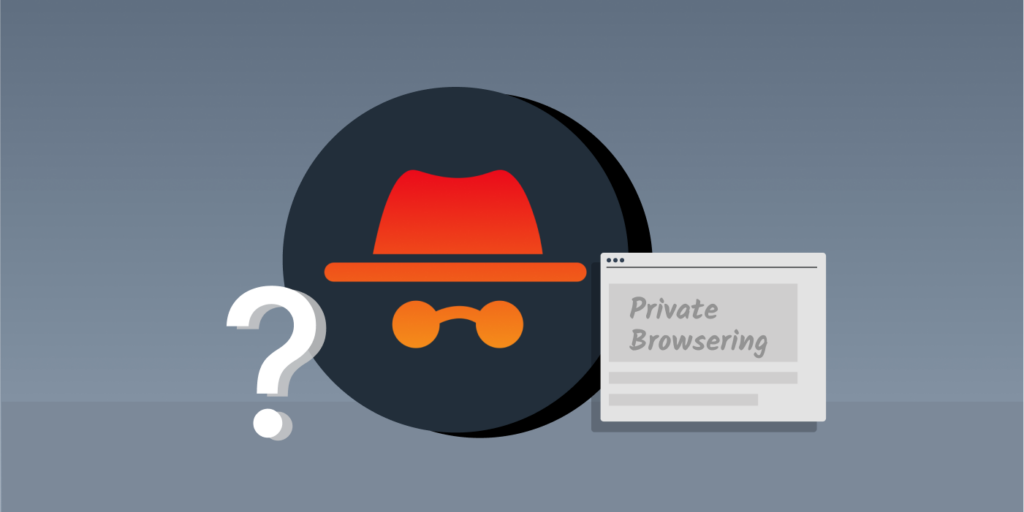
Incognito, or private browsing, is a feature that lets you surf the web without storing any of your browsing data or history on your device. This does not store any of your cookies, search history, or login details. Instead, the entire browsing session will delete all your browsing data once you close the incognito window.
The feature is available on every web browser, such as Firefox, Chrome, Internet Explorer, and iPhone Safari. If you’re using private mode, you can receive all your search results without necessarily having them customized based on your search history or user profiles.
The feature helps you hide your web history, clear cookies, and keep your online activity private.
How to Enable the Private Browsing Mode on iPhone
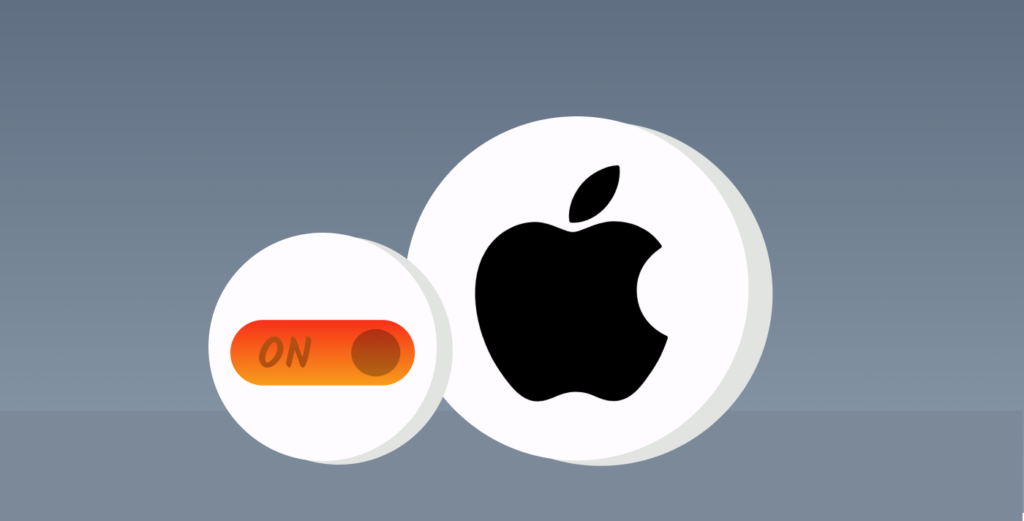
The following steps will enable the private window on iPhone’s Safari browser:
- Open the Safari browser on your iPhone and then long-press the “overlapping square icon” located at the the bottom right side of your screen.
- Tap on the “Private” button on the pop-up menu.
- You can now start browsing privately on your iPhone’s Safari browser.
How to Disable the Private Browsing on iPhone
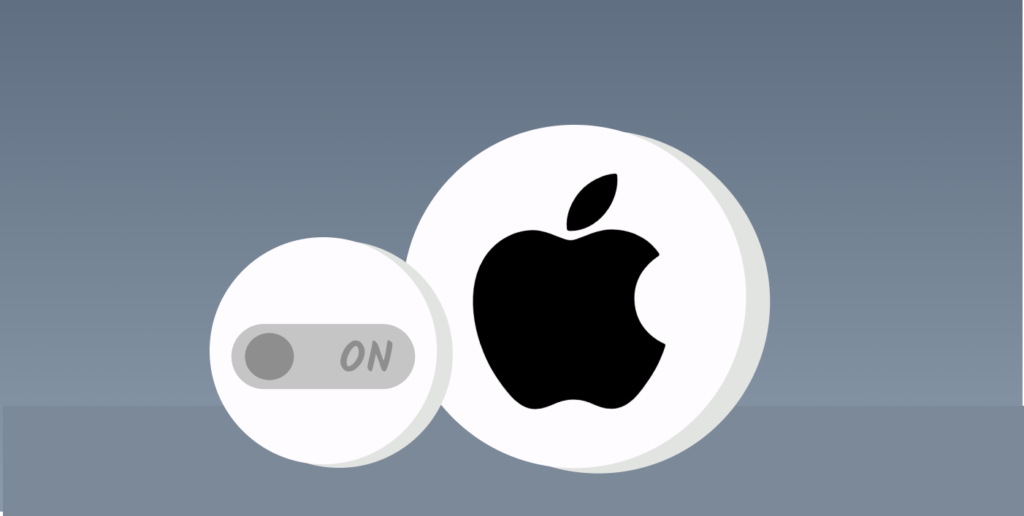
To end your private browsing session, do this:
- Long press the tabs button when you’re on the private mode.
- Go to “Close this tab” if you only have one open tab or go to the “Close all tabs” if you have several private tabs.
- Now, long press the tabs button and click on “Start Page.” The regular tabs you opened on the regular browsing option will resume. The “Tabs” feature takes you to the regular browser mode, where you can see all the regular browsing tabs you’ve opened.
Is Your iPhone’s Private Browsing Totally Private?
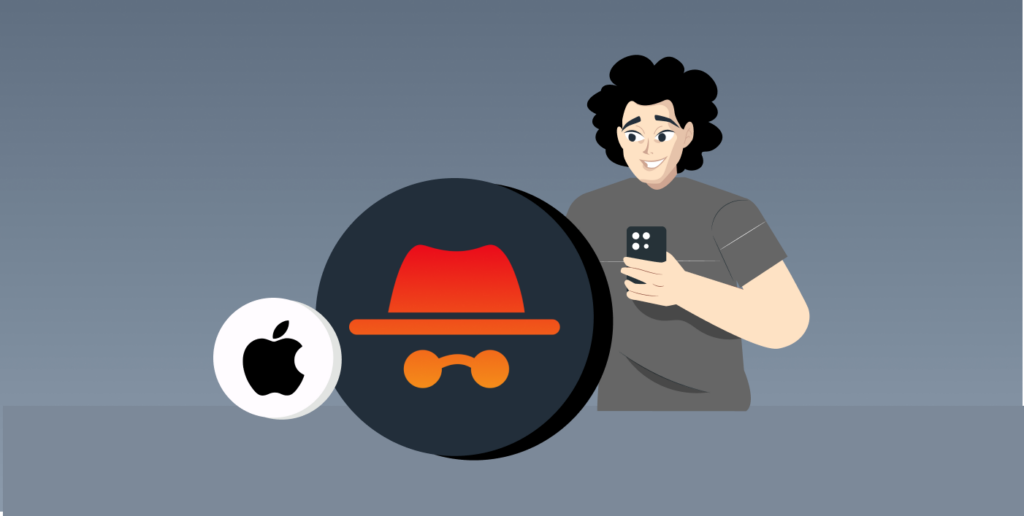
Private mode only offers you ground level of privacy and security. Instead of protecting you from real security and privacy threats, it prevents your browser from storing cookies, web history, and passwords.
Any information you get from the private session will not store on any other device with which you’ve signed your account. But other third parties such as your network administrator websites you may visit and your internet service provider (ISP) always trace your own activity even if you are browsing privately.
In short, the private browsing window is only anonymous within the confines of the browser. However, browsing other websites means you have to give up some information and data to other entities that you might not control effectively. Still, a few people can still track you, including:
- The website you visit especially when you surrender your privacy by giving your login details.
- Your ISP which provides the internet connection.
- The local wifi admin who controls how you can use the internet.
Ways Private Browsing be Traced on Your iPhone
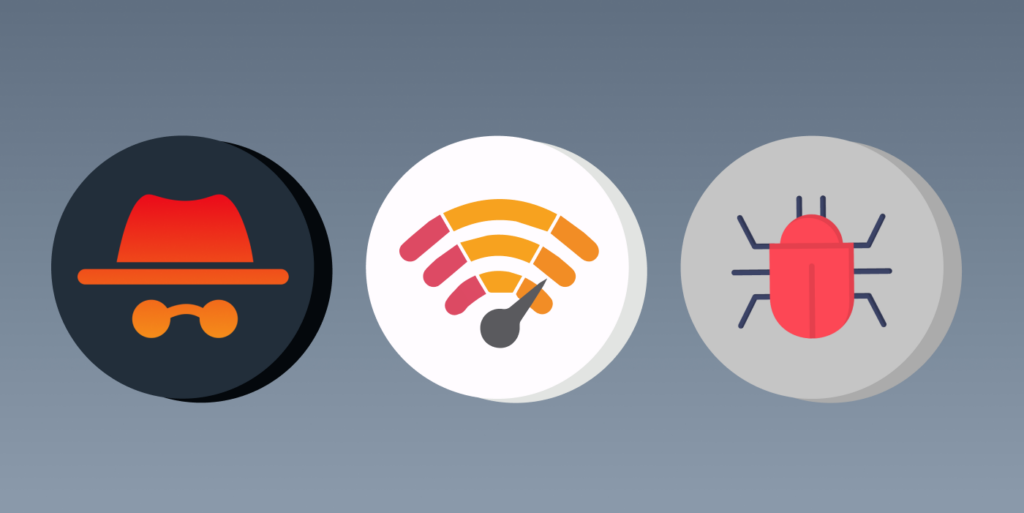
Your browsing activities on Safari are visible to several other people and in many ways. Here are some of these:
1. Websites You Visit
The websites you scroll on the internet can collect your information. These sites work by deriving your internet protocol IP address and other information, such as cookies, to allow you to load a web page on the platform.
Every device has its IP address, and the website or online service you visit will use it as a return address to send you the web page data.
In short, the data that a website collects from you will act as an address to which the website can send information. The data that the website sends to your IP allows you to open the web pages.
Some websites can also memorize your IP address using the browser’s fingerprinting techniques. This is to identify the type of device using your operating system and previous website in search result pages.
2. Network Admin
A network administrator is an identity that accepts your device request to reach the network. It controls your network and can analyze your web traffic. Sometimes, the network administrator is the internet service provider, but at other times, it is someone else.
If you use shared internet from a gateway in your apartment, a network admin decides and controls the network. Network administrators are familiar, especially in schools, workplaces, and military camps.
3. ISP
The internet service provider (ISP) is the company that provides you with their network and internet.
So, any time you open a webpage, your device sends a request to its server for it to connect. The request must go to your ISP provider first to be granted a connection.
All your web traffic goes through your ISP and is therefore susceptible to tracking. Your ISP provider can intercept your internet traffic, and it can see what you are browsing online.
4. Browser Fingerprints
Browser fingerprinting is the discrete gathering of your device and browser settings to see all your device’s activities in your browser history. The combination of the data and settings builds a unique identity or fingerprint.
Online services that do browser fingerprinting can use their data to create a fingerprint and predict what you want. Advertisers and social media companies target you with specific content through user fingerprinting.
5. Your Open Accounts
Private browsing does not hide your data from the websites you visit. And in case you log in to your social accounts, for instance, your Facebook account, it will still know that it’s you.
When you log into any account through private mode, you render any of the methods used for privacy protection pointless.
6. WiFi Routers
Your WiFi router connects you to the internet. It makes the internet traffic pass through from your device to the websites you visit.
Some routers can also keep logs of your online activity. If someone accesses your WiFi router, they can also access your online activity.
7. Malware and Plugins
If you do not switch off your active plugins, they can track what you do while browsing privately. Some malware, such as spyware, doesn’t affect whether you browse privately or regularly.
These malware alter the way your devices work and mainly target to collect data from you.
How to See Your Private Browsing History on an iPhone

The main goal of private browsing is to stop your Apple device from keeping your cookies, web history, and other browsing data. So, it’s difficult to check your private browsing history from the iPhone. To learn more about this, read this guide here.
Once you end the private browsing session by closing the tab, all the search history is deleted from your iPhone, and you cannot recover it. But if you want to maintain a record of your web history, you must use the regular Safari browsing mode.
You also increase the privacy of your regular browser by deleting all the web history and clearing the cache regularly.
How to Avoid Tracking in Your Browser’s Private Mode
The private window can only conceal your online browsing history from yourself on the iPhone. But, some unwelcome third parties can still find their way into your online activities.
Here are a few tips to strengthen your privacy on the internet when you are using the private browsing feature.
1. Use Privacy-oriented Search Engines
Private search engines are dedicated to providing results and answers to queries without tracking or creating user profiles. They don’t store user’s browsing history or data. Some examples of such engines are DuckDuckGo, Yippy, Swisscows, etc.
The privacy and security-focused search engine neither uses trackers nor cookies to personalize your advertisements, making it different from the conventional Google, Yahoo, or Bing.
DuckDuckGo connects you to a special encrypted webpage version of a website you want to visit, making it harder for the parties to eavesdrop on your private information.
However, remember where the privacy-focused engine allows you to find results safely, you might need more time to keep you entirely safe. The websites that you visit from the search engine may track you. So, you need to observe proper personal security measures.
Clear the cache on your iPhone more regularly, especially whenever you decide to use a privacy-focused search engine on the regular iPhone browser.
No matter which search engine you use, you will still store some of your cookies, web browsing history information, credit card details, and passwords.
2. Avoid Signing into Your Accounts
You give up your privacy if you sign into your social media accounts. Why would you want to hide your private info if you still give up your profile and login details?
It doesn’t matter what kind of browser you use. As long as you are logged onto your personal Facebook, Twitter, or Google account, the tracking is on! And the sites you visit will save your online activity, which is what you don’t want!
However, if you’re using a device that’s not yours, the incognito mode stands as the best way to log into your account. After you end the private session, you will delete all your activity, including the cookies and login credentials.
Sometimes, you create a special account with which you access the website while browsing privately. So, Apple brings you a private workaround with a feature that generates a temporary email address. You can use this random email address to browse websites anonymously.
However, the new private email address will forward all the emails sent to your email address, which gives you the confidence to visit the website without necessarily using your personal email address.
3. Keep Your Info Private from the Internet
Do not give up your sensitive photos, name, email, passwords, or other personal data online. If you have to post a picture, at least remove the metadata that identifies you.
No amount of online safety can keep you safe if you are randomly giving away your personal information. At least make it difficult for snoops to figure you out.
4. Disable Extensions that Can Track You
If you have any browser add-ons or extensions that work with the private mode, disable them. Most extensions track your online activity, and that’s how they know how to function. But this only exposes you to third parties, which is precisely what you’re trying to prevent.
So, stop all the browser extensions to prevent them from tracking you down. This also applies to all the extensions you tie to your social media accounts, email, or other websites.
5. Use iPhone’s Built-in Privacy Features
iPhones usually have a feature that lets you hide your IP address. But it will only work when to keep away trackers. Also, you can reroute the data through the iCloud Private Relay, even if it will only offer you half of the proper privacy.
6. Use a Virtual Private Network (VPN)

A VPN is an online security and privacy tool that hides your data by encrypting it and routing it via a designated server so that you surf the internet with a new IP address.
So, your internet service provider ISP and the network administrators will only find the traffic coming from the VPN server. If they try to track your IP address, they will get that of the IP of the VPN’s server, not yours.
The VPN adds an extra layer of online security and privacy whenever you use private browsing. But most importantly, choosing a reliable VPN service for your iPhone is crucial.
Most free VPN services are not good enough because they sell your data to that party and profit from your personal information. Hence, it’s better to opt for a premium VPN service like ExtremeVPN.

ExtremeVPN boosts your online privacy to a whole new level. You get to hide your personal data from your ISP provider, the network admin of Wi-Fi router, and even the websites you visit. Moreover, we offer you a 30-day money-back guarantee, as we believe you need to try it for free!
Conclusion
Private browsing mode is a great way to browse the internet on public or shared devices. But, can someone trace your private history on an iPhone browser? Yes, the iPhone, unfortunately, has some privacy limitations. While the feature prevents your device from storing your browsing data, it can still expose you.
However, we have a few tips to make your browsing more private. You must use the appropriate preventive measures before using the feature. Use privacy and security-focused search engines while browsing privately, and always connect to ExtremeVPN to enhance your security.
Also read: Does Incognito Mode Work? Or It Just Gives a False Sense of Privacy?

