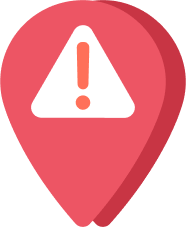
Seeing “No Location Found” next to someone’s name may be confusing. However, it doesn’t necessarily mean they stopped sharing their location with you. Temporary issues like a lost GPS signal or bad internet connection can prompt this error. Whatever the cause, receiving this error can be a true roadblock, especially if you rely on location-sharing for safety or convenience.
In this post, we’ll review what causes the “No Location Found” error and how to resolve it promptly. We will also share some valuable tips on preventing it from happening again.
What Does “No Location Found” Mean on an iPhone?
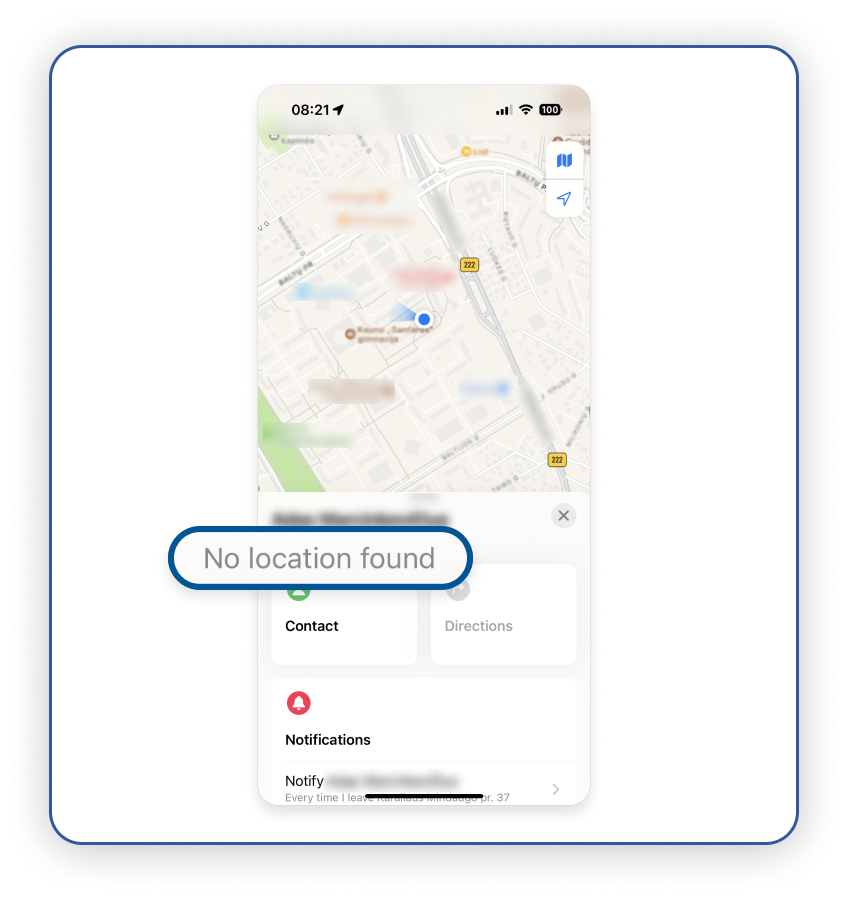
iPhones allow you to share locations with people in your network and even track your phone using the Find My app. So, if you see a “No location found” error message under someone in your network’s device, it simply means that the app cannot display the person’s current location.
This doesn’t mean your friend has stopped sharing their location with you or your other phone is missing. It only means the app cannot retrieve their location at that particular moment.
The error usually happens because of location sharing or connectivity issues, such as a weak internet connection or a temporary glitch. It often resolves itself once the phone reconnects or location services are restored.
What Causes the “No Location Found” Error
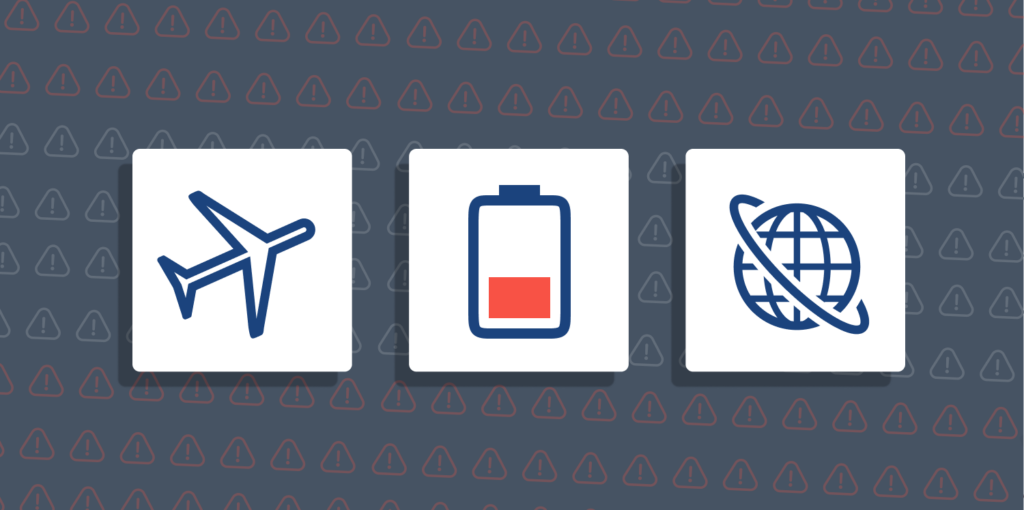
Here are some common reasons behind this error message and how they cause it:
Airplane Mode
As basic as this seems, a very likely reason you might not be able to see someone’s location is Airplane mode. If you put your iPhone on Airplane mode or the device you want to track has it enabled, it might disrupt the location tracking.
How? Airplane mode might not completely turn off all location services, but it does cut off most network connections, including those essential for the Find My app to work.
If the device you’re trying to locate has airplane mode enabled, you can still see its last shown location, but no real-time updates will be available until the airplane mode is off and the iPhone reconnects.
Disabled Location Services
Another reason you might see the error is when the location sharer switched off location services on their device.
Even if they didn’t stop sharing their location with you specifically, the moment they disable their location services, Find My app cannot get their location details. This means the app can no longer monitor or update the person’s current location or report it to you until they turn location services back on.
Low Battery
The “No location found” error can also happen when the person sharing their location has a low battery or their phone is in Low Power Mode. When an iPhone’s battery is very low, it may shut down or restrict background activities and other non-essential functions, like location sharing, to conserve energy.
Plus, once the battery is completely drained and the phone turns off, you won’t be able to share your location until it’s charged and powered back on.
Bad Internet Connection
Another common reason you might get this error is if your iPhone doesn’t have a stable internet connection or the person sharing their location is offline.
Location tracking won’t work as it should if their phone has a weak or unstable connection or is not connected to the network at all. This issue is often temporary and should be resolved once the phone reconnects to a cellular data network or Wi-Fi with a better connection.
Connectivity Issues
If you see the “No location found” message under someone’s name, it’s probably because of a lousy GPS signal. The error is very likely to appear if either you or a friend sharing their location with you has weak GPS reception or their GPS is turned off on their device.
Plus, issues with GPS hardware or some other software glitches can also prevent accurate location sharing. To fix this, ensure both you and the other person’s devices have strong GPS signals. Also, check the device’s strings to be sure your GPS is on and enabled.
Other Potential Causes
Other matters can also initiate this error. A common one is using an outdated iOS version. Older iPhone models may contain bugs that interfere with how swiftly and efficiently the Find My app can access and reveal location data. You can quickly resolve such issues by updating your phone to the latest iOS version available.
Another possibility is that the person signs out of their iCloud. When logged out, their device entirely disconnects from the Find My app, making it impossible for the app to track or update its location. What else? Incorrect time and date settings can also disrupt location sharing since they’re essential for accurate location tracking.
Lastly, if you’re using private browsing, incognito mode, or any other privacy features, it could impact location sharing. Private browsing alone doesn’t directly affect location settings, but you may have altered some privacy settings to restrict location access.
How to Resolve the “No Location Found” Error on an iPhone
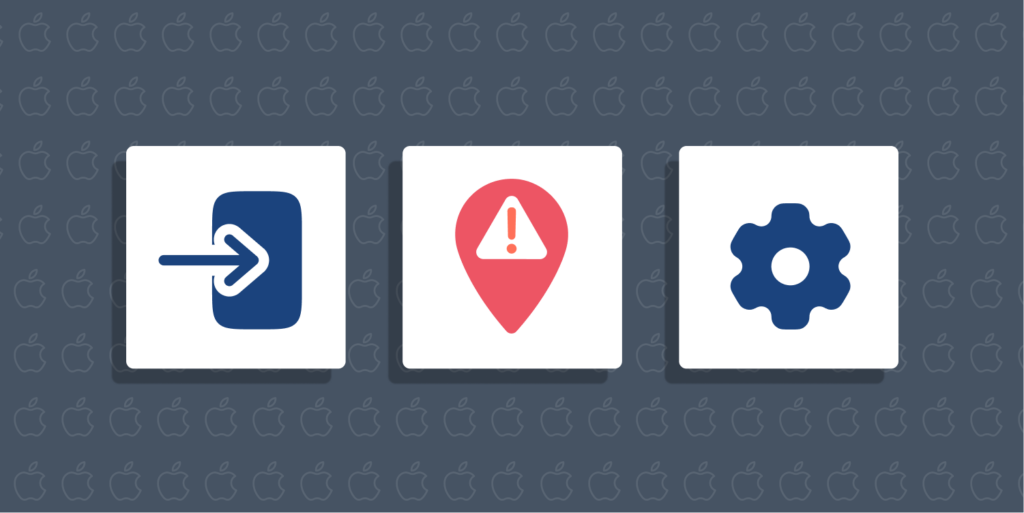
You can already guess how annoying the “No location found” message can be, especially when you want to find your phone or know where a friend is. Now that we’ve established some of its common causes, we can move on to fixing it. Here are some steps you can follow to get your location tracking working again.
1. Turn on Location Services
Ensure that both you and your friend have location services enabled, as this is essential for sharing and tracking locations. To do this, head to “Settings,” select “Privacy & Security,” and switch on “Location Services.” You also have to confirm that the feature is turned on for both devices. Without this, the Find My app won’t be able to display locations accurately.
2. Check Out Apple’s System Status Page
Sometimes, the issue might be with Apple’s servers and not even your device. Go to Apple’s system status site to see if their location services are experiencing downtime. If the Find My app is offline, you must wait until Apple resolves the issue and try it again later.
3. Log In to the Correct iCloud Account
If you’ve removed the iCloud account that has your friends or contacts and then logged into Find My with a different account, you won’t be able to see your friend’s location. This is because your new Apple ID won’t allow you to access the location-sharing permissions from the other person.
Find My App relies on the people in your contact list, and it’s tied to the iCloud account you’re using. So, it’s crucial to ensure you and your friend are signed in to the Find My app with the correct Apple ID to share and view your correct real-time locations.
4. Disable Airplane Mode
Any phone in airplane mode can trigger the “No location found” message in both the location sharer and recipient’s Find My apps. Considering how easy it is to enable it accidentally, it’s a good idea to check to confirm that it’s disabled.
You can do this by swiping down your screen or by going to Settings. Look for the airplane icon at the top left corner of your screen — if you see it colored, airplane mode is on. Turn it off to restore your connection and help resolve the issue.
5. Check the Internet Connection
If you can’t view a friend’s location, it can be one of two things: Either their phone is offline, or yours isn’t connected to the internet. Ensure your internet is active by opening any app or website online to see whether it loads properly. Alternatively, you can go to your iPhone Settings and check your Wi-Fi or Mobile Service status to confirm the connection.
If that doesn’t work, refresh your connection by toggling between your networks. Also, if you want to check your friend’s online status, send them a text or make a quick call to confirm their phone is working and connected.
6. Enable Precise Location
For accurate location tracking, ensure the precise location feature is enabled on your device. Here’s how to turn it on: Go to “Settings” and then “Privacy.” From there, click on “Location Services,” select “Find My,” and toggle the switch next to “Precise Location” to turn it on. This simple fix ensures that the app can pinpoint your exact location at any time.
7. Verify Your Time and Date Settings
The wrong time and date settings can really mess with your iPhone’s location tracking. If these settings are off, your Find My app cannot update the precise locations of others in your network. You can quickly fix this by adjusting the time and date on your phone to the correct time and date.
Head to “Settings,” click on “General,” and select “Date & Time.” Then, toggle on the “Set Automatically” option so that your phone displays the correct date and time.
8. Restart Your Phone and the Find My App
If nothing seems to work, sometimes, all you need is a good old refresh. If you’re still seeing the “No location found” text after all, try closing and reopening the Find My app first—this can sometimes fix the problem. If that doesn’t help, restart your iPhone.
A simple reboot often clears up temporary issues. If you suspect the problem is likely from your friend’s side, you can ask them to restart their phone as well. This can help refresh the connection and get your location tracking working again.
No Location Found vs. No Location Available. What’s the Difference?
The “Location Not Available” and “No Location Found” messages are similar in the sense that they indicate signal issues with device tracking. However, there are critical differences between them. Here is how both of them differentiate:
| No Location Found | No Location Available |
|---|---|
| It happens when the iPhone is turned off or has no internet connection | It happens when the Find My app is on and active but fails to update someone’s location, often due to connectivity issues or the person disabling their location sharing. |
| The phone may appear blank or grey (indicating it’s unreachable) | The device icon will have color and Nora pear generic (indicating the app is trying to access the person’s device but is facing issues) |
| Location services may be completely turned off on the device | Both Location Services and Location Sharing features on the iPhone are turned on and running |
| The app doesn’t update the person’s location at all since it can’t access any location data | The location updates within seconds as soon as the service resumes |
A “No location found” text usually suggests a technical issue is preventing the app from retrieving location details. This can happen because of poor internet connection, weak or disabled GPS signals, or incorrect device settings.
It doesn’t mean the person you’re tracking has disabled their location sharing; rather, the Find My app is temporarily unable to access it due to the device being offline or off. It’s more of a short-term problem that resolves once the device reconnects to the internet or reestablishes its GPS signal.
On the other hand, the “Location not available” error generally means the app is connected and active but cannot retrieve the current location. It often indicates that the person you’re trying to locate has deliberately turned off location sharing. They may have restricted location sharing from their privacy settings or disabled it precisely through the Find My app.
It could also point to issues with Apple’s location tracking services. In the older iOS versions, this message might have been triggered when a device was offline. However, with newer iOS updates, “Location Not available” typically signals someone’s intentional action to stop sharing their location.
How Can I Know if Someone Disabled Location Sharing on an iPhone?
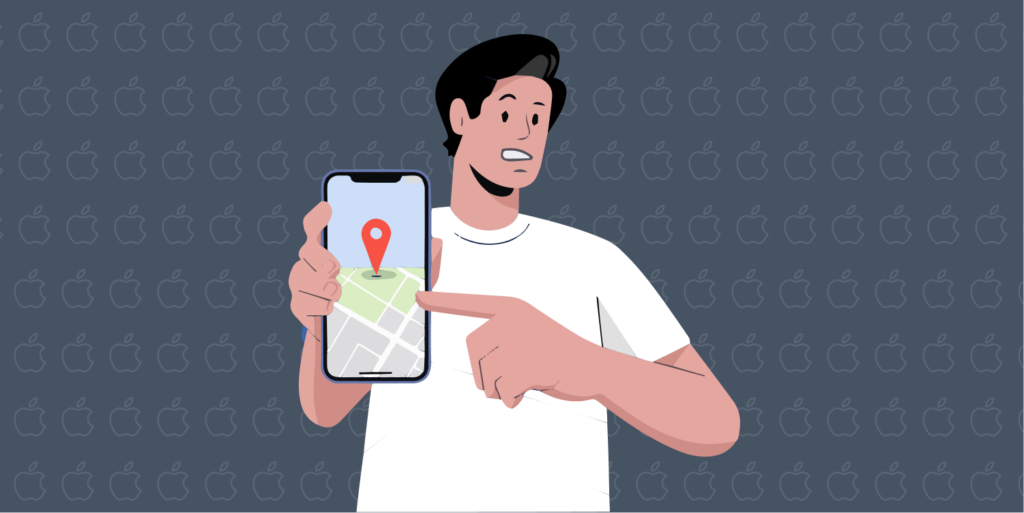
If you’re suspecting whether someone has stopped sharing their location with you, here are a few ways to find out for sure:
- The “Not sharing location” text: When someone manually disables location sharing with you, you’ll often see a notification under their name in the Find My app. This message is a clear sign that they’ve chosen to stop sharing their location with you.
- The “No location available” error message: If you see a “No location available” error, it’s another sign that the person has turned off their location sharing. The message shows that the Find My app can’t pinpoint their exact location. This can mean they’ve stopped sharing, but it can also appear if there’s a connectivity or technical issue.
- Check the “People” tab in your Find My app: The “People” tab displays all the contacts in your network currently sharing their location. If their device or name no longer shows on the list, it’s only wise to infer that they’ve either disabled their location sharing or removed themselves from your Find My network.
How Can I Prevent the “No Location Found” Error Subsequently?
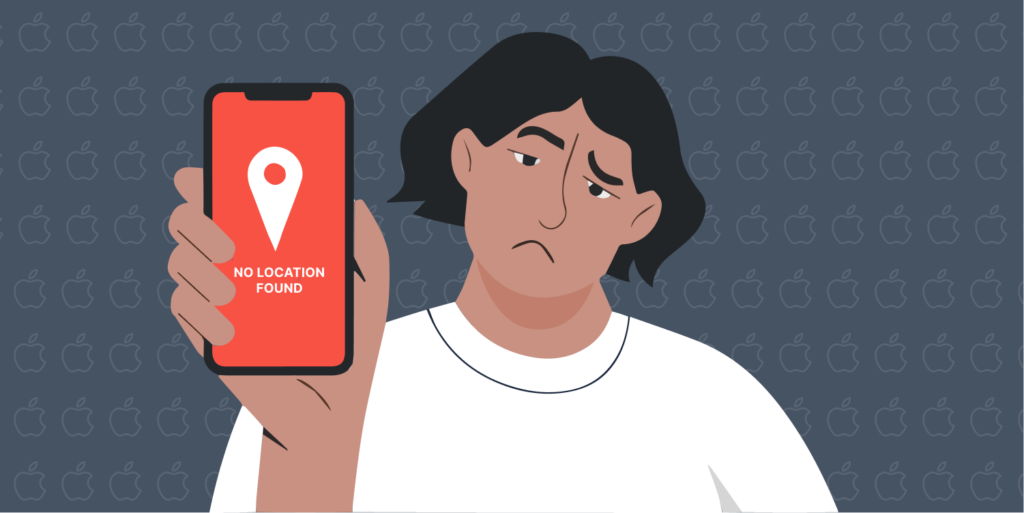
Here are some simple steps you can take to prevent the “No location found” message from happening again:
- Grant location access to apps: Whenever apps ask for location access, especially the Find My app, make sure you allow it. By enabling app location permissions, you can rest easy knowing the app tracks and shares locations correctly.
- Keep your Wi-Fi, GPS, and cellular services enabled: Always have these three features on to ensure your iPhone can track its location accurately. Turning off any of these services may cause location errors.
- Watch your battery life: Low battery or enabling low power mode can prevent location sharing. Always keep your phone charged and avoid using low-power mode when possible.
- Keep your apps and device updated: Software updates often fix bugs, including those that might interfere with location tracking. To reduce your chances of the error, make sure you’re using the latest versions of iOS and the Find My app.
- Double-check airplane mode: If you notice any connection issues, it’s worth switching airplane mode on and off on your iPhone to reset the network and restore location tracking.
- Restart your phone occasionally: It’s a great idea to restart your iPhone every so often. Restarting your phone helps refresh Wi-Fi, GPS, and cellular functions.
Conclusion
This article has offered a detailed guide explaining what the “No location found” error means and what commonly causes it. If you happen to face the same error on your iPhone, there are different cases you might look into to address it.
Remember, it’s only a temporary issue, not a sign that someone has stopped sharing their location. Our helpful guide above offers several valuable tips you can adopt to prevent it and even fix it without much hassle.

